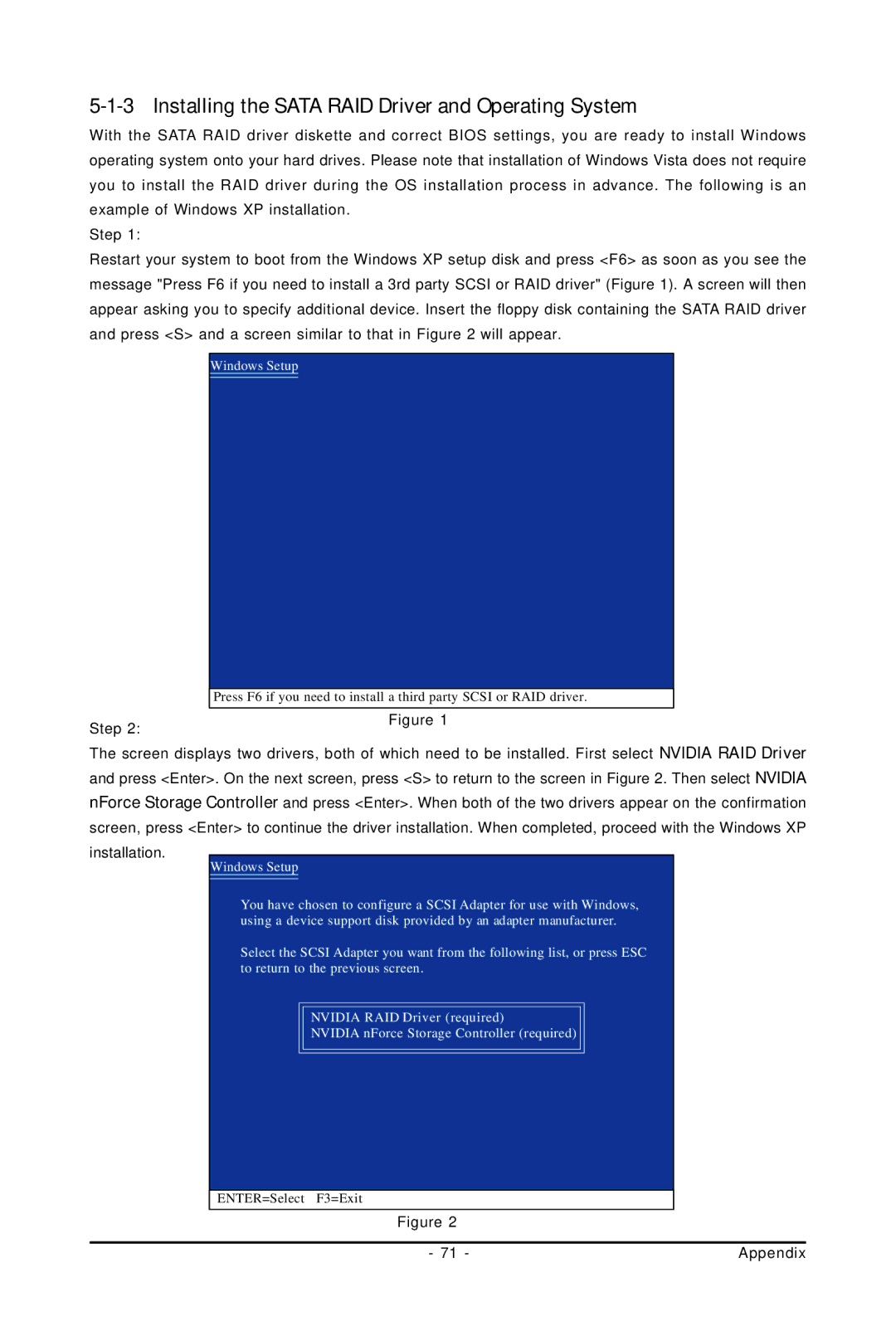Figure 2 - 71 -
ENTER=Select
NVIDIA RAID Driver (required)
NVIDIA nForce Storage Controller (required)
F3=Exit
With the SATA RAID driver diskette and correct BIOS settings, you are ready to install Windows operating system onto your hard drives. Please note that installation of Windows Vista does not require you to install the RAID driver during the OS installation process in advance. The following is an example of Windows XP installation.
Step 1:
Restart your system to boot from the Windows XP setup disk and press <F6> as soon as you see the message "Press F6 if you need to install a 3rd party SCSI or RAID driver" (Figure 1). A screen will then appear asking you to specify additional device. Insert the floppy disk containing the SATA RAID driver and press <S> and a screen similar to that in Figure 2 will appear.
Windows Setup
Press F6 if you need to install a third party SCSI or RAID driver.
Step 2:Figure 1
The screen displays two drivers, both of which need to be installed. First select NVIDIA RAID Driver and press <Enter>. On the next screen, press <S> to return to the screen in Figure 2. Then select NVIDIA nForce Storage Controller and press <Enter>. When both of the two drivers appear on the confirmation screen, press <Enter> to continue the driver installation. When completed, proceed with the Windows XP
installation.
Windows Setup
You have chosen to configure a SCSI Adapter for use with Windows, using a device support disk provided by an adapter manufacturer.
Select the SCSI Adapter you want from the following list, or press ESC to return to the previous screen.
Installing the SATA RAID Driver and Operating System