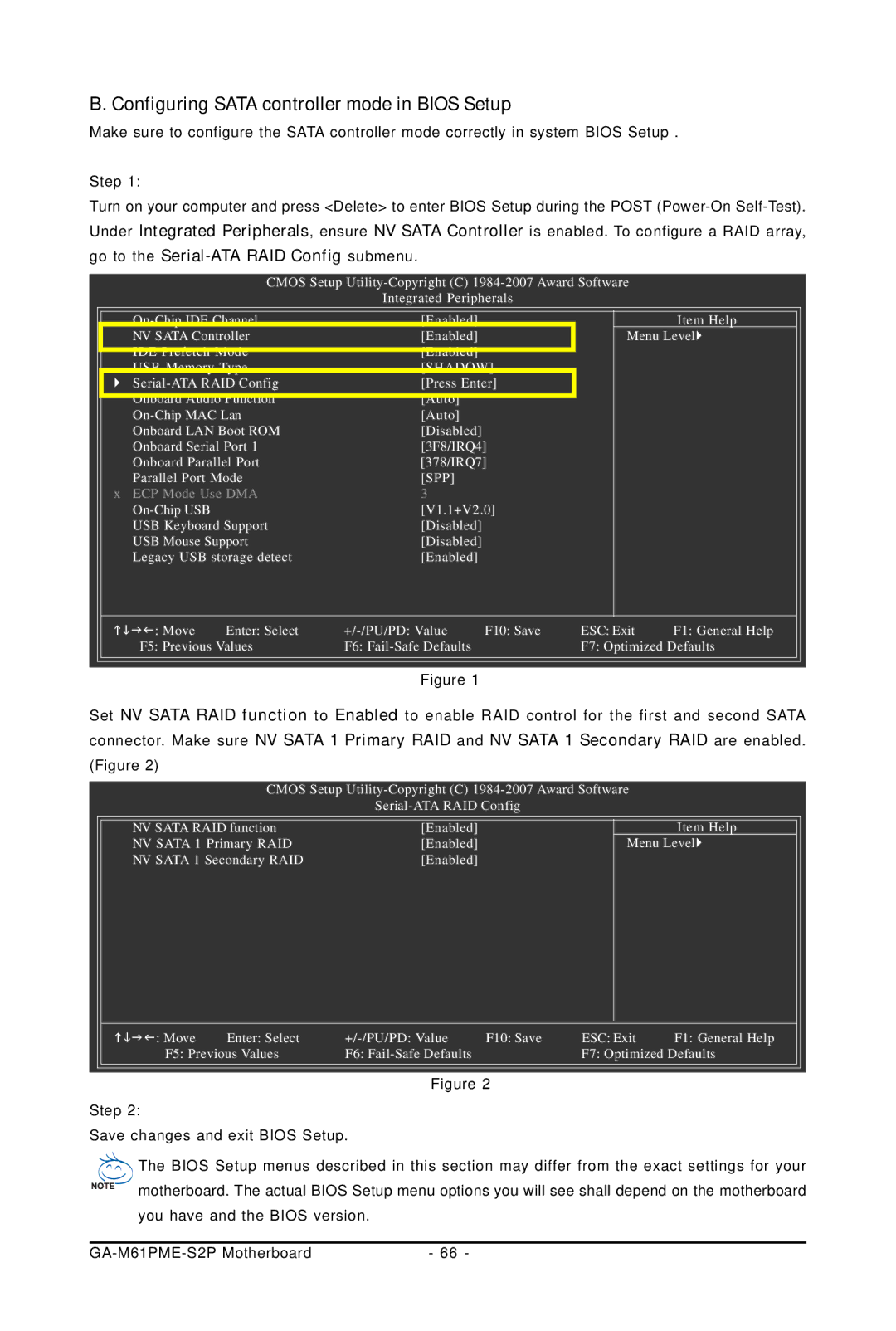B. Configuring SATA controller mode in BIOS Setup
Make sure to configure the SATA controller mode correctly in system BIOS Setup .
Step 1:
Turn on your computer and press <Delete> to enter BIOS Setup during the POST
CMOS Setup
Integrated Peripherals
[Enabled] |
|
| Item Help | ||
NV SATA Controller | [Enabled] |
| Menu Level | ||
IDE Prefetch Mode | [Enabled] |
|
|
| |
|
|
| |||
USB Memory Type | [SHADOW] |
|
| ||
| [Press Enter] |
|
| ||
Onboard Audio Function | [Auto] |
|
|
| |
|
|
| |||
[Auto] |
|
|
| ||
Onboard LAN Boot ROM | [Disabled] |
|
|
| |
Onboard Serial Port 1 | [3F8/IRQ4] |
|
| ||
Onboard Parallel Port | [378/IRQ7] |
|
| ||
Parallel Port Mode | [SPP] |
|
|
| |
x ECP Mode Use DMA | 3 |
|
|
| |
| [V1.1+V2.0] |
|
| ||
USB Keyboard Support | [Disabled] |
|
|
| |
USB Mouse Support | [Disabled] |
|
|
| |
Legacy USB storage detect | [Enabled] |
|
|
| |
: Move | Enter: Select | F10: Save | ESC: Exit | F1: General Help | |
F5: Previous Values | F6: |
| F7: Optimized Defaults | ||
Figure 1
Set NV SATA RAID function to Enabled to enable RAID control for the first and second SATA connector. Make sure NV SATA 1 Primary RAID and NV SATA 1 Secondary RAID are enabled. (Figure 2)
CMOS Setup
NV SATA RAID function | [Enabled] |
|
| Item Help | |
NV SATA 1 Primary RAID | [Enabled] |
| Menu Level | ||
NV SATA 1 Secondary RAID | [Enabled] |
|
|
| |
: Move | Enter: Select | F10: Save | ESC: Exit | F1: General Help | |
F5: Previous Values | F6: |
| F7: Optimized Defaults | ||
Figure 2
Step 2:
Save changes and exit BIOS Setup.
The BIOS Setup menus described in this section may differ from the exact settings for your motherboard. The actual BIOS Setup menu options you will see shall depend on the motherboard you have and the BIOS version.
| - 66 - |