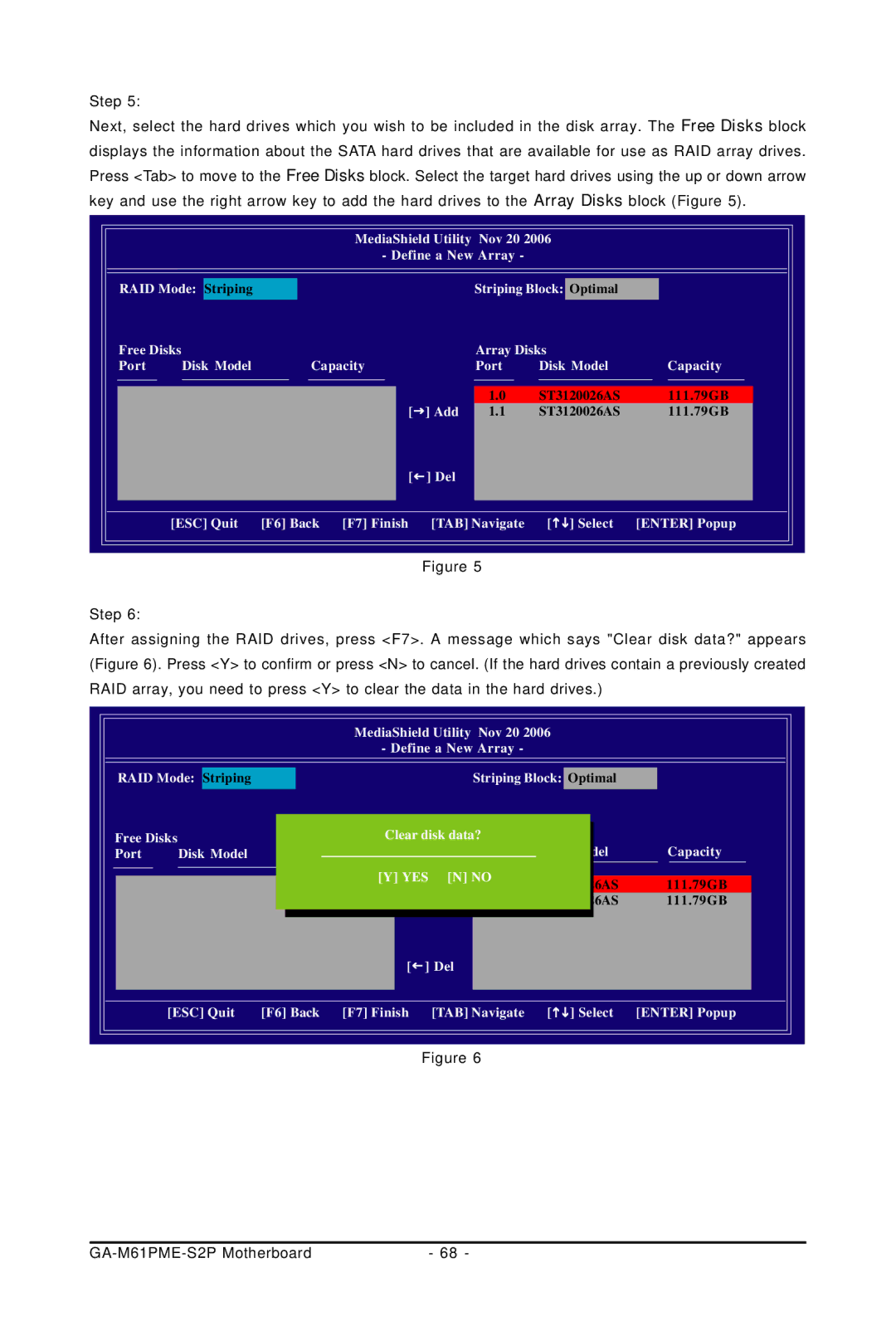Step 5:
Next, select the hard drives which you wish to be included in the disk array. The Free Disks block displays the information about the SATA hard drives that are available for use as RAID array drives. Press <Tab> to move to the Free Disks block. Select the target hard drives using the up or down arrow key and use the right arrow key to add the hard drives to the Array Disks block (Figure 5).
MediaShield Utility Nov 20 2006
- Define a New Array -
RAID Mode: Striping |
| Striping Block: Optimal |
| ||
Free Disks |
| Array Disks |
| ||
Port | Disk Model | Capacity | Port | Disk Model | Capacity |
|
|
| 1.0 | ST3120026AS | 111.79GB |
|
| [] Add | 1.1 | ST3120026AS | 111.79GB |
|
| [] Del |
|
|
|
| [ESC] Quit | [F6] Back [F7] Finish [TAB] Navigate | [] Select | [ENTER] Popup | |
Figure 5
Step 6:
After assigning the RAID drives, press <F7>. A message which says "Clear disk data?" appears (Figure 6). Press <Y> to confirm or press <N> to cancel. (If the hard drives contain a previously created RAID array, you need to press <Y> to clear the data in the hard drives.)
MediaShield Utility Nov 20 2006
- Define a New Array -
RAID Mode: Striping |
|
| Striping Block: Optimal |
| ||
Free Disks | Clear disk data?Array Disks |
| ||||
Port | Disk Model | Capacity |
| Port | Disk Model | Capacity |
|
| [Y] YES | [N] NO | ST3120026AS | 111.79GB | |
|
| Clear disk | 1.0.M | |||
|
| [] Add 1.1.M | ST3120026AS | 111.79GB | ||
|
| [Y] YES | [N] NO |
|
| |
|
| [] Del |
|
|
| |
| [ESC] Quit | [F6] Back [F7] Finish | [TAB] Navigate | [] Select | [ENTER] Popup | |
Figure 6
| - 68 - |