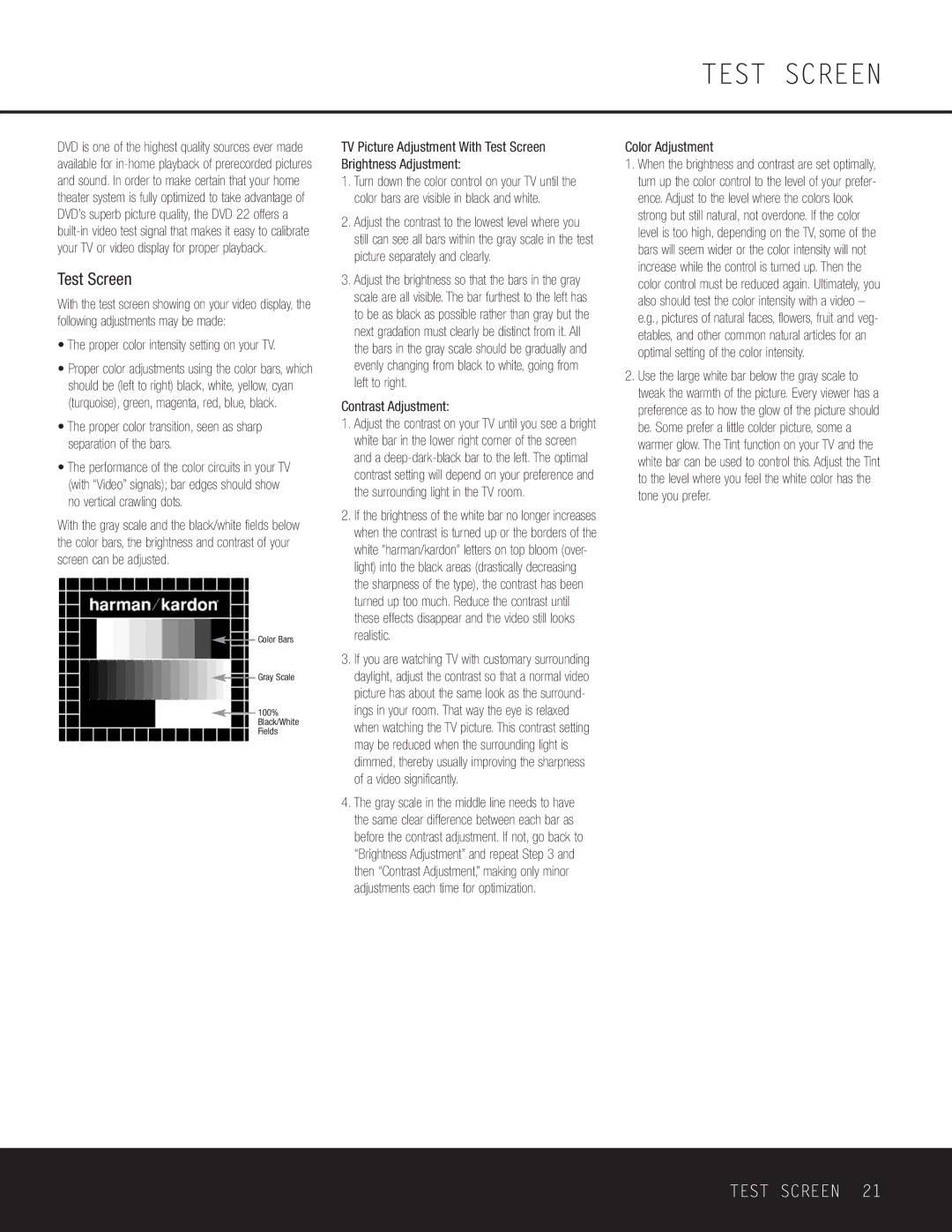TEST SCREEN
DVD is one of the highest quality sources ever made available for
Test Screen
With the test screen showing on your video display, the following adjustments may be made:
•The proper color intensity setting on your TV.
•Proper color adjustments using the color bars, which should be (left to right) black, white, yellow, cyan (turquoise), green, magenta, red, blue, black.
•The proper color transition, seen as sharp separation of the bars.
•The performance of the color circuits in your TV (with “Video” signals); bar edges should show no vertical crawling dots.
With the gray scale and the black/white fields below the color bars, the brightness and contrast of your screen can be adjusted.
![]() Color Bars
Color Bars
![]() Gray Scale
Gray Scale
100%
Black/White
Fields
TV Picture Adjustment With Test Screen Brightness Adjustment:
1.Turn down the color control on your TV until the color bars are visible in black and white.
2.Adjust the contrast to the lowest level where you still can see all bars within the gray scale in the test picture separately and clearly.
3.Adjust the brightness so that the bars in the gray scale are all visible. The bar furthest to the left has to be as black as possible rather than gray but the next gradation must clearly be distinct from it. All the bars in the gray scale should be gradually and evenly changing from black to white, going from left to right.
Contrast Adjustment:
1.Adjust the contrast on your TV until you see a bright white bar in the lower right corner of the screen and a
2.If the brightness of the white bar no longer increases when the contrast is turned up or the borders of the white “harman/kardon” letters on top bloom (over- light) into the black areas (drastically decreasing the sharpness of the type), the contrast has been turned up too much. Reduce the contrast until these effects disappear and the video still looks realistic.
3.If you are watching TV with customary surrounding daylight, adjust the contrast so that a normal video picture has about the same look as the surround- ings in your room. That way the eye is relaxed when watching the TV picture. This contrast setting may be reduced when the surrounding light is dimmed, thereby usually improving the sharpness of a video significantly.
4.The gray scale in the middle line needs to have the same clear difference between each bar as before the contrast adjustment. If not, go back to “Brightness Adjustment” and repeat Step 3 and then “Contrast Adjustment,” making only minor adjustments each time for optimization.
Color Adjustment
1.When the brightness and contrast are set optimally, turn up the color control to the level of your prefer- ence. Adjust to the level where the colors look strong but still natural, not overdone. If the color level is too high, depending on the TV, some of the bars will seem wider or the color intensity will not increase while the control is turned up. Then the color control must be reduced again. Ultimately, you also should test the color intensity with a video – e.g., pictures of natural faces, flowers, fruit and veg- etables, and other common natural articles for an optimal setting of the color intensity.
2.Use the large white bar below the gray scale to tweak the warmth of the picture. Every viewer has a preference as to how the glow of the picture should be. Some prefer a little colder picture, some a warmer glow. The Tint function on your TV and the white bar can be used to control this. Adjust the Tint to the level where you feel the white color has the tone you prefer.
TEST SCREEN 21