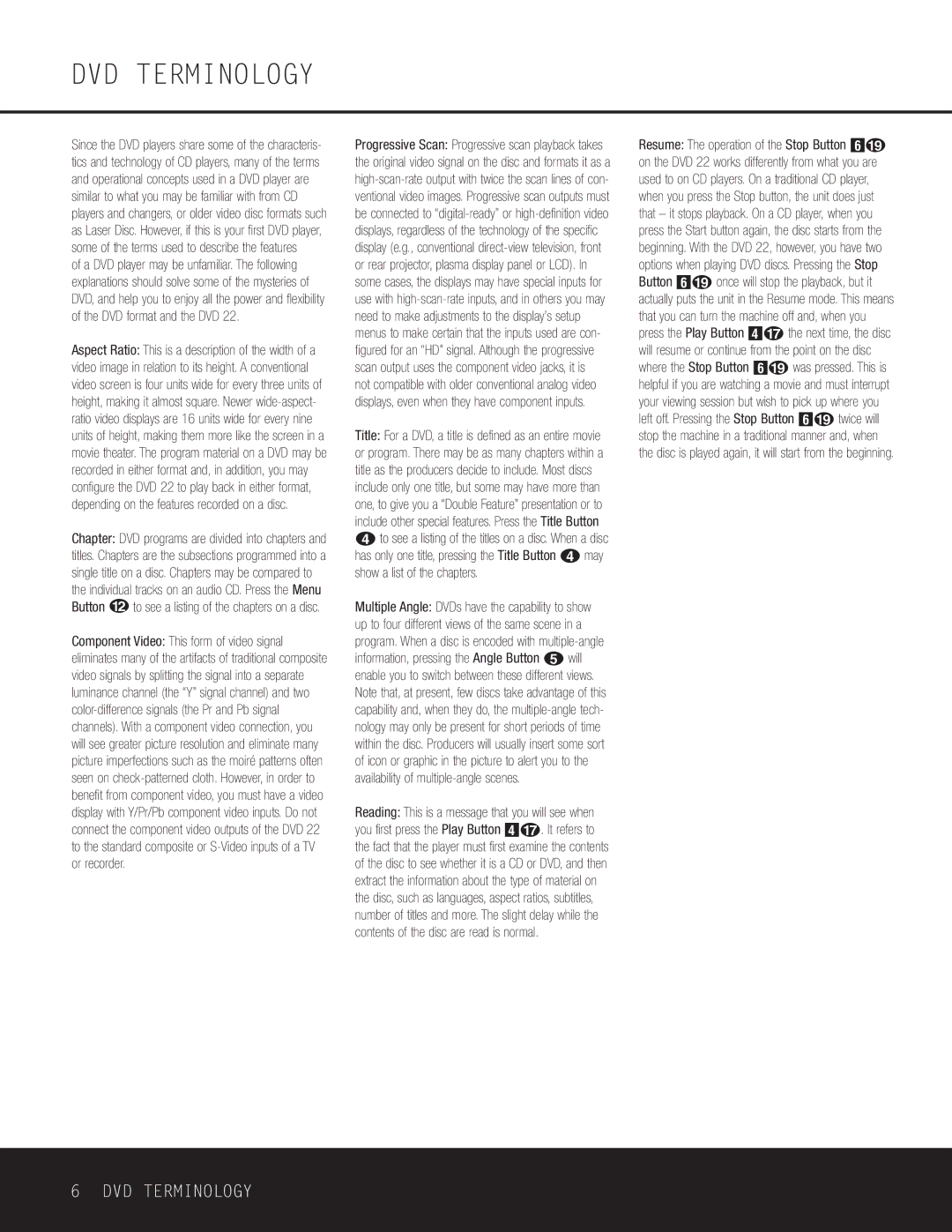DVD TERMINOLOGY
Since the DVD players share some of the characteris- tics and technology of CD players, many of the terms and operational concepts used in a DVD player are similar to what you may be familiar with from CD players and changers, or older video disc formats such as Laser Disc. However, if this is your first DVD player, some of the terms used to describe the features
of a DVD player may be unfamiliar. The following explanations should solve some of the mysteries of DVD, and help you to enjoy all the power and flexibility of the DVD format and the DVD 22.
Aspect Ratio: This is a description of the width of a video image in relation to its height. A conventional video screen is four units wide for every three units of height, making it almost square. Newer
Chapter: DVD programs are divided into chapters and titles. Chapters are the subsections programmed into a single title on a disc. Chapters may be compared to the individual tracks on an audio CD. Press the Menu Button B to see a listing of the chapters on a disc.
Component Video: This form of video signal eliminates many of the artifacts of traditional composite video signals by splitting the signal into a separate luminance channel (the “Y” signal channel) and two
Progressive Scan: Progressive scan playback takes the original video signal on the disc and formats it as a
not compatible with older conventional analog video displays, even when they have component inputs.
Title: For a DVD, a title is defined as an entire movie or program. There may be as many chapters within a title as the producers decide to include. Most discs include only one title, but some may have more than one, to give you a “Double Feature” presentation or to include other special features. Press the Title Button
3to see a listing of the titles on a disc. When a disc has only one title, pressing the Title Button 3 may show a list of the chapters.
Multiple Angle: DVDs have the capability to show up to four different views of the same scene in a program. When a disc is encoded with
Reading: This is a message that you will see when you first press the Play Button 3G. It refers to the fact that the player must first examine the contents of the disc to see whether it is a CD or DVD, and then extract the information about the type of material on the disc, such as languages, aspect ratios, subtitles, number of titles and more. The slight delay while the contents of the disc are read is normal.
Resume: The operation of the Stop Button 5I on the DVD 22 works differently from what you are used to on CD players. On a traditional CD player, when you press the Stop button, the unit does just that – it stops playback. On a CD player, when you press the Start button again, the disc starts from the beginning. With the DVD 22, however, you have two options when playing DVD discs. Pressing the Stop Button 5I once will stop the playback, but it actually puts the unit in the Resume mode. This means that you can turn the machine off and, when you press the Play Button 3G the next time, the disc will resume or continue from the point on the disc where the Stop Button 5I was pressed. This is helpful if you are watching a movie and must interrupt your viewing session but wish to pick up where you left off. Pressing the Stop Button 5I twice will stop the machine in a traditional manner and, when the disc is played again, it will start from the beginning.
6 DVD TERMINOLOGY