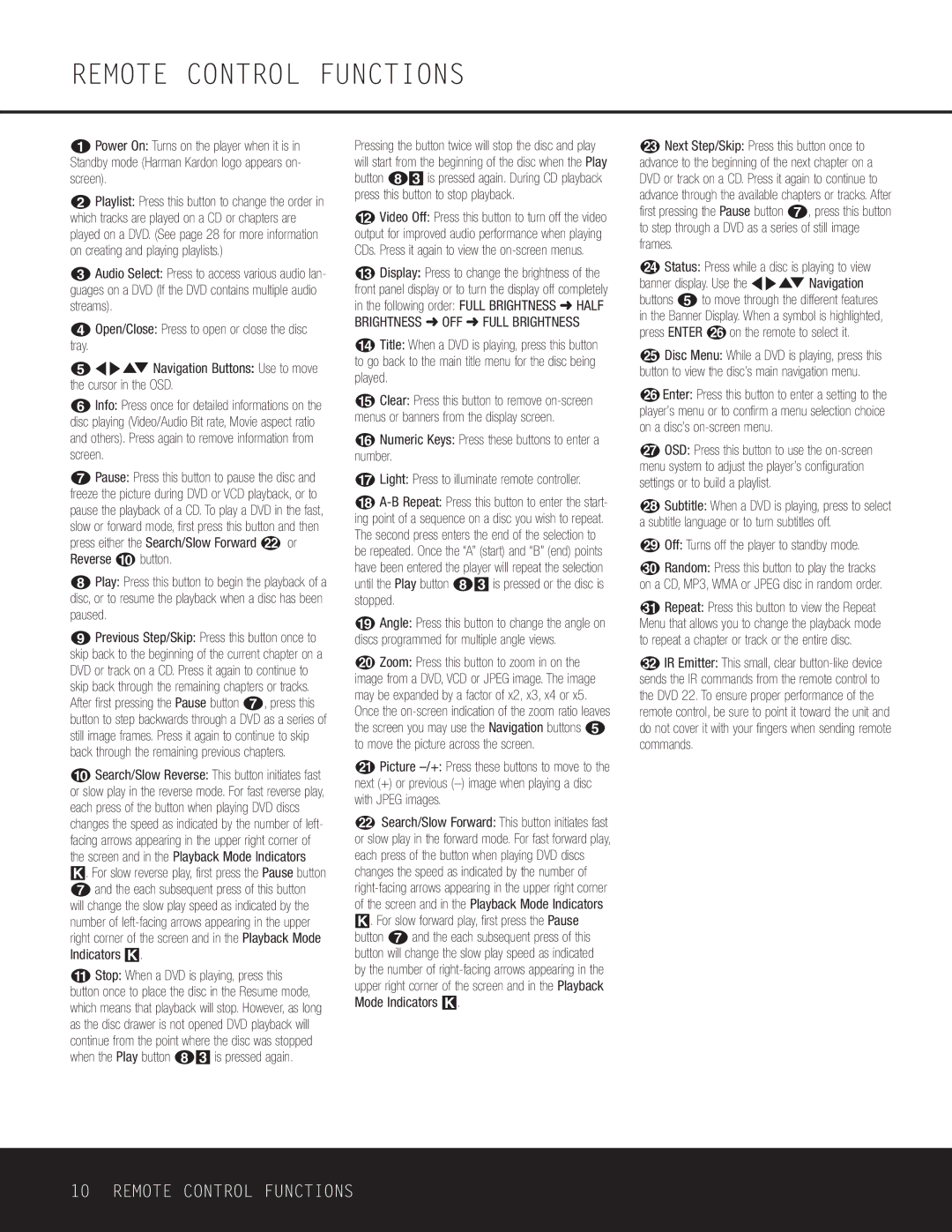REMOTE CONTROL FUNCTIONS
0Power On: Turns on the player when it is in Standby mode (Harman Kardon logo appears on- screen).
1Playlist: Press this button to change the order in which tracks are played on a CD or chapters are played on a DVD. (See page 28 for more information on creating and playing playlists.)
2Audio Select: Press to access various audio lan- guages on a DVD (If the DVD contains multiple audio streams).
3Open/Close: Press to open or close the disc
tray.
4M NKLNavigation Buttons: Use to move the cursor in the OSD.
5Info: Press once for detailed informations on the disc playing (Video/Audio Bit rate, Movie aspect ratio and others). Press again to remove information from screen.
6Pause: Press this button to pause the disc and freeze the picture during DVD or VCD playback, or to pause the playback of a CD. To play a DVD in the fast, slow or forward mode, first press this button and then press either the Search/Slow Forward L or Reverse 9 button.
7Play: Press this button to begin the playback of a disc, or to resume the playback when a disc has been paused.
8Previous Step/Skip: Press this button once to skip back to the beginning of the current chapter on a DVD or track on a CD. Press it again to continue to skip back through the remaining chapters or tracks. After first pressing the Pause button 6, press this button to step backwards through a DVD as a series of still image frames. Press it again to continue to skip back through the remaining previous chapters.
9Search/Slow Reverse: This button initiates fast or slow play in the reverse mode. For fast reverse play, each press of the button when playing DVD discs changes the speed as indicated by the number of left- facing arrows appearing in the upper right corner of the screen and in the Playback Mode Indicators
K. For slow reverse play, first press the Pause button 6 and the each subsequent press of this button will change the slow play speed as indicated by the number of
AStop: When a DVD is playing, press this button once to place the disc in the Resume mode, which means that playback will stop. However, as long as the disc drawer is not opened DVD playback will continue from the point where the disc was stopped when the Play button 73 is pressed again.
Pressing the button twice will stop the disc and play will start from the beginning of the disc when the Play button 73 is pressed again. During CD playback press this button to stop playback.
BVideo Off: Press this button to turn off the video output for improved audio performance when playing CDs. Press it again to view the
CDisplay: Press to change the brightness of the front panel display or to turn the display off completely in the following order: FULL BRIGHTNESS ➜ HALF BRIGHTNESS ➜ OFF ➜ FULL BRIGHTNESS
DTitle: When a DVD is playing, press this button to go back to the main title menu for the disc being played.
EClear: Press this button to remove
FNumeric Keys: Press these buttons to enter a number.
GLight: Press to illuminate remote controller.
H
IAngle: Press this button to change the angle on discs programmed for multiple angle views.
JZoom: Press this button to zoom in on the image from a DVD, VCD or JPEG image. The image may be expanded by a factor of x2, x3, x4 or x5. Once the
KPicture
LSearch/Slow Forward: This button initiates fast or slow play in the forward mode. For fast forward play, each press of the button when playing DVD discs changes the speed as indicated by the number of
K. For slow forward play, first press the Pause button 6 and the each subsequent press of this button will change the slow play speed as indicated by the number of
MNext Step/Skip: Press this button once to advance to the beginning of the next chapter on a DVD or track on a CD. Press it again to continue to advance through the available chapters or tracks. After first pressing the Pause button 6, press this button to step through a DVD as a series of still image frames.
NStatus: Press while a disc is playing to view banner display. Use the M NKLNavigation buttons 4 to move through the different features in the Banner Display. When a symbol is highlighted, press ENTER Pon the remote to select it.
ODisc Menu: While a DVD is playing, press this button to view the disc’s main navigation menu.
PEnter: Press this button to enter a setting to the player’s menu or to confirm a menu selection choice on a disc’s
QOSD: Press this button to use the
Subtitle: When a DVD is playing, press to select a subtitle language or to turn subtitles off.
Off: Turns off the player to standby mode.
Random: Press this button to play the tracks on a CD, MP3, WMA or JPEG disc in random order.
Repeat: Press this button to view the Repeat Menu that allows you to change the playback mode to repeat a chapter or track or the entire disc.
IR Emitter: This small, clear
10 REMOTE CONTROL FUNCTIONS