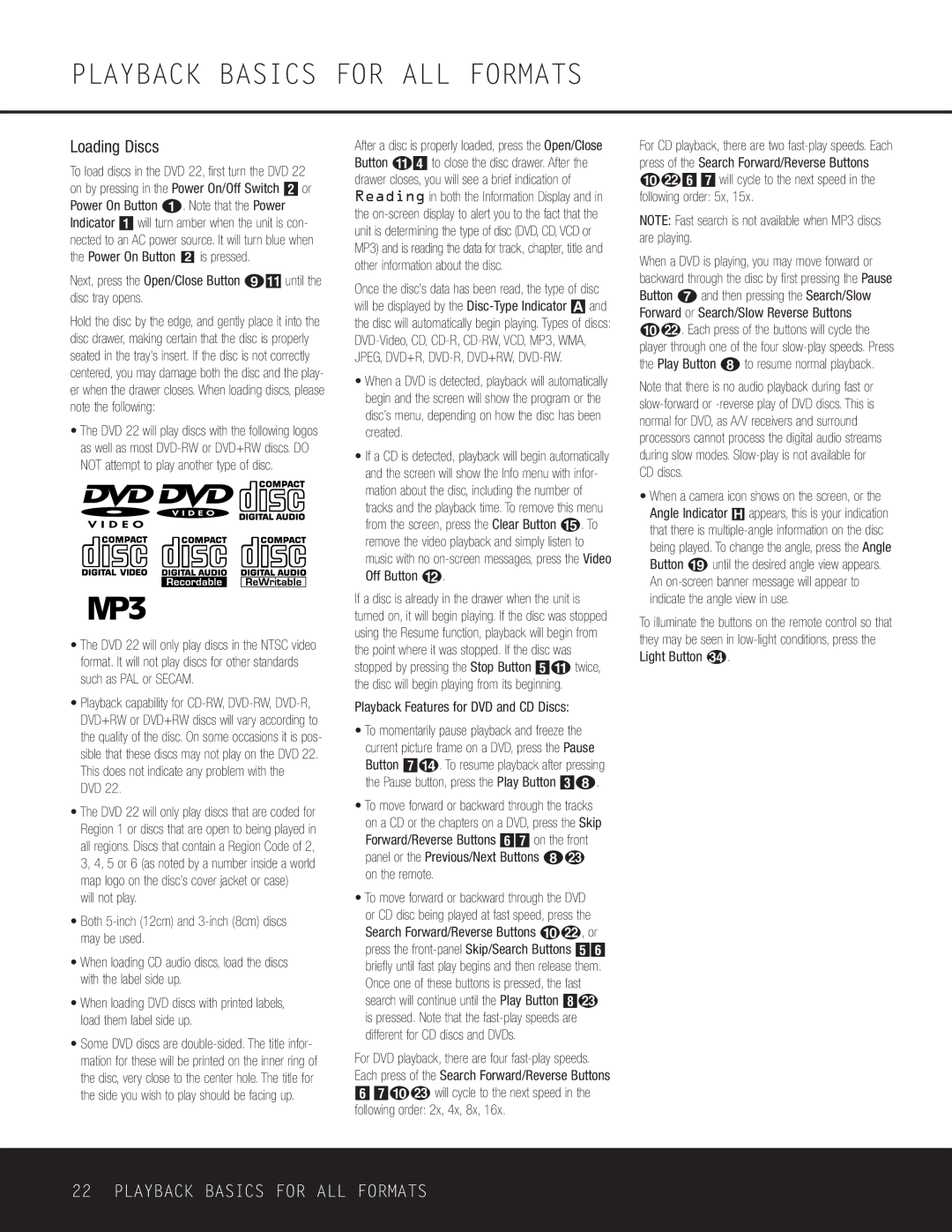PLAYBACK BASICS FOR ALL FORMATS
Loading Discs
To load discs in the DVD 22, first turn the DVD 22 on by pressing in the Power On/Off Switch 1 or Power On Button 0. Note that the Power
Indicator will turn amber when the unit is con- nected to an AC power source. It will turn blue when the Power On Button 2 is pressed.
Next, press the Open/Close Button 8A until the disc tray opens.
Hold the disc by the edge, and gently place it into the disc drawer, making certain that the disc is properly seated in the tray's insert. If the disc is not correctly centered, you may damage both the disc and the play- er when the drawer closes. When loading discs, please note the following:
•The DVD 22 will play discs with the following logos as well as most
•The DVD 22 will only play discs in the NTSC video format. It will not play discs for other standards such as PAL or SECAM.
•Playback capability for
DVD 22.
•The DVD 22 will only play discs that are coded for Region 1 or discs that are open to being played in all regions. Discs that contain a Region Code of 2, 3, 4, 5 or 6 (as noted by a number inside a world map logo on the disc’s cover jacket or case)
will not play.
•Both
•When loading CD audio discs, load the discs with the label side up.
•When loading DVD discs with printed labels, load them label side up.
•Some DVD discs are
After a disc is properly loaded, press the Open/Close Button A3 to close the disc drawer. After the drawer closes, you will see a brief indication of Reading in both the Information Display and in the
Once the disc’s data has been read, the type of disc will be displayed by the
•When a DVD is detected, playback will automatically begin and the screen will show the program or the disc’s menu, depending on how the disc has been created.
•If a CD is detected, playback will begin automatically and the screen will show the Info menu with infor- mation about the disc, including the number of tracks and the playback time. To remove this menu from the screen, press the Clear Button o. To remove the video playback and simply listen to music with no
If a disc is already in the drawer when the unit is turned on, it will begin playing. If the disc was stopped using the Resume function, playback will begin from the point where it was stopped. If the disc was stopped by pressing the Stop Button 4A twice, the disc will begin playing from its beginning.
Playback Features for DVD and CD Discs:
•To momentarily pause playback and freeze the current picture frame on a DVD, press the Pause Button 6D. To resume playback after pressing the Pause button, press the Play Button 27.
•To move forward or backward through the tracks on a CD or the chapters on a DVD, press the Skip Forward/Reverse Buttons 56 on the front panel or the Previous/Next Buttons 7M on the remote.
•To move forward or backward through the DVD or CD disc being played at fast speed, press the Search Forward/Reverse Buttons 9L, or press the
For DVD playback, there are four
For CD playback, there are two
NOTE: Fast search is not available when MP3 discs are playing.
When a DVD is playing, you may move forward or backward through the disc by first pressing the Pause Button g and then pressing the Search/Slow Forward or Search/Slow Reverse Buttons jv. Each press of the buttons will cycle the player through one of the four
Note that there is no audio playback during fast or
•When a camera icon shows on the screen, or the Angle Indicator H appears, this is your indication that there is
To illuminate the buttons on the remote control so that they may be seen in
Light Button | . |