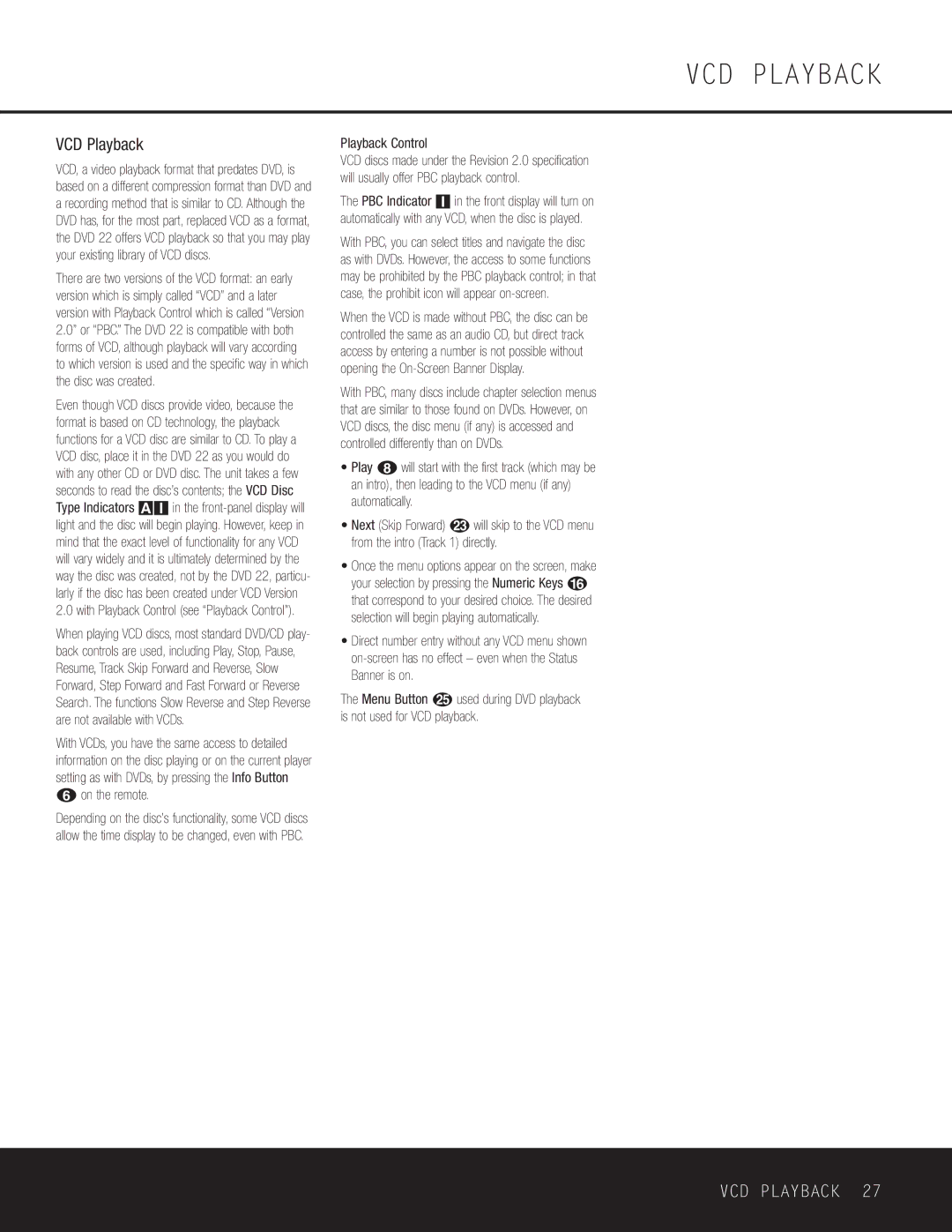VCD Playback
VCD, a video playback format that predates DVD, is based on a different compression format than DVD and a recording method that is similar to CD. Although the DVD has, for the most part, replaced VCD as a format, the DVD 22 offers VCD playback so that you may play your existing library of VCD discs.
There are two versions of the VCD format: an early version which is simply called “VCD” and a later version with Playback Control which is called “Version 2.0” or “PBC.” The DVD 22 is compatible with both forms of VCD, although playback will vary according to which version is used and the specific way in which the disc was created.
Even though VCD discs provide video, because the format is based on CD technology, the playback functions for a VCD disc are similar to CD. To play a VCD disc, place it in the DVD 22 as you would do with any other CD or DVD disc. The unit takes a few seconds to read the disc’s contents; the VCD Disc Type Indicators AI in the
When playing VCD discs, most standard DVD/CD play- back controls are used, including Play, Stop, Pause, Resume, Track Skip Forward and Reverse, Slow Forward, Step Forward and Fast Forward or Reverse Search. The functions Slow Reverse and Step Reverse are not available with VCDs.
With VCDs, you have the same access to detailed information on the disc playing or on the current player setting as with DVDs, by pressing the Info Button
5on the remote.
Depending on the disc’s functionality, some VCD discs allow the time display to be changed, even with PBC.
VCD PLAYBACK
Playback Control
VCD discs made under the Revision 2.0 specification will usually offer PBC playback control.
The PBC Indicator I in the front display will turn on automatically with any VCD, when the disc is played.
With PBC, you can select titles and navigate the disc as with DVDs. However, the access to some functions may be prohibited by the PBC playback control; in that case, the prohibit icon will appear
When the VCD is made without PBC, the disc can be controlled the same as an audio CD, but direct track access by entering a number is not possible without opening the
With PBC, many discs include chapter selection menus that are similar to those found on DVDs. However, on VCD discs, the disc menu (if any) is accessed and controlled differently than on DVDs.
•Play 7 will start with the first track (which may be an intro), then leading to the VCD menu (if any) automatically.
•Next (Skip Forward) M will skip to the VCD menu from the intro (Track 1) directly.
•Once the menu options appear on the screen, make your selection by pressing the Numeric Keys F that correspond to your desired choice. The desired selection will begin playing automatically.
•Direct number entry without any VCD menu shown
The Menu Button O used during DVD playback is not used for VCD playback.
VCD PLAYBACK 27