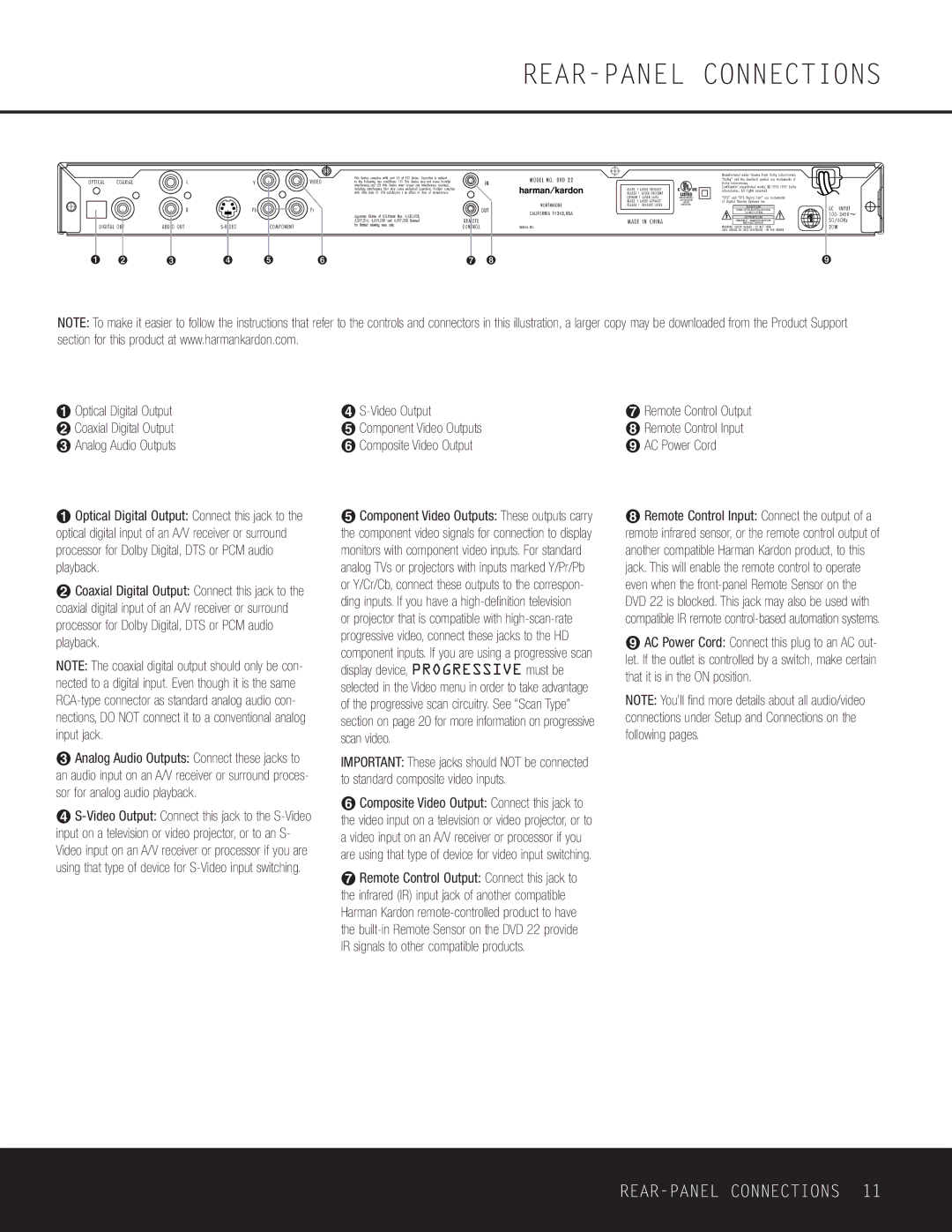REAR-PANEL CONNECTIONS
240![]()
![]()
NOTE: To make it easier to follow the instructions that refer to the controls and connectors in this illustration, a larger copy may be downloaded from the Product Support section for this product at www.harmankardon.com.
¡Optical Digital Output ™ Coaxial Digital Output £ Analog Audio Outputs
¡Optical Digital Output: Connect this jack to the optical digital input of an A/V receiver or surround processor for Dolby Digital, DTS or PCM audio playback.
™Coaxial Digital Output: Connect this jack to the coaxial digital input of an A/V receiver or surround processor for Dolby Digital, DTS or PCM audio playback.
NOTE: The coaxial digital output should only be con- nected to a digital input. Even though it is the same
£Analog Audio Outputs: Connect these jacks to an audio input on an A/V receiver or surround proces- sor for analog audio playback.
¢
¢S-Video Output
∞Component Video Outputs § Composite Video Output
∞Component Video Outputs: These outputs carry the component video signals for connection to display monitors with component video inputs. For standard analog TVs or projectors with inputs marked Y/Pr/Pb or Y/Cr/Cb, connect these outputs to the correspon- ding inputs. If you have a
or projector that is compatible with
IMPORTANT: These jacks should NOT be connected to standard composite video inputs.
§Composite Video Output: Connect this jack to the video input on a television or video projector, or to a video input on an A/V receiver or processor if you are using that type of device for video input switching.
¶Remote Control Output: Connect this jack to the infrared (IR) input jack of another compatible Harman Kardon
¶Remote Control Output
• Remote Control Input ª AC Power Cord
•Remote Control Input: Connect the output of a remote infrared sensor, or the remote control output of another compatible Harman Kardon product, to this jack. This will enable the remote control to operate even when the
ªAC Power Cord: Connect this plug to an AC out- let. If the outlet is controlled by a switch, make certain that it is in the ON position.
NOTE: You’ll find more details about all audio/video connections under Setup and Connections on the following pages.