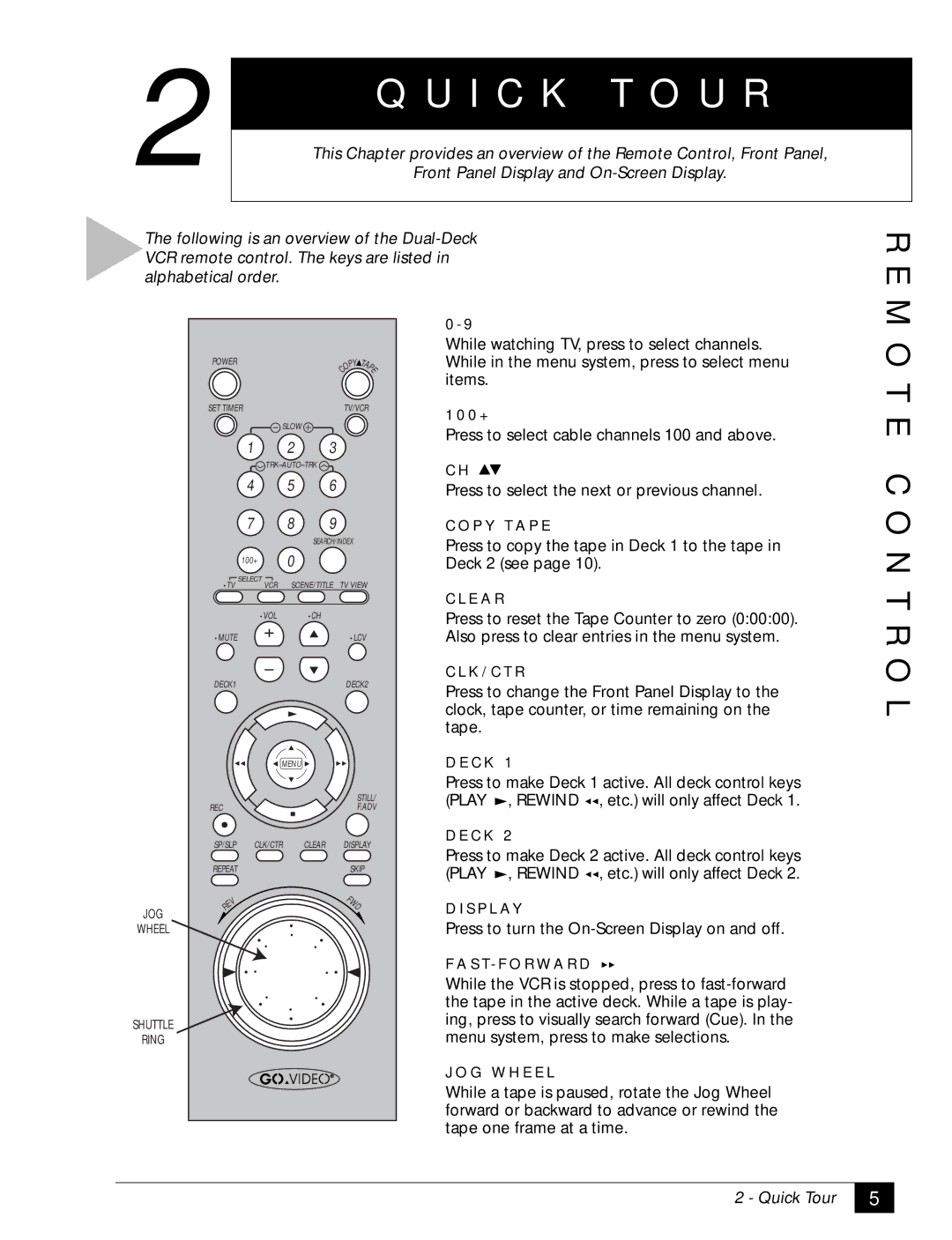2 | Q U I C K | T O U R | |
This Chapter provides an overview of the Remote Control, Front Panel, | |||
Front Panel Display and | |||
The following is an overview of the
R E M
| POWER |
|
|
| PY | TA |
|
|
|
|
| O | P |
|
|
|
|
| C | E |
|
|
|
|
|
| |
| SET TIMER |
|
| TV/VCR | ||
|
| SLOW |
|
|
| |
|
| 1 | 2 | 3 |
|
|
|
|
|
|
| ||
|
| 4 | 5 | 6 |
|
|
|
| 7 | 8 | 9 |
|
|
|
|
| SEARCH/INDEX |
| ||
|
| 100+ | 0 |
|
|
|
| •TV | SELECT | SCENE/TITLE | TV VIEW | ||
| VCR | |||||
|
| •VOL | •CH |
|
|
|
| •MUTE |
|
|
| •LCV | |
| DECK1 |
|
|
| DECK2 | |
|
| MENU |
|
|
| |
|
|
|
|
| STILL/ | |
| REC |
|
|
| F.ADV | |
| SP/SLP | CLK/CTR | CLEAR |
| DISPLAY | |
| REPEAT |
|
|
| SKIP | |
| V |
|
|
| F |
|
|
|
|
| W |
| |
| E |
|
|
| D |
|
JOG | R |
|
|
|
|
|
|
|
|
|
|
| |
WHEEL |
|
|
|
|
|
|
SHUTTLE |
|
|
|
|
|
|
RING |
|
|
|
|
|
|
0 - 9
While watching TV, press to select channels. While in the menu system, press to select menu items.
1 0 0 +
Press to select cable channels 100 and above.
C H
Press to select the next or previous channel.
C O P Y T A P E
Press to copy the tape in Deck 1 to the tape in Deck 2 (see page 10).
C L E A R
Press to reset the Tape Counter to zero (0:00:00). Also press to clear entries in the menu system.
C L K / C T R
Press to change the Front Panel Display to the clock, tape counter, or time remaining on the tape.
D E C K 1
Press to make Deck 1 active. All deck control keys (PLAY ![]() , REWIND
, REWIND ![]()
![]() , etc.) will only affect Deck 1.
, etc.) will only affect Deck 1.
D E C K 2
Press to make Deck 2 active. All deck control keys (PLAY ![]() , REWIND
, REWIND ![]()
![]() , etc.) will only affect Deck 2.
, etc.) will only affect Deck 2.
D I S P L AY
Press to turn the
F A S T- F O R W A R D
While the VCR is stopped, press to
J O G W H E E L
While a tape is paused, rotate the Jog Wheel forward or backward to advance or rewind the tape one frame at a time.
O T E C O N T R O L
2 - Quick Tour
5