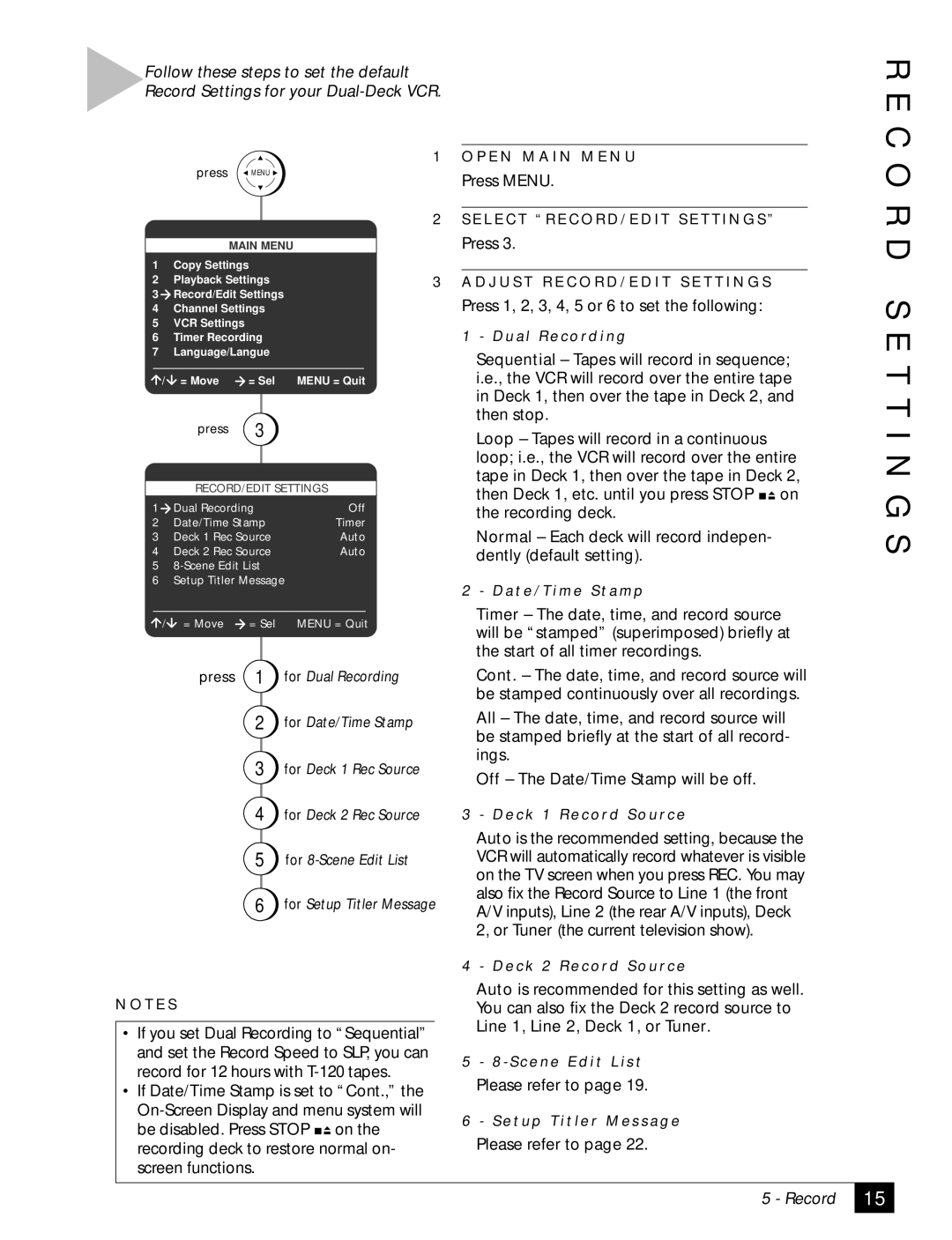Follow these steps to set the default Record Settings for your
R E C
|
|
| 1 |
| press MENU |
| |
|
|
| 2 |
|
|
| |
|
|
|
|
| MAIN MENU |
| |
1 | Copy Settings |
| |
2 | Playback Settings | 3 | |
3Record/Edit Settings
4Channel Settings
5VCR Settings
6Timer Recording
7Language/Langue
/ | = Move | = Sel | MENU = Quit |
| press | 3 |
|
|
| ||
| RECORD/EDIT SETTINGS | ||
1 | Dual Recording | Off | |
2 | Date/Time Stamp | Timer | |
3 | Deck 1 Rec Source | Auto | |
4 | Deck 2 Rec Source | Auto | |
5
6Setup Titler Message
/ = Move = Sel MENU = Quit
press 1 for Dual Recording
2for Date/Time Stamp
3for Deck 1 Rec Source
4for Deck 2 Rec Source
5for
6for Setup Titler Message
N O T E S
•If you set Dual Recording to “Sequential” and set the Record Speed to SLP, you can record for 12 hours with
•If Date/Time Stamp is set to “Cont.,” the ![]()
![]() on the recording deck to restore normal on- screen functions.
on the recording deck to restore normal on- screen functions.
O P E N M A I N M E N U
Press MENU.
S E L E C T “ R E C O R D / E D I T S E T T I N G S ”
Press 3.
A D J U S T R E C O R D / E D I T S E T T I N G S
Press 1, 2, 3, 4, 5 or 6 to set the following:
1 - D u a l R e c o rd i n g
Sequential – Tapes will record in sequence; i.e., the VCR will record over the entire tape in Deck 1, then over the tape in Deck 2, and then stop.
Loop – Tapes will record in a continuous loop; i.e., the VCR will record over the entire tape in Deck 1, then over the tape in Deck 2, then Deck 1, etc. until you press STOP ![]()
![]() on the recording deck.
on the recording deck.
Normal – Each deck will record indepen- dently (default setting).
2 - D a t e / T i m e S t a m p
Timer – The date, time, and record source will be “stamped” (superimposed) briefly at the start of all timer recordings.
Cont. – The date, time, and record source will be stamped continuously over all recordings.
All – The date, time, and record source will be stamped briefly at the start of all record- ings.
Off – The Date/Time Stamp will be off.
3 - D e c k 1 R e c o rd S o u r c e
Auto is the recommended setting, because the VCR will automatically record whatever is visible on the TV screen when you press REC. You may also fix the Record Source to Line 1 (the front A/V inputs), Line 2 (the rear A/V inputs), Deck 2, or Tuner (the current television show).
4 - D e c k 2 R e c o rd S o u r c e
Auto is recommended for this setting as well. You can also fix the Deck 2 record source to Line 1, Line 2, Deck 1, or Tuner.
5- 8 - S c e n e E d i t L i s t
Please refer to page 19.
6- S e t u p T i t l e r M e s s a g e
Please refer to page 22.
O R D S E T T I N G S
5 - Record
15