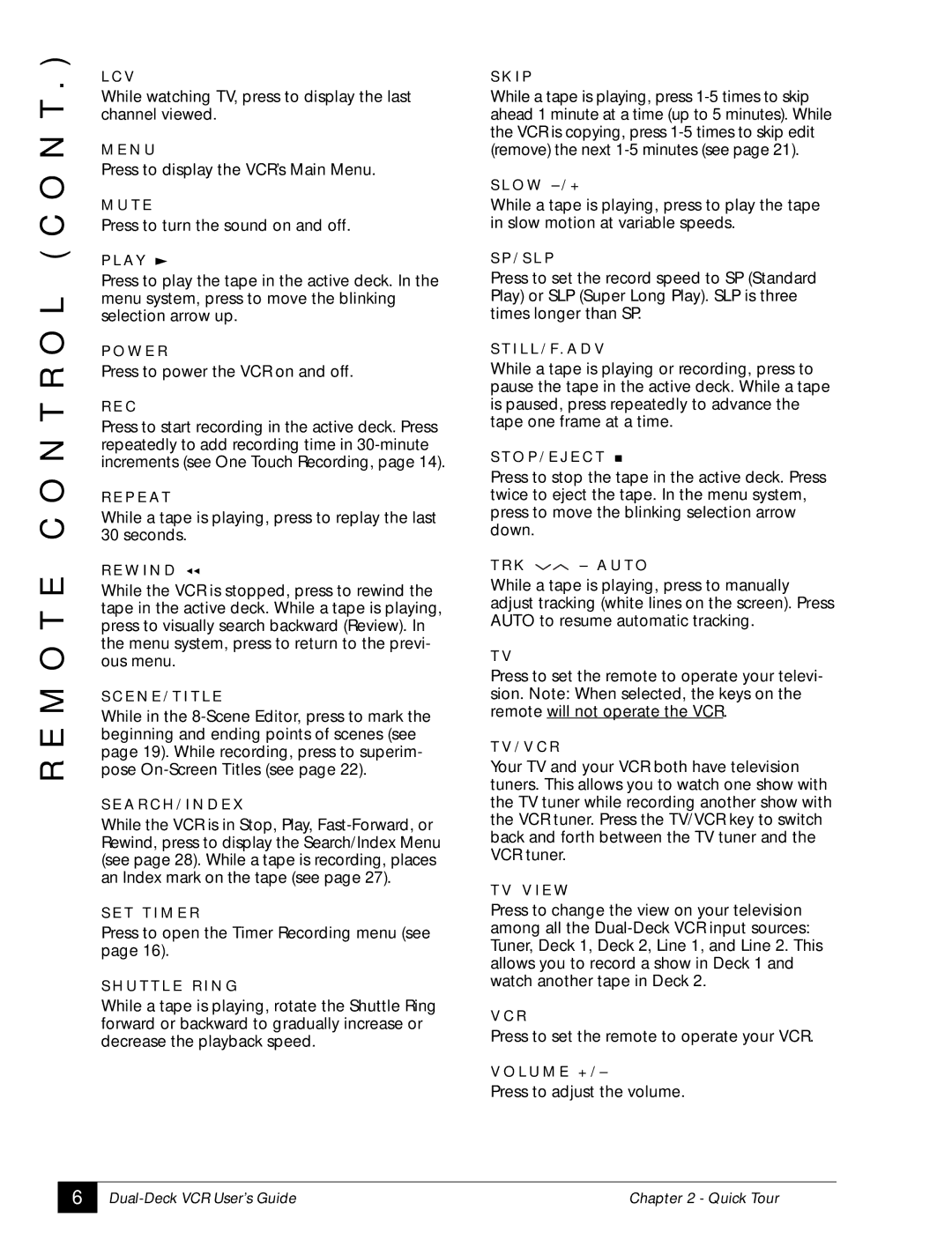R E M O T E C O N T R O L ( C O N T . )
L C V
While watching TV, press to display the last channel viewed.
M E N U
Press to display the VCR’s Main Menu.
M U T E
Press to turn the sound on and off.
P L AY
Press to play the tape in the active deck. In the menu system, press to move the blinking selection arrow up.
P O W E R
Press to power the VCR on and off.
R E C
Press to start recording in the active deck. Press repeatedly to add recording time in
R E P E AT
While a tape is playing, press to replay the last 30 seconds.
R E W I N D
While the VCR is stopped, press to rewind the tape in the active deck. While a tape is playing, press to visually search backward (Review). In the menu system, press to return to the previ- ous menu.
S C E N E / T I T L E
While in the
S E A R C H / I N D E X
While the VCR is in Stop, Play,
S E T T I M E R
Press to open the Timer Recording menu (see page 16).
S H U T T L E R I N G
While a tape is playing, rotate the Shuttle Ring forward or backward to gradually increase or decrease the playback speed.
S K I P
While a tape is playing, press
S L O W
While a tape is playing, press to play the tape in slow motion at variable speeds.
S P / S L P
Press to set the record speed to SP (Standard Play) or SLP (Super Long Play). SLP is three times longer than SP.
S T I L L / F. A D V
While a tape is playing or recording, press to pause the tape in the active deck. While a tape is paused, press repeatedly to advance the tape one frame at a time.
S T O P / E J E C T
Press to stop the tape in the active deck. Press twice to eject the tape. In the menu system, press to move the blinking selection arrow down.
T R K ![]() – A U T O
– A U T O
While a tape is playing, press to manually adjust tracking (white lines on the screen). Press AUTO to resume automatic tracking.
T V
Press to set the remote to operate your televi- sion. Note: When selected, the keys on the remote will not operate the VCR.
T V / V C R
Your TV and your VCR both have television tuners. This allows you to watch one show with the TV tuner while recording another show with the VCR tuner. Press the TV/VCR key to switch back and forth between the TV tuner and the VCR tuner.
T V V I E W
Press to change the view on your television among all the
V C R
Press to set the remote to operate your VCR.
V O L U M E + / –
Press to adjust the volume.
6
Chapter 2 - Quick Tour |