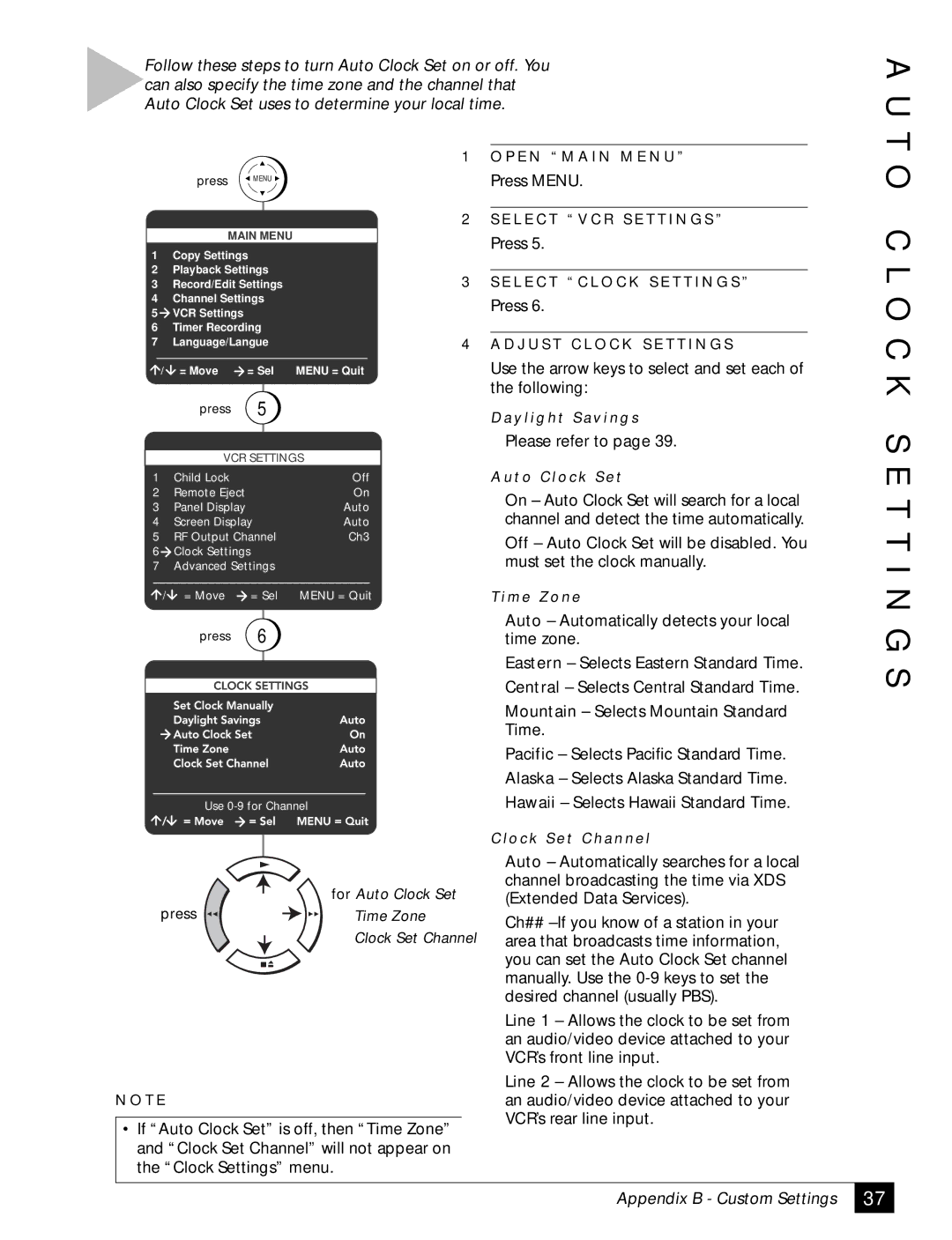Follow these steps to turn Auto Clock Set on or off. You can also specify the time zone and the channel that Auto Clock Set uses to determine your local time.
1 O P E N “ M A I N M E N U ”
press | MENU | Press MENU. |
|
|
|
| 2 S E L E C T “ V C R S E T T I N G S ” | |
| MAIN MENU |
|
| Press 5. | |
1 | Copy Settings |
|
| ||
|
|
| |||
2 | Playback Settings |
| 3 | S E L E C T “ C L O C K S E T T I N G S ” | |
3 | Record/Edit Settings |
| |||
4 | Channel Settings |
|
| Press 6. | |
5 | VCR Settings |
|
|
| |
|
|
|
| ||
6 | Timer Recording |
|
|
| |
7 | Language/Langue |
| 4 | A D J U S T C L O C K S E T T I N G S | |
/ | = Move | = Sel | MENU = Quit |
| Use the arrow keys to select and set each of |
|
|
|
|
| the following: |
| press | 5 |
|
| D a y l i g h t S a v i n g s |
|
|
|
|
| |
|
|
|
|
| Please refer to page 39. |
VCR SETTINGS
A U T O C L O C K S
1 | Child Lock |
| Off |
2 | Remote Eject |
| On |
3 | Panel Display |
| Auto |
4 | Screen Display | Auto | |
5 | RF Output Channel | Ch3 | |
6 | Clock Settings |
|
|
7 | Advanced Settings |
| |
/ | = Move | = Sel | MENU = Quit |
| press | 6 |
|
A u t o C l o c k S e t
On – Auto Clock Set will search for a local channel and detect the time automatically.
Off – Auto Clock Set will be disabled. You must set the clock manually.
T i m e Z o n e
Auto – Automatically detects your local time zone.
Eastern – Selects Eastern Standard Time.
Central – Selects Central Standard Time.
E T T I N G S
Use
for Auto Clock Set
press | Time Zone |
Clock Set Channel
N O T E
•If “Auto Clock Set” is off, then “Time Zone” and “Clock Set Channel” will not appear on the “Clock Settings” menu.
Mountain – Selects Mountain Standard Time.
Pacific – Selects Pacific Standard Time. Alaska – Selects Alaska Standard Time.
Hawaii – Selects Hawaii Standard Time.
C l o c k S e t C h a n n e l
Auto – Automatically searches for a local channel broadcasting the time via XDS (Extended Data Services).
Ch##
Line 1 – Allows the clock to be set from an audio/video device attached to your VCR’s front line input.
Line 2 – Allows the clock to be set from an audio/video device attached to your VCR’s rear line input.
Appendix B - Custom Settings
37