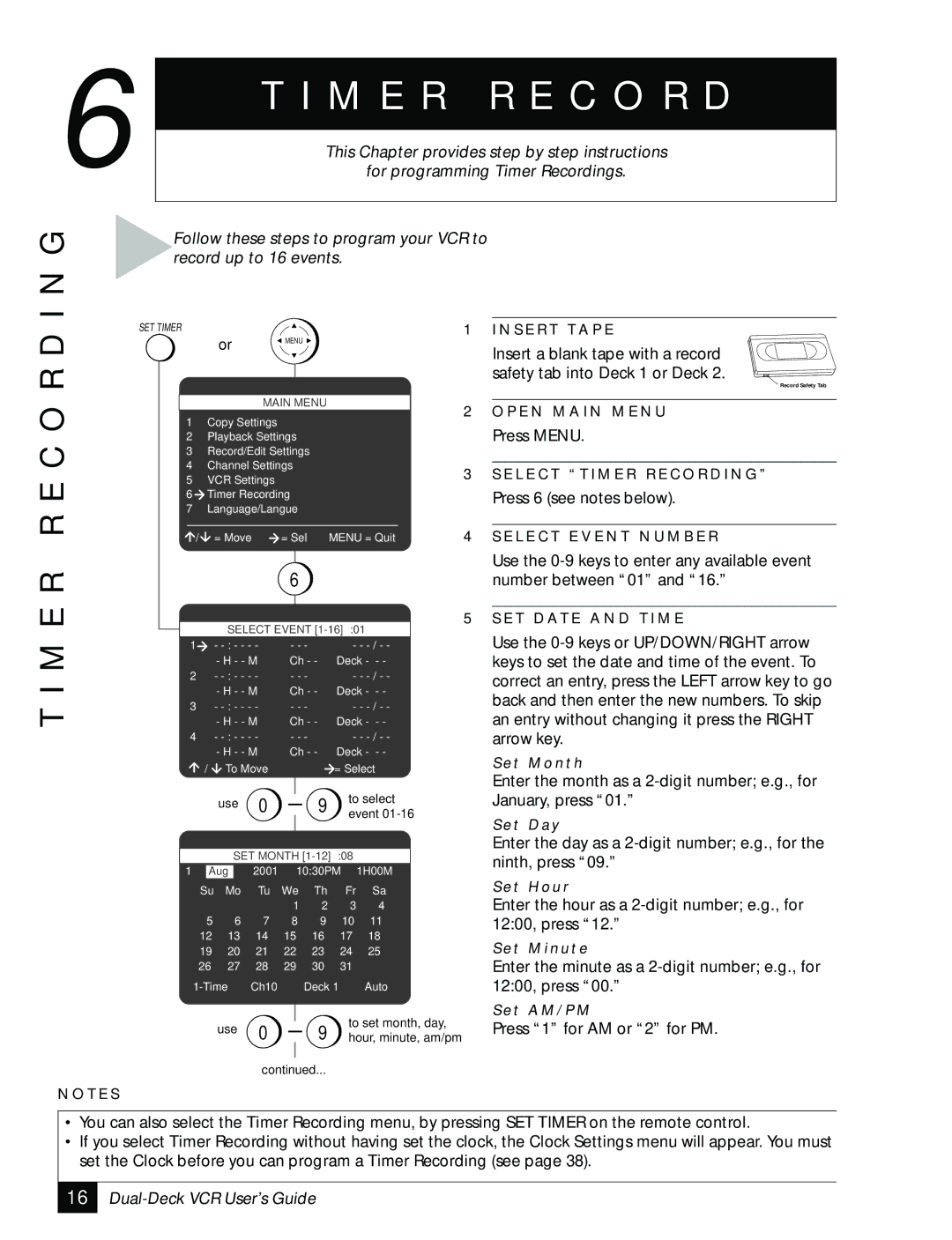6
T I M E R R E C O R D I N G
T I M E R R E C O R D
This Chapter provides step by step instructions
for programming Timer Recordings.
Follow these steps to program your VCR to record up to 16 events.
SET TIMER |
|
| or |
| MENU |
|
|
|
| 1 | I N S E R T T A P E | ||||||
|
|
|
|
|
|
|
|
|
|
| Insert a blank tape with a record | ||||||
|
|
|
|
|
|
|
|
|
|
|
|
|
|
| |||
|
|
|
|
|
|
|
|
|
|
|
|
|
|
|
|
| |
|
|
|
|
|
|
|
|
|
|
|
|
|
|
|
|
| safety tab into Deck 1 or Deck 2. |
|
|
|
|
|
|
|
|
|
|
|
|
|
|
|
|
| Record Safety Tab |
|
|
|
|
|
|
|
|
|
|
|
|
|
|
|
| ||
|
|
|
|
|
|
| MAIN MENU |
|
|
| 2 | O P E N M A I N M E N U | |||||
| 1 |
| Copy Settings |
|
|
|
|
|
| ||||||||
|
|
|
|
|
|
|
|
| Press MENU. | ||||||||
| 2 |
| Playback Settings |
|
|
|
|
|
|
| |||||||
| 3 |
| Record/Edit Settings |
|
|
|
|
| |||||||||
| 4 |
| Channel Settings |
|
|
|
|
|
| ||||||||
|
|
|
| 3 | S E L E C T “ T I M E R R E C O R D I N G ” | ||||||||||||
| 5 |
| VCR Settings |
|
|
|
|
|
|
|
| ||||||
|
|
|
|
|
|
|
|
|
|
|
| ||||||
| 6 |
| Timer Recording |
|
|
|
|
| Press 6 (see notes below). | ||||||||
| 7 |
| Language/Langue |
|
|
|
|
| |||||||||
|
|
|
|
|
|
|
| ||||||||||
|
|
|
|
|
|
|
|
|
|
|
|
|
|
|
| ||
| / |
|
| = Move | = Sel |
| MENU = Quit | 4 | S E L E C T E V E N T N U M B E R | ||||||||
|
|
|
|
|
|
|
| 6 |
|
|
|
|
|
| Use the | ||
|
|
|
|
|
|
|
|
|
|
|
|
|
| number between “01” and “16.” | |||
|
|
|
|
|
|
|
|
|
|
|
|
|
|
|
|
|
|
|
|
|
|
|
|
|
|
|
|
|
|
|
|
|
| 5 | S E T D AT E A N D T I M E |
|
|
|
|
| SELECT EVENT |
|
| Use the | |||||||||
1 |
|
| - | - | - - |
| - - |
|
| ||||||||
|
|
|
|
| - H - - M |
|
| Ch - - | Deck - - - |
| keys to set the date and time of the event. To | ||||||
2 |
|
| - | - | - - |
| - - |
|
| correct an entry, press the LEFT arrow key to go | |||||||
|
|
|
|
| - H - - M |
|
| Ch - - | Deck - - - |
| |||||||
|
|
|
|
|
|
|
| back and then enter the new numbers. To skip | |||||||||
3 |
|
| - | - | - - |
| - - |
|
| ||||||||
|
|
|
|
| - H - - M |
|
| Ch - - | Deck - - - |
| an entry without changing it press the RIGHT | ||||||
4 |
|
| - | - | - - |
| - - |
|
| arrow key. | |||||||
|
|
|
|
| - H - - M |
|
| Ch - - | Deck - - - |
| S e t M o n t h | ||||||
|
|
| / | To Move |
|
|
|
|
| = Select |
| ||||||
|
|
|
|
|
|
|
|
| Enter the month as a | ||||||||
|
|
|
|
|
|
|
|
|
|
|
|
|
|
|
|
| |
|
|
|
|
| use | 0 |
|
|
|
| 9 | to select |
| January, press “01.” | |||
|
|
|
|
|
|
|
|
| event |
| |||||||
|
|
|
|
|
|
|
|
|
|
|
|
|
| S e t D a y | |||
|
|
|
|
|
|
|
|
|
|
|
|
|
|
|
|
| |
|
|
|
|
|
|
|
|
|
|
|
|
|
|
|
|
| Enter the day as a |
|
|
|
|
| SET MONTH |
|
|
| ninth, press “09.” | ||||||||
1 |
| Aug |
| 2001 |
|
| 10:30PM | 1H00M |
| ||||||||
|
|
|
|
|
| ||||||||||||
|
|
| Su | Mo | Tu | We |
|
| Th | Fr | Sa |
| S e t H o u r | ||||
|
|
|
|
|
|
|
| 1 |
| 2 | 3 | 4 |
|
| Enter the hour as a | ||
|
|
| 5 | 6 | 7 | 8 |
| 9 | 10 | 11 |
|
| 12:00, press “12.” | ||||
|
|
| 12 | 13 | 14 | 15 |
| 16 | 17 | 18 |
|
| |||||
|
|
|
|
|
| S e t M i n u t e | |||||||||||
|
|
| 19 | 20 | 21 | 22 |
| 23 | 24 | 25 |
|
| |||||
26 | 27 | 28 | 29 |
| 30 | 31 |
|
|
| Enter the minute as a | |||||||
|
| Ch10 |
|
|
| Deck 1 | Auto |
| 12:00, press “00.” | ||||||||
|
|
|
|
|
|
|
|
|
|
|
|
| to set month, day, |
| S e t A M / P M | ||
|
|
|
|
| use | 0 |
|
|
|
| 9 |
| Press “1” for AM or “2” for PM. | ||||
|
|
|
|
|
|
|
|
| hour, minute, am/pm | ||||||||
|
|
|
|
|
|
|
|
|
|
|
|
|
|
|
| ||
|
|
|
|
|
|
|
|
|
|
|
|
|
|
|
|
|
|
continued...
N O T E S
•You can also select the Timer Recording menu, by pressing SET TIMER on the remote control.
•If you select Timer Recording without having set the clock, the Clock Settings menu will appear. You must set the Clock before you can program a Timer Recording (see page 38).
16