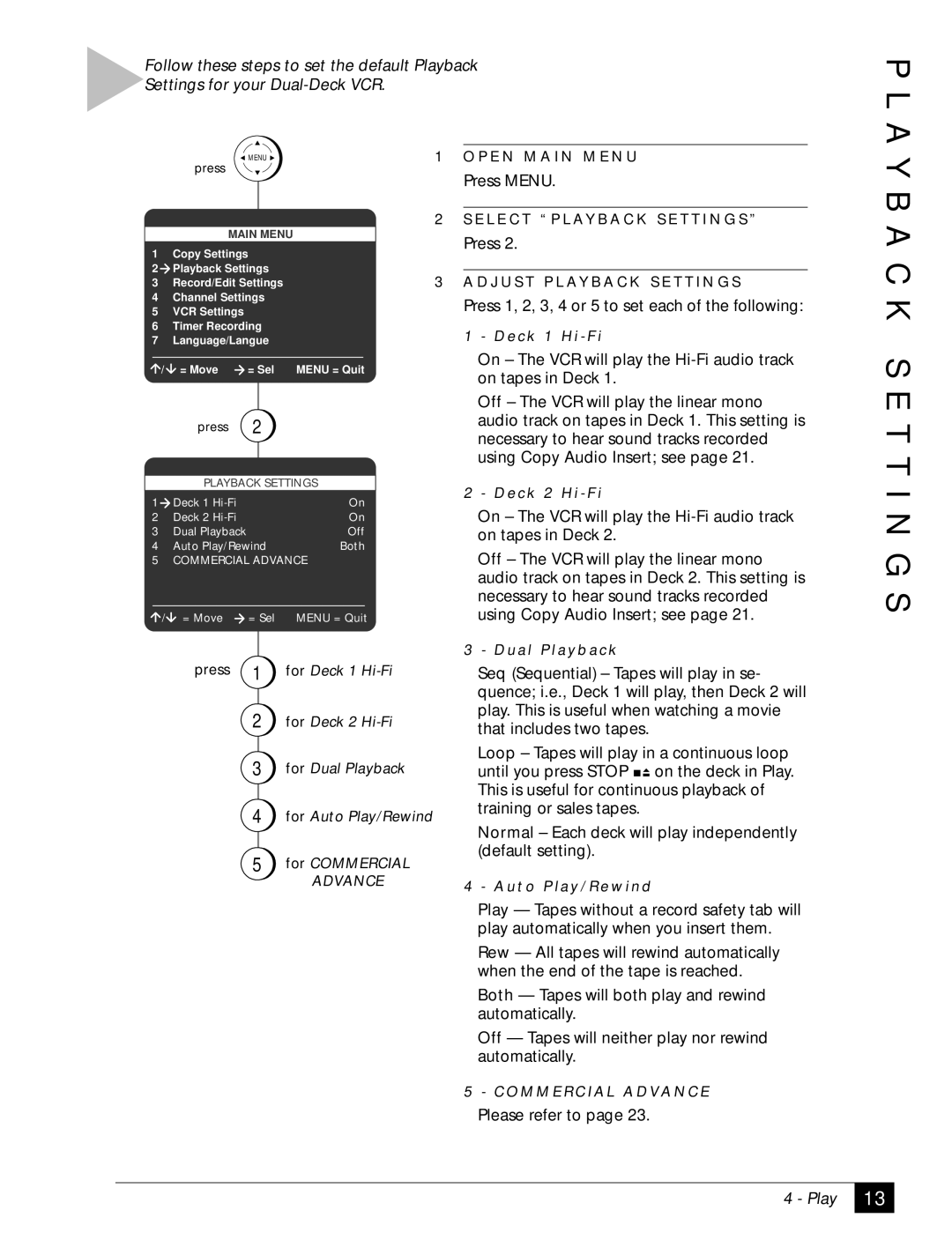Follow these steps to set the default Playback Settings for your
P L A
![]() MENU
MENU ![]()
press
MAIN MENU
1Copy Settings
2Playback Settings
3Record/Edit Settings
4Channel Settings
5VCR Settings
6Timer Recording
7Language/Langue
/ = Move | = Sel MENU = Quit |
press 2
1O P E N M A I N M E N U
Press MENU.
2S E L E C T “ P L AY B A C K S E T T I N G S ”
Press 2.
3A D J U S T P L AY B A C K S E T T I N G S
Press 1, 2, 3, 4 or 5 to set each of the following:
1 - D e c k 1 H i - F i
On – The VCR will play the
Off – The VCR will play the linear mono audio track on tapes in Deck 1. This setting is necessary to hear sound tracks recorded using Copy Audio Insert; see page 21.
Y B A C K S E T T
PLAYBACK SETTINGS
1 | Deck 1 |
| On |
2 | Deck 2 |
| On |
3 | Dual Playback |
| Off |
4 | Auto Play/Rewind | Both | |
5 | COMMERCIAL ADVANCE | ||
/ | = Move | = Sel | MENU = Quit |
| press | 1 | for Deck 1 |
|
| 2 | for Deck 2 |
|
| 3 | for Dual Playback |
|
| 4 | for Auto Play/Rewind |
|
| 5 | for COMMERCIAL |
|
|
| ADVANCE |
2 - D e c k 2 H i - F i
On – The VCR will play the
Off – The VCR will play the linear mono audio track on tapes in Deck 2. This setting is necessary to hear sound tracks recorded using Copy Audio Insert; see page 21.
3 - D u a l P l a y b a c k
Seq (Sequential) – Tapes will play in se- quence; i.e., Deck 1 will play, then Deck 2 will play. This is useful when watching a movie that includes two tapes.
Loop – Tapes will play in a continuous loop until you press STOP ![]()
![]() on the deck in Play. This is useful for continuous playback of training or sales tapes.
on the deck in Play. This is useful for continuous playback of training or sales tapes.
Normal – Each deck will play independently (default setting).
4 - A u t o P l a y / R e w i n d
Play — Tapes without a record safety tab will play automatically when you insert them.
Rew — All tapes will rewind automatically when the end of the tape is reached.
Both — Tapes will both play and rewind automatically.
Off — Tapes will neither play nor rewind automatically.
I N G S
5- C O M M E R C I A L A D VA N C E
Please refer to page 23.
4 - Play
13