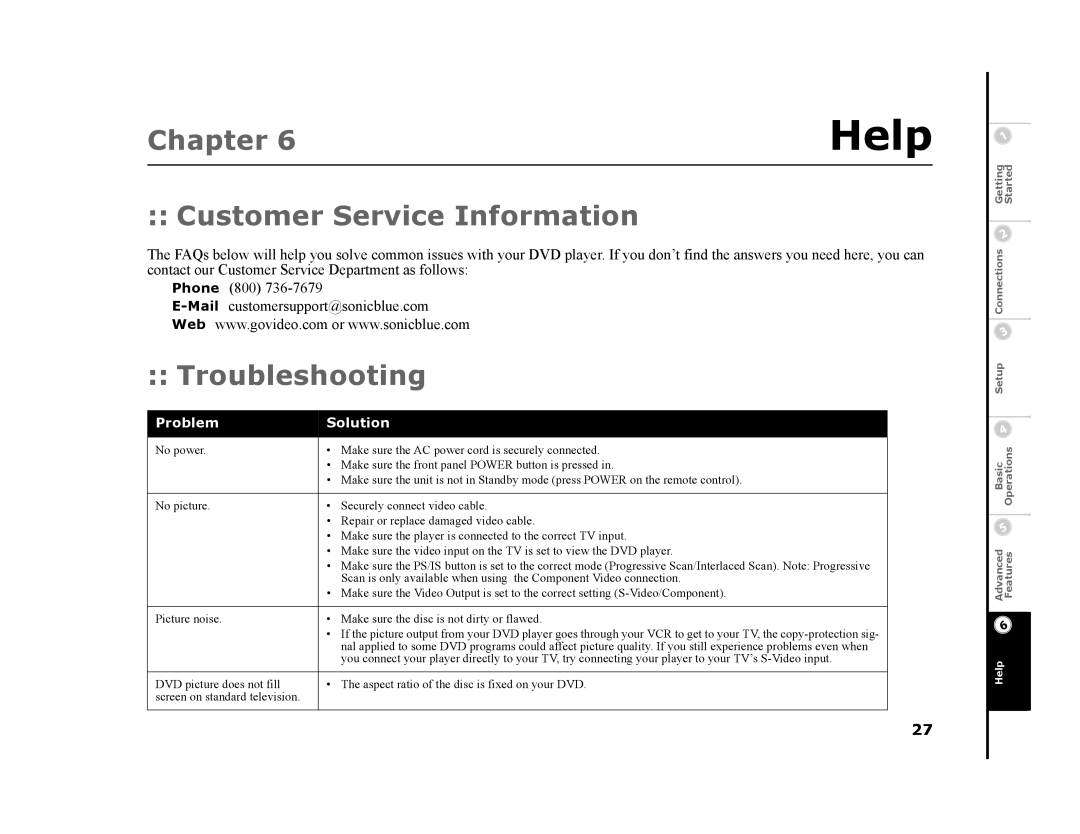Chapter 6 | Help |
|
|
:: Customer Service Information
The FAQs below will help you solve common issues with your DVD player. If you don’t find the answers you need here, you can contact our Customer Service Department as follows:
Phone (800)
:: Troubleshooting
Problem | Solution |
|
|
No power. | • Make sure the AC power cord is securely connected. |
| • Make sure the front panel POWER button is pressed in. |
| • Make sure the unit is not in Standby mode (press POWER on the remote control). |
|
|
No picture. | • Securely connect video cable. |
| • Repair or replace damaged video cable. |
| • Make sure the player is connected to the correct TV input. |
| • Make sure the video input on the TV is set to view the DVD player. |
| • Make sure the PS/IS button is set to the correct mode (Progressive Scan/Interlaced Scan). Note: Progressive |
| Scan is only available when using the Component Video connection. |
| • Make sure the Video Output is set to the correct setting |
|
|
Picture noise. | • Make sure the disc is not dirty or flawed. |
| • If the picture output from your DVD player goes through your VCR to get to your TV, the |
| nal applied to some DVD programs could affect picture quality. If you still experience problems even when |
| you connect your player directly to your TV, try connecting your player to your TV’s |
|
|
DVD picture does not fill | • The aspect ratio of the disc is fixed on your DVD. |
screen on standard television. |
|
|
|
27
Advanced BasicSetup Connections Getting Features OperationsStarted
Help