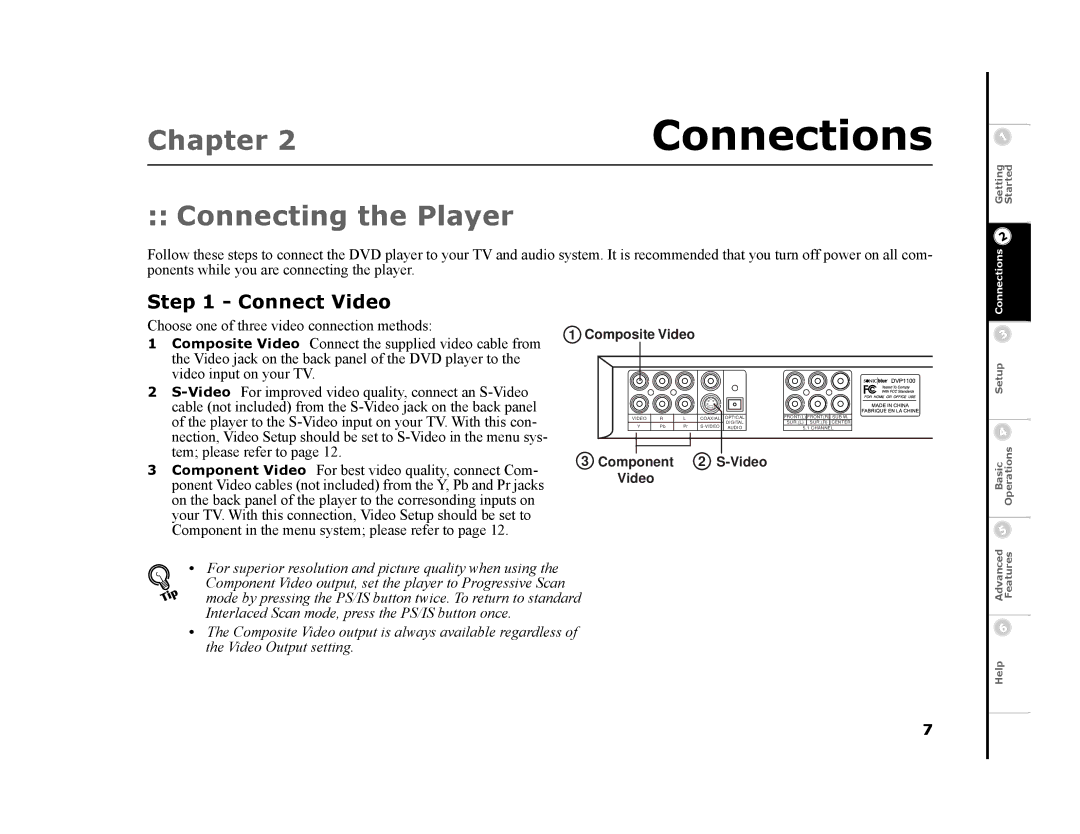Chapter 2 | Connections |
|
|
:: Connecting the Player
Follow these steps to connect the DVD player to your TV and audio system. It is recommended that you turn off power on all com- ponents while you are connecting the player.
Started
Connections Getting
Step 1 - Connect Video
Choose one of three video connection methods:
1Composite Video Connect the supplied video cable from the Video jack on the back panel of the DVD player to the video input on your TV.
2
3Component Video For best video quality, connect Com- ponent Video cables (not included) from the Y, Pb and Pr jacks on the back panel of the player to the corresonding inputs on your TV. With this connection, Video Setup should be set to Component in the menu system; please refer to page 12.
1 Composite Video
VIDEO | R | L | COAXIAL | OPTICAL | FRONT(L) FRONT(R) SUB W. | |
Y | Pb | Pr | DIGITAL | SUR.(L) | SUR.(R) CENTER | |
AUDIO | 5.1 CHANNEL | |||||
3 Component 2
Video
BasicSetup Operations
•For superior resolution and picture quality when using the Component Video output, set the player to Progressive Scan mode by pressing the PS/IS button twice. To return to standard Interlaced Scan mode, press the PS/IS button once.
•The Composite Video output is always available regardless of the Video Output setting.
7
Advanced Features
Help