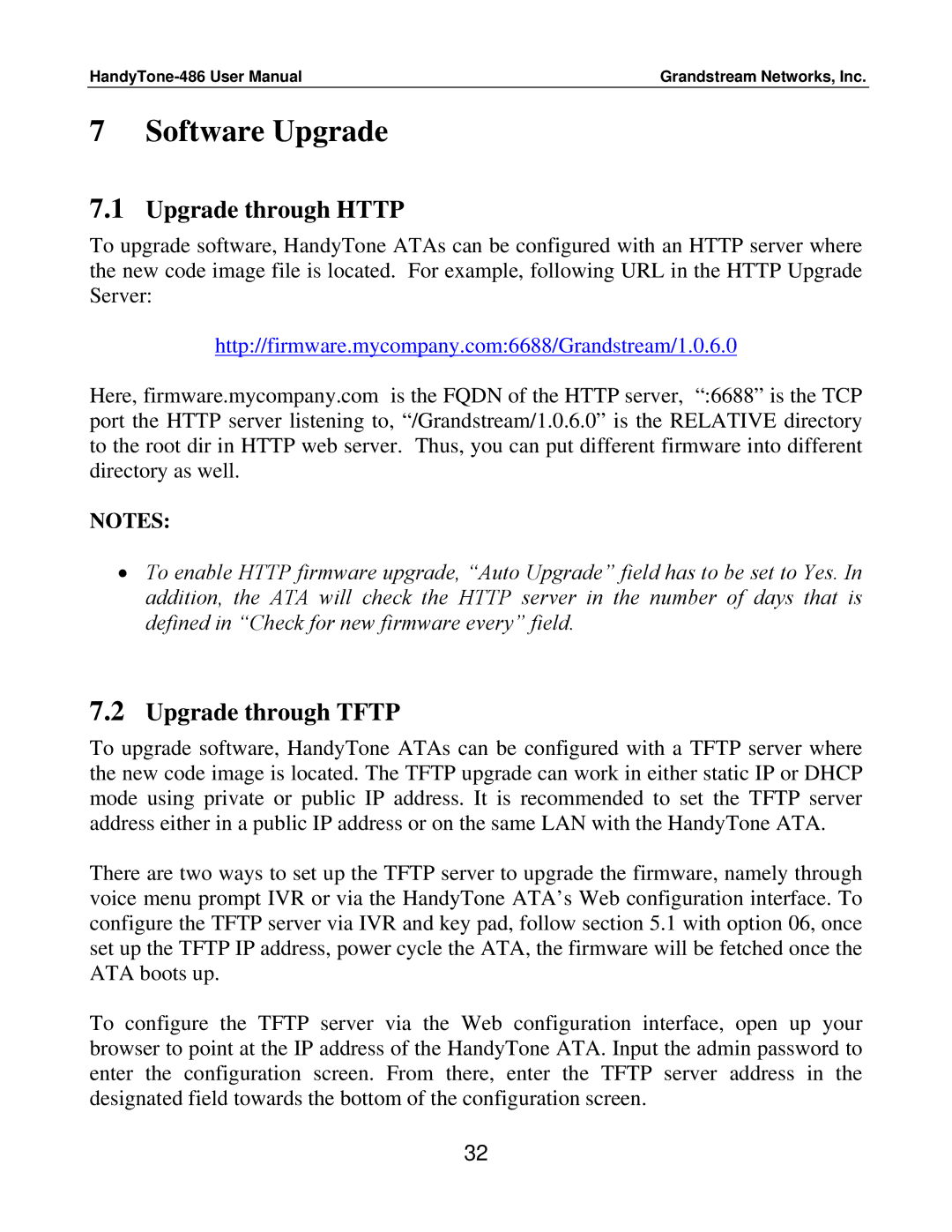Grandstream Networks, Inc. |
7 Software Upgrade
7.1Upgrade through HTTP
To upgrade software, HandyTone ATAs can be configured with an HTTP server where the new code image file is located. For example, following URL in the HTTP Upgrade Server:
http://firmware.mycompany.com:6688/Grandstream/1.0.6.0
Here, firmware.mycompany.com is the FQDN of the HTTP server, “:6688” is the TCP port the HTTP server listening to, “/Grandstream/1.0.6.0” is the RELATIVE directory to the root dir in HTTP web server. Thus, you can put different firmware into different directory as well.
NOTES:
•To enable HTTP firmware upgrade, “Auto Upgrade” field has to be set to Yes. In addition, the ATA will check the HTTP server in the number of days that is defined in “Check for new firmware every” field.
7.2Upgrade through TFTP
To upgrade software, HandyTone ATAs can be configured with a TFTP server where the new code image is located. The TFTP upgrade can work in either static IP or DHCP mode using private or public IP address. It is recommended to set the TFTP server address either in a public IP address or on the same LAN with the HandyTone ATA.
There are two ways to set up the TFTP server to upgrade the firmware, namely through voice menu prompt IVR or via the HandyTone ATA’s Web configuration interface. To configure the TFTP server via IVR and key pad, follow section 5.1 with option 06, once set up the TFTP IP address, power cycle the ATA, the firmware will be fetched once the ATA boots up.
To configure the TFTP server via the Web configuration interface, open up your browser to point at the IP address of the HandyTone ATA. Input the admin password to enter the configuration screen. From there, enter the TFTP server address in the designated field towards the bottom of the configuration screen.
32