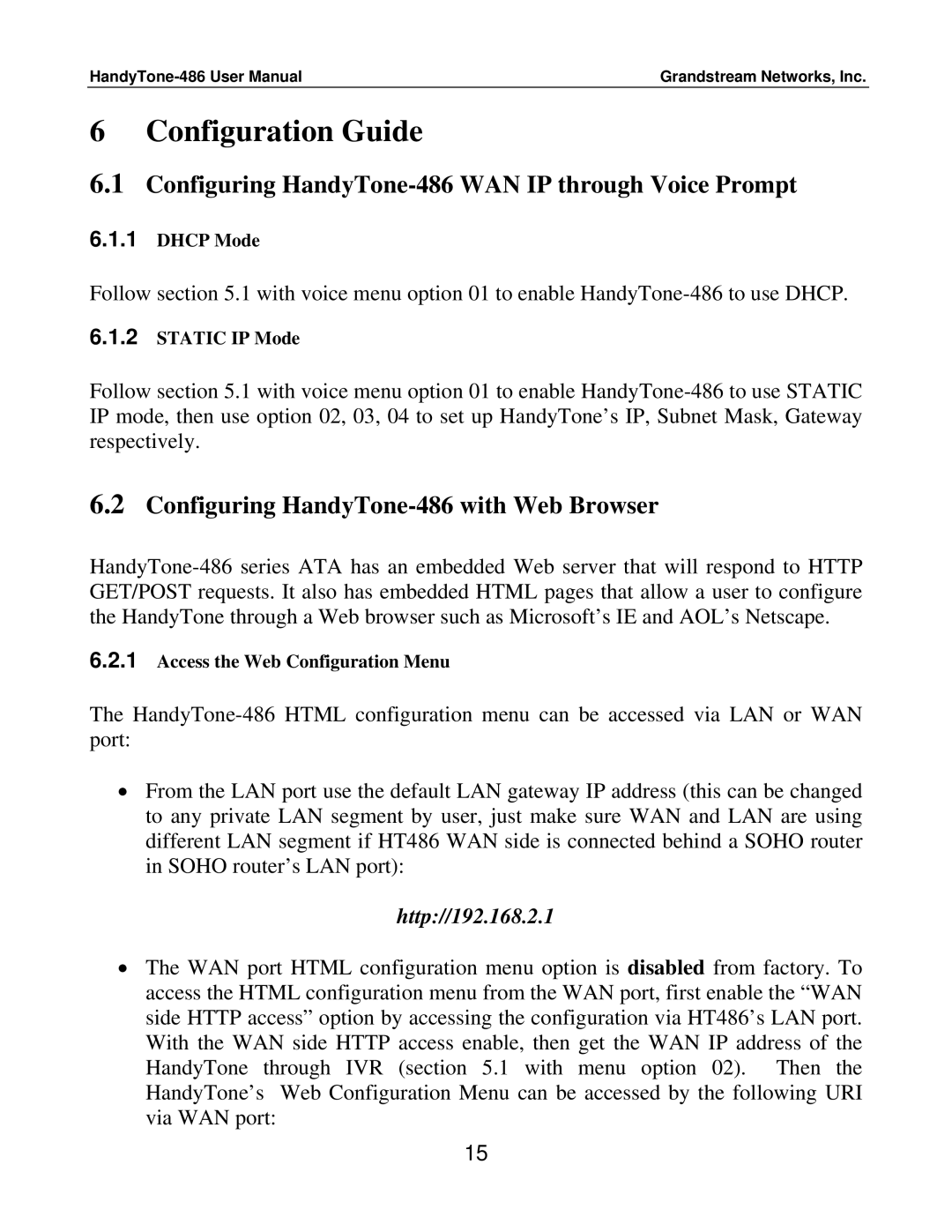Grandstream Networks, Inc. |
6 Configuration Guide
6.1Configuring HandyTone-486 WAN IP through Voice Prompt
6.1.1DHCP Mode
Follow section 5.1 with voice menu option 01 to enable
6.1.2STATIC IP Mode
Follow section 5.1 with voice menu option 01 to enable
6.2Configuring HandyTone-486 with Web Browser
6.2.1Access the Web Configuration Menu
The
•From the LAN port use the default LAN gateway IP address (this can be changed to any private LAN segment by user, just make sure WAN and LAN are using different LAN segment if HT486 WAN side is connected behind a SOHO router in SOHO router’s LAN port):
http://192.168.2.1
•The WAN port HTML configuration menu option is disabled from factory. To access the HTML configuration menu from the WAN port, first enable the “WAN side HTTP access” option by accessing the configuration via HT486’s LAN port. With the WAN side HTTP access enable, then get the WAN IP address of the HandyTone through IVR (section 5.1 with menu option 02). Then the HandyTone’s Web Configuration Menu can be accessed by the following URI via WAN port:
15