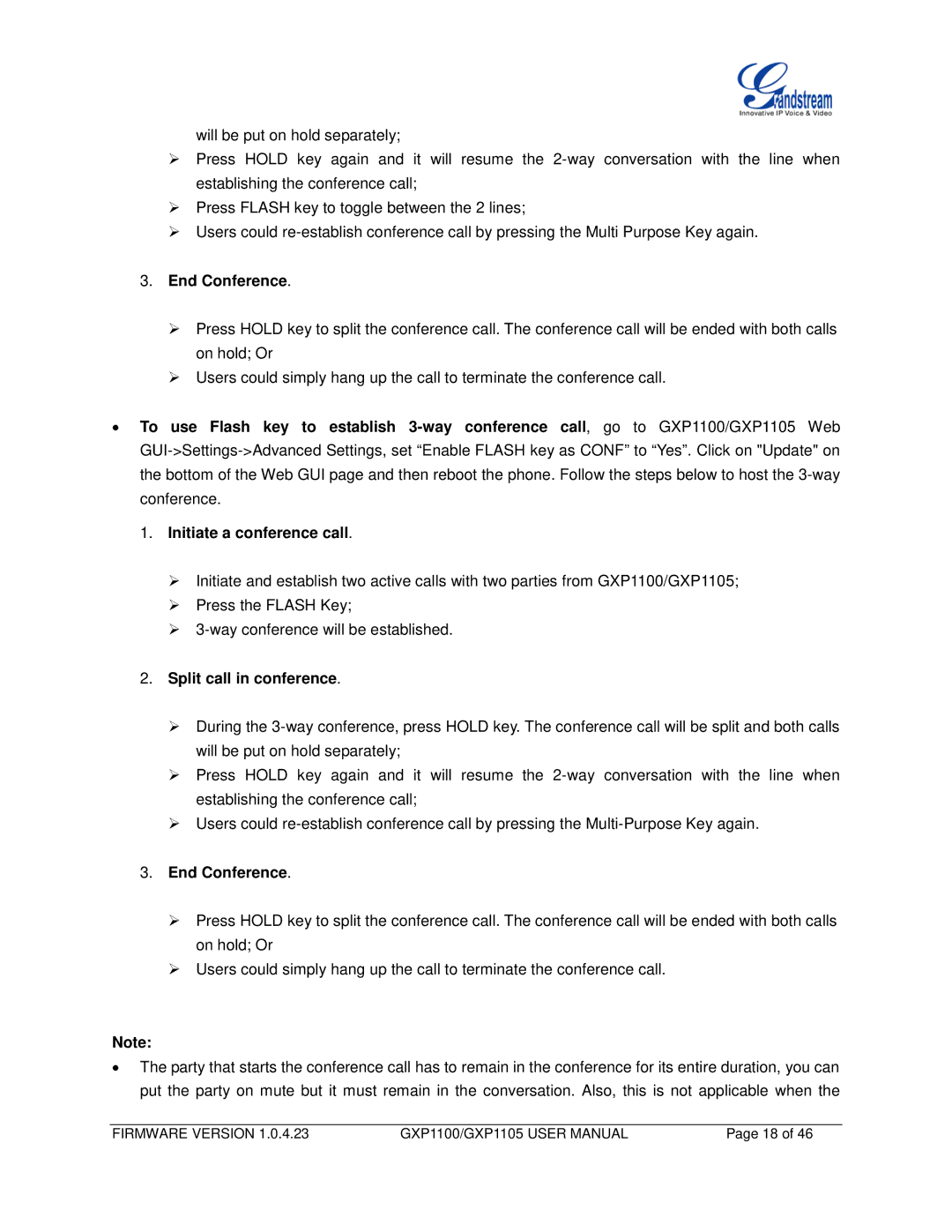will be put on hold separately;
Press HOLD key again and it will resume the
Press FLASH key to toggle between the 2 lines;
Users could
3.End Conference.
Press HOLD key to split the conference call. The conference call will be ended with both calls on hold; Or
Users could simply hang up the call to terminate the conference call.
•To use Flash key to establish
1.Initiate a conference call.
Initiate and establish two active calls with two parties from GXP1100/GXP1105;
Press the FLASH Key;
2.Split call in conference.
During the
Press HOLD key again and it will resume the
Users could
3.End Conference.
Press HOLD key to split the conference call. The conference call will be ended with both calls on hold; Or
Users could simply hang up the call to terminate the conference call.
Note:
•The party that starts the conference call has to remain in the conference for its entire duration, you can put the party on mute but it must remain in the conversation. Also, this is not applicable when the
FIRMWARE VERSION 1.0.4.23 | GXP1100/GXP1105 USER MANUAL | Page 18 of 46 |