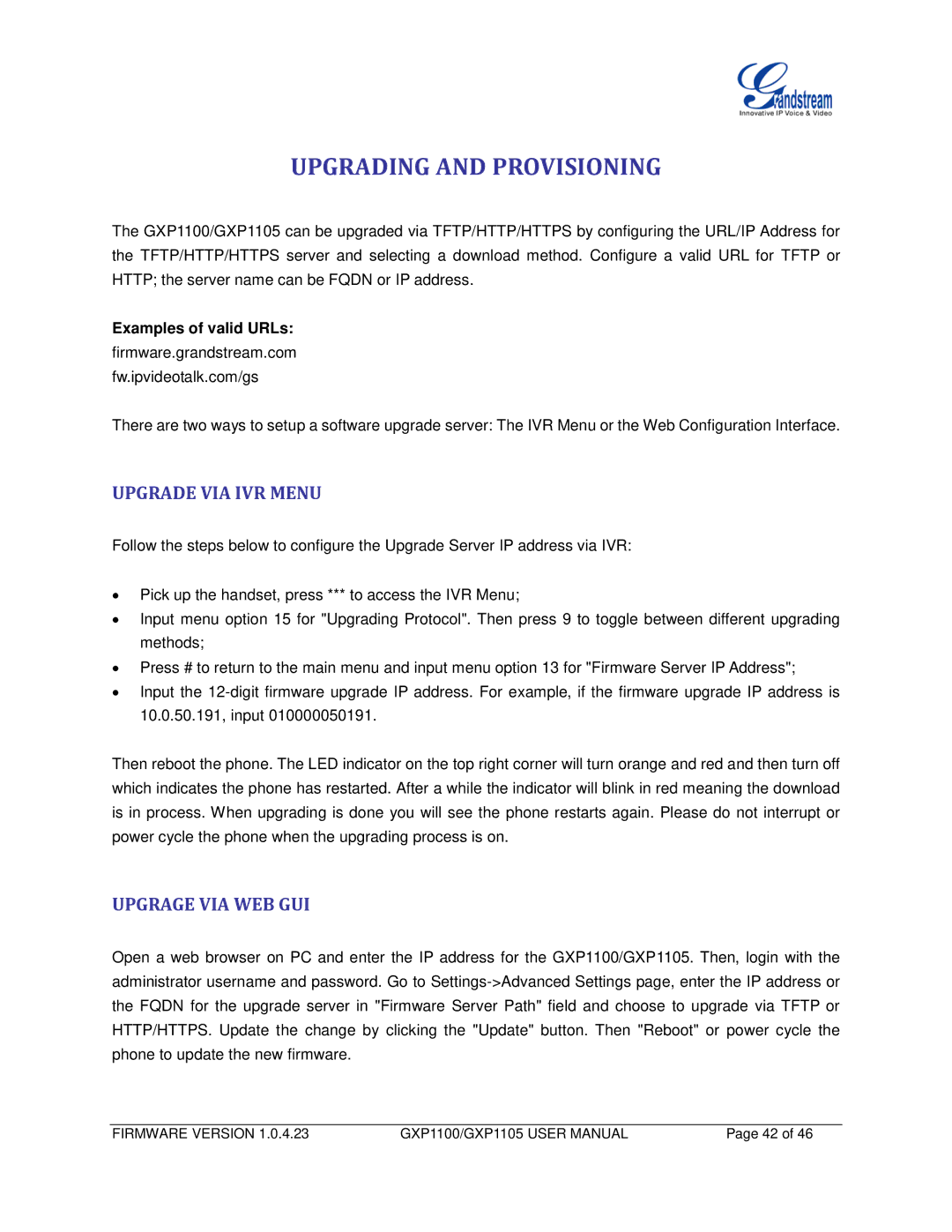UPGRADING AND PROVISIONING
The GXP1100/GXP1105 can be upgraded via TFTP/HTTP/HTTPS by configuring the URL/IP Address for the TFTP/HTTP/HTTPS server and selecting a download method. Configure a valid URL for TFTP or HTTP; the server name can be FQDN or IP address.
Examples of valid URLs:
firmware.grandstream.com
fw.ipvideotalk.com/gs
There are two ways to setup a software upgrade server: The IVR Menu or the Web Configuration Interface.
UPGRADE VIA IVR MENU
Follow the steps below to configure the Upgrade Server IP address via IVR:
•Pick up the handset, press *** to access the IVR Menu;
•Input menu option 15 for "Upgrading Protocol". Then press 9 to toggle between different upgrading methods;
•Press # to return to the main menu and input menu option 13 for "Firmware Server IP Address";
•Input the
Then reboot the phone. The LED indicator on the top right corner will turn orange and red and then turn off which indicates the phone has restarted. After a while the indicator will blink in red meaning the download is in process. When upgrading is done you will see the phone restarts again. Please do not interrupt or power cycle the phone when the upgrading process is on.
UPGRAGE VIA WEB GUI
Open a web browser on PC and enter the IP address for the GXP1100/GXP1105. Then, login with the administrator username and password. Go to
FIRMWARE VERSION 1.0.4.23 | GXP1100/GXP1105 USER MANUAL | Page 42 of 46 |