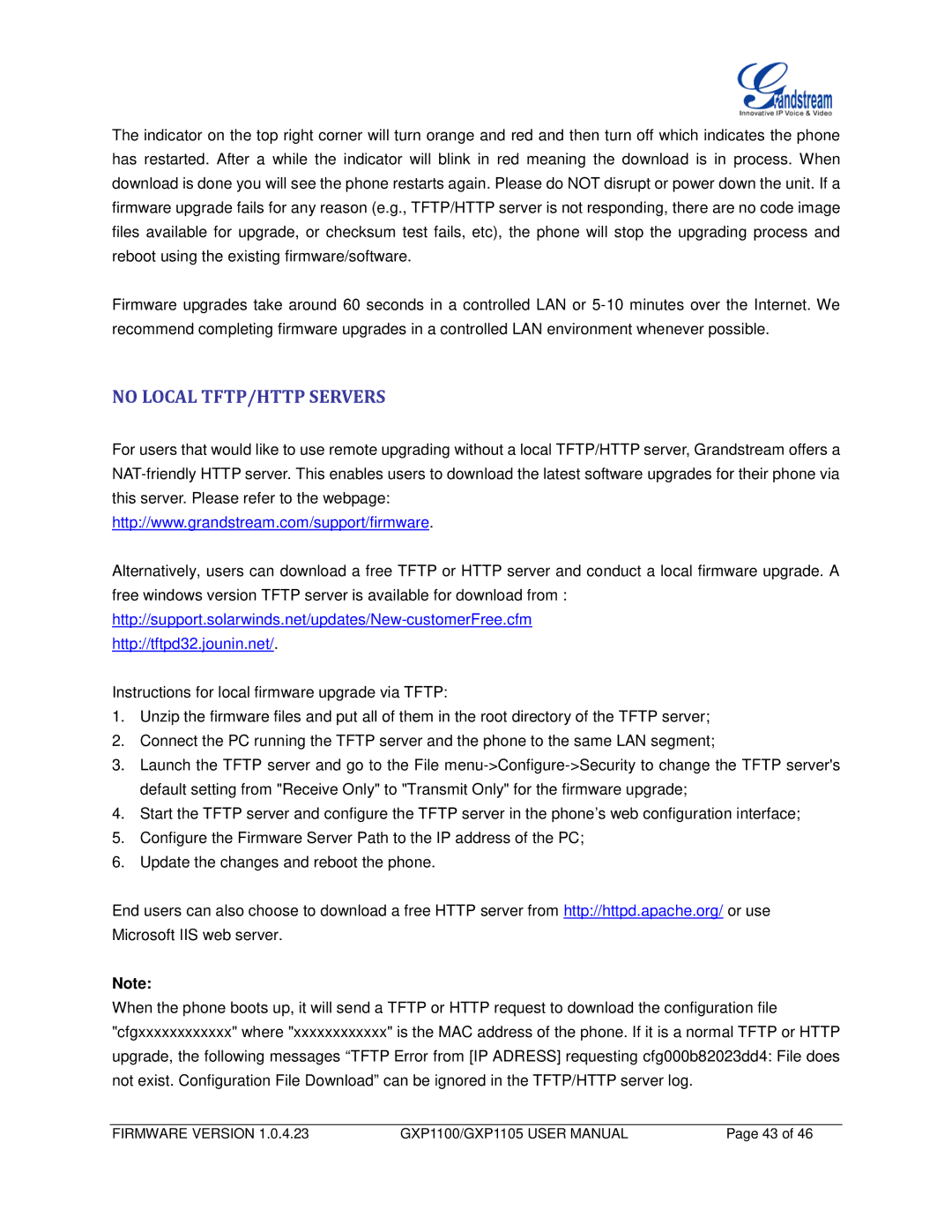The indicator on the top right corner will turn orange and red and then turn off which indicates the phone has restarted. After a while the indicator will blink in red meaning the download is in process. When download is done you will see the phone restarts again. Please do NOT disrupt or power down the unit. If a firmware upgrade fails for any reason (e.g., TFTP/HTTP server is not responding, there are no code image files available for upgrade, or checksum test fails, etc), the phone will stop the upgrading process and reboot using the existing firmware/software.
Firmware upgrades take around 60 seconds in a controlled LAN or
NO LOCAL TFTP/HTTP SERVERS
For users that would like to use remote upgrading without a local TFTP/HTTP server, Grandstream offers a
http://www.grandstream.com/support/firmware.
Alternatively, users can download a free TFTP or HTTP server and conduct a local firmware upgrade. A free windows version TFTP server is available for download from :
http://tftpd32.jounin.net/.
Instructions for local firmware upgrade via TFTP:
1.Unzip the firmware files and put all of them in the root directory of the TFTP server;
2.Connect the PC running the TFTP server and the phone to the same LAN segment;
3.Launch the TFTP server and go to the File
4.Start the TFTP server and configure the TFTP server in the phone’s web configuration interface;
5.Configure the Firmware Server Path to the IP address of the PC;
6.Update the changes and reboot the phone.
End users can also choose to download a free HTTP server from http://httpd.apache.org/ or use Microsoft IIS web server.
Note:
When the phone boots up, it will send a TFTP or HTTP request to download the configuration file "cfgxxxxxxxxxxxx" where "xxxxxxxxxxxx" is the MAC address of the phone. If it is a normal TFTP or HTTP upgrade, the following messages “TFTP Error from [IP ADRESS] requesting cfg000b82023dd4: File does not exist. Configuration File Download” can be ignored in the TFTP/HTTP server log.
FIRMWARE VERSION 1.0.4.23 | GXP1100/GXP1105 USER MANUAL | Page 43 of 46 |