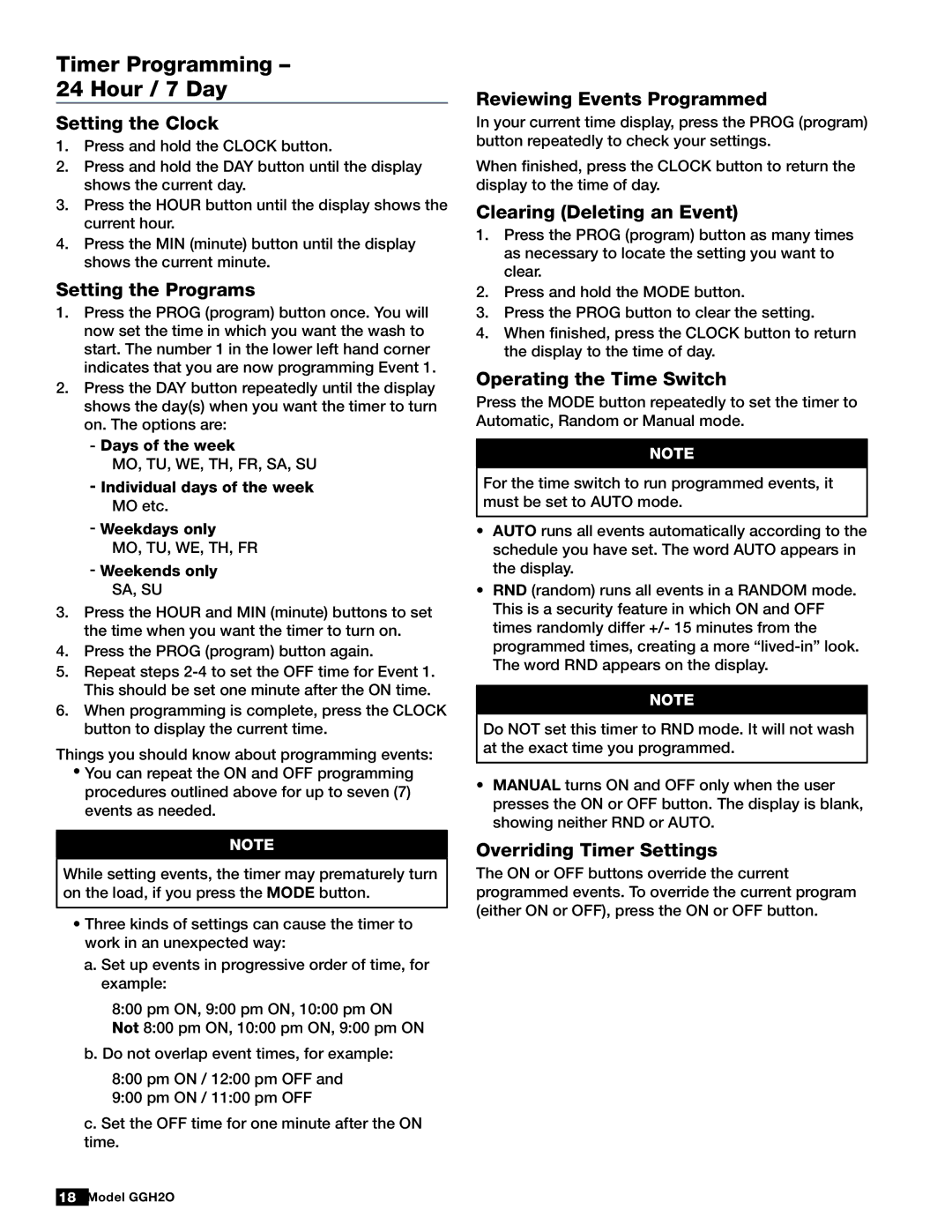Timer Programming –
24 Hour / 7 Day
Setting the Clock
1.Press and hold the CLOCK button.
2.Press and hold the DAY button until the display shows the current day.
3.Press the HOUR button until the display shows the current hour.
4.Press the MIN (minute) button until the display shows the current minute.
Setting the Programs
1.Press the PROG (program) button once. You will now set the time in which you want the wash to start. The number 1 in the lower left hand corner indicates that you are now programming Event 1.
2.Press the DAY button repeatedly until the display shows the day(s) when you want the timer to turn on. The options are:
-Days of the week
MO, TU, WE, TH, FR, SA, SU
-Individual days of the week MO etc.
-Weekdays only
MO, TU, WE, TH, FR
-Weekends only SA, SU
3.Press the HOUR and MIN (minute) buttons to set the time when you want the timer to turn on.
4.Press the PROG (program) button again.
5.Repeat steps
6.When programming is complete, press the CLOCK button to display the current time.
Things you should know about programming events:
•You can repeat the ON and OFF programming procedures outlined above for up to seven (7) events as needed.
NOTE
While setting events, the timer may prematurely turn on the load, if you press the MODE button.
•Three kinds of settings can cause the timer to work in an unexpected way:
a.Set up events in progressive order of time, for example:
8:00 pm ON, 9:00 pm ON, 10:00 pm ON Not 8:00 pm ON, 10:00 pm ON, 9:00 pm ON
b. Do not overlap event times, for example:
8:00 pm ON / 12:00 pm OFF and 9:00 pm ON / 11:00 pm OFF
c. Set the OFF time for one minute after the ON time.
Reviewing Events Programmed
In your current time display, press the PROG (program) button repeatedly to check your settings.
When finished, press the CLOCK button to return the display to the time of day.
Clearing (Deleting an Event)
1.Press the PROG (program) button as many times as necessary to locate the setting you want to clear.
2.Press and hold the MODE button.
3.Press the PROG button to clear the setting.
4.When finished, press the CLOCK button to return the display to the time of day.
Operating the Time Switch
Press the MODE button repeatedly to set the timer to Automatic, Random or Manual mode.
NOTE
For the time switch to run programmed events, it must be set to AUTO mode.
•AUTO runs all events automatically according to the schedule you have set. The word AUTO appears in the display.
•RND (random) runs all events in a RANDOM mode. This is a security feature in which ON and OFF times randomly differ +/- 15 minutes from the programmed times, creating a more
NOTE
Do NOT set this timer to RND mode. It will not wash at the exact time you programmed.
•MANUAL turns ON and OFF only when the user presses the ON or OFF button. The display is blank, showing neither RND or AUTO.
Overriding Timer Settings
The ON or OFF buttons override the current programmed events. To override the current program (either ON or OFF), press the ON or OFF button.
18 Model GGH2O
®