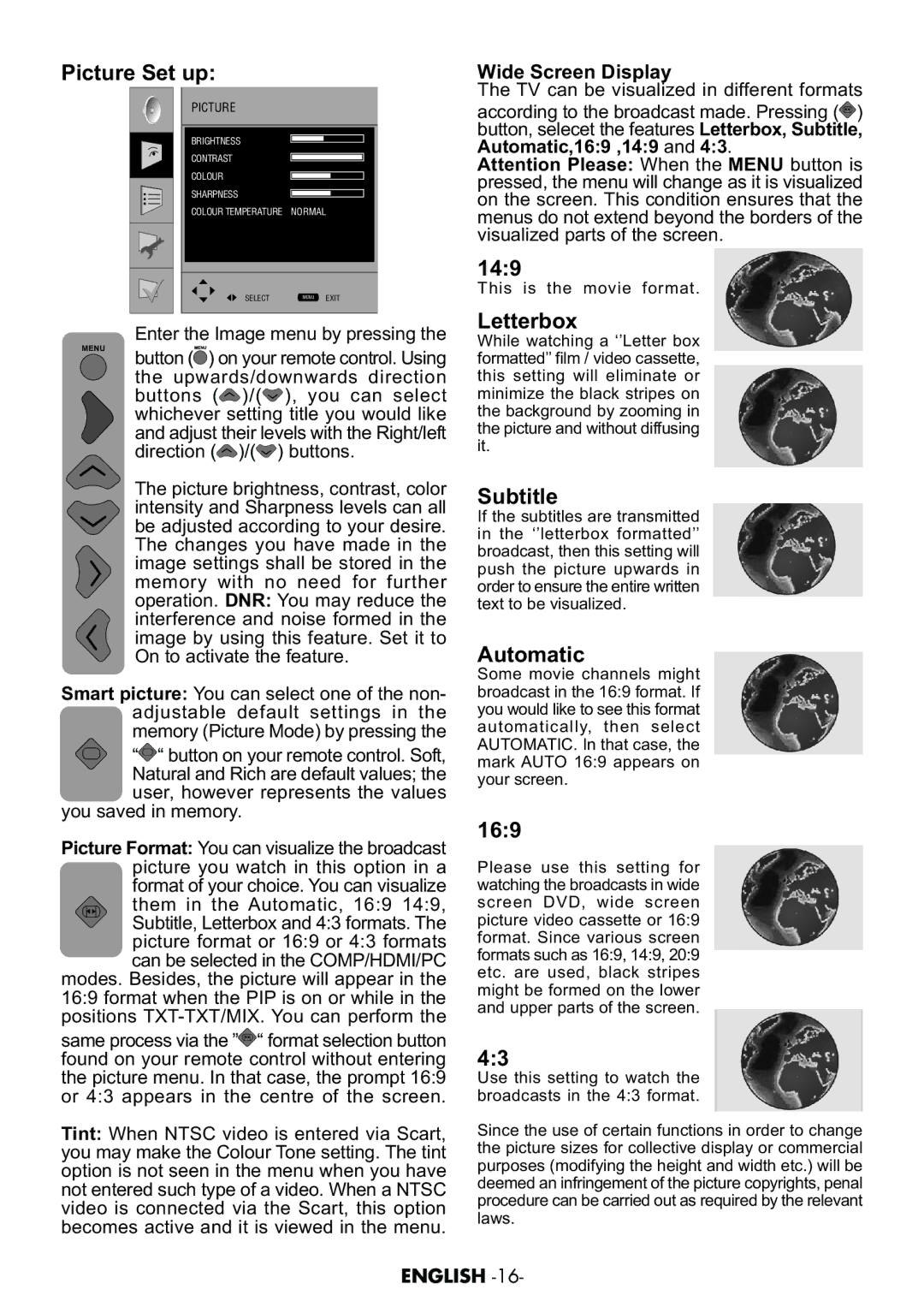Picture Set up:
Wide Screen Display
The TV can be visualized in different formats
MENU
PICTURE
BRIGHTNESS
CONTRAST
COLOUR
SHARPNESS
COLOUR TEMPERATURE NORMAL
SELECT | MENU EXIT |
|
|
Enter the Image menu by pressing the
button (![]() ) on your remote control. Using the upwards/downwards direction buttons (
) on your remote control. Using the upwards/downwards direction buttons (![]() )/(
)/(![]() ), you can select whichever setting title you would like and adjust their levels with the Right/left direction (
), you can select whichever setting title you would like and adjust their levels with the Right/left direction (![]() )/(
)/(![]() ) buttons.
) buttons.
The picture brightness, contrast, color intensity and Sharpness levels can all be adjusted according to your desire. The changes you have made in the image settings shall be stored in the memory with no need for further operation. DNR: You may reduce the interference and noise formed in the image by using this feature. Set it to On to activate the feature.
according to the broadcast made. Pressing (![]() ) button, selecet the features Letterbox, Subtitle, Automatic,16:9 ,14:9 and 4:3.
) button, selecet the features Letterbox, Subtitle, Automatic,16:9 ,14:9 and 4:3.
Attention Please: When the MENU button is pressed, the menu will change as it is visualized on the screen. This condition ensures that the menus do not extend beyond the borders of the visualized parts of the screen.
14:9
This is the movie format.
Letterbox
While watching a ‘’Letter box formatted’’ film / video cassette, this setting will eliminate or minimize the black stripes on the background by zooming in the picture and without diffusing it.
Subtitle
If the subtitles are transmitted in the ‘’letterbox formatted’’ broadcast, then this setting will push the picture upwards in order to ensure the entire written text to be visualized.
Automatic
Smart picture: You can select one of the non- adjustable default settings in the memory (Picture Mode) by pressing the
“![]() “ button on your remote control. Soft, Natural and Rich are default values; the user, however represents the values
“ button on your remote control. Soft, Natural and Rich are default values; the user, however represents the values
you saved in memory.
Picture Format: You can visualize the broadcast picture you watch in this option in a format of your choice. You can visualize them in the Automatic, 16:9 14:9, Subtitle, Letterbox and 4:3 formats. The picture format or 16:9 or 4:3 formats can be selected in the COMP/HDMI/PC
modes. Besides, the picture will appear in the 16:9 format when the PIP is on or while in the positions
same process via the ”![]() “ format selection button found on your remote control without entering the picture menu. In that case, the prompt 16:9 or 4:3 appears in the centre of the screen.
“ format selection button found on your remote control without entering the picture menu. In that case, the prompt 16:9 or 4:3 appears in the centre of the screen.
Tint: When NTSC video is entered via Scart, you may make the Colour Tone setting. The tint option is not seen in the menu when you have not entered such type of a video. When a NTSC video is connected via the Scart, this option becomes active and it is viewed in the menu.
Some movie channels might broadcast in the 16:9 format. If you would like to see this format automatically, then select AUTOMATIC. In that case, the mark AUTO 16:9 appears on your screen.
16:9
Please use this setting for watching the broadcasts in wide screen DVD, wide screen picture video cassette or 16:9 format. Since various screen formats such as 16:9, 14:9, 20:9 etc. are used, black stripes might be formed on the lower and upper parts of the screen.
4:3
Use this setting to watch the broadcasts in the 4:3 format.
Since the use of certain functions in order to change the picture sizes for collective display or commercial purposes (modifying the height and width etc.) will be deemed an infringement of the picture copyrights, penal procedure can be carried out as required by the relevant laws.
ENGLISH