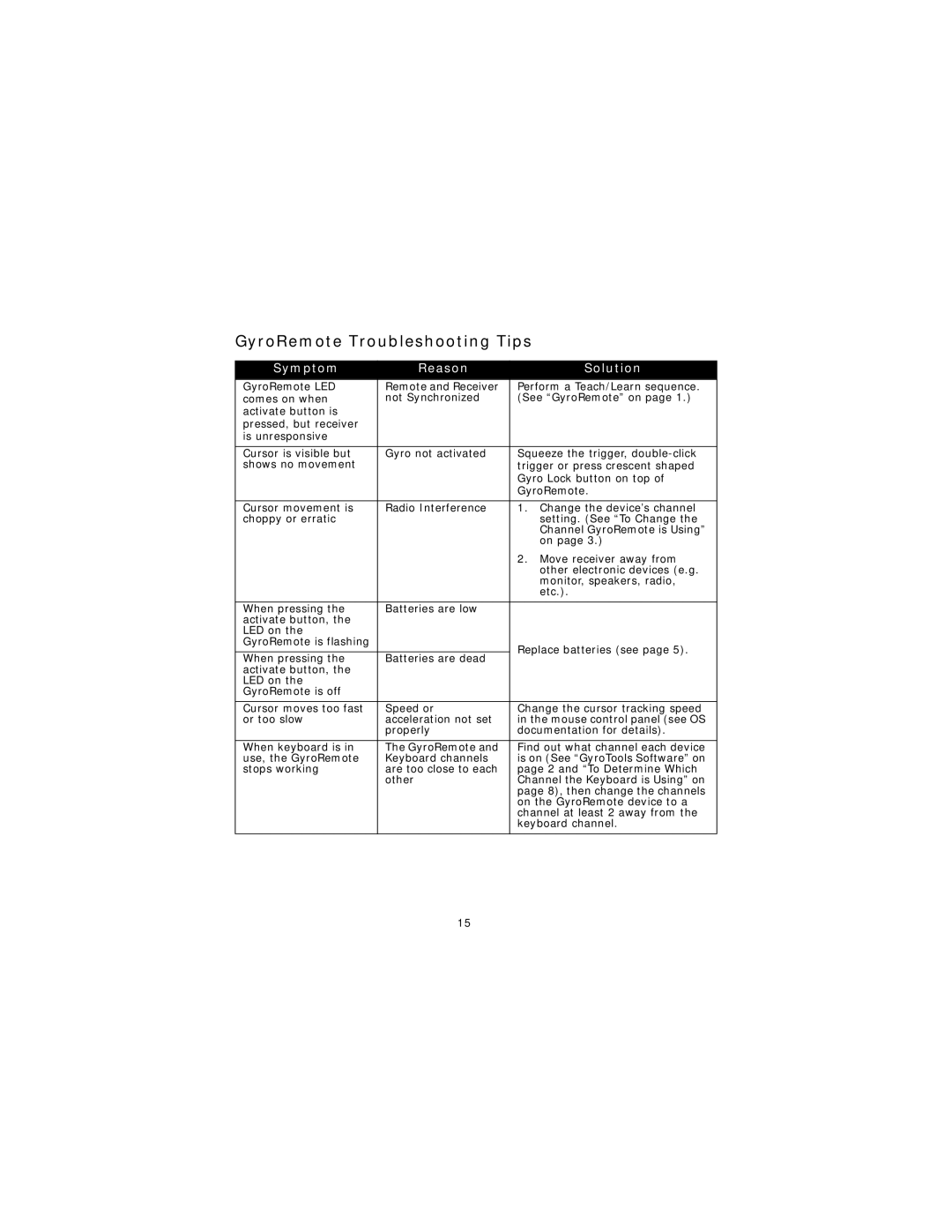GyroRemote Troubleshooting Tips
Symptom | Reason | Solution | |
GyroRemote LED | Remote and Receiver | Perform a Teach/Learn sequence. | |
comes on when | not Synchronized | (See “GyroRemote” on page 1.) | |
activate button is |
|
| |
pressed, but receiver |
|
| |
is unresponsive |
|
| |
|
|
| |
Cursor is visible but | Gyro not activated | Squeeze the trigger, | |
shows no movement |
| trigger or press crescent shaped | |
|
| Gyro Lock button on top of | |
|
| GyroRemote. | |
|
|
| |
Cursor movement is | Radio Interference | 1. Change the device’s channel | |
choppy or erratic |
| setting. (See “To Change the | |
|
| Channel GyroRemote is Using” | |
|
| on page 3.) | |
|
| 2. Move receiver away from | |
|
| other electronic devices (e.g. | |
|
| monitor, speakers, radio, | |
|
| etc.). | |
|
|
| |
When pressing the | Batteries are low |
| |
activate button, the |
|
| |
LED on the |
|
| |
GyroRemote is flashing |
| Replace batteries (see page 5). | |
|
| ||
When pressing the | Batteries are dead | ||
| |||
activate button, the |
|
| |
LED on the |
|
| |
GyroRemote is off |
|
| |
|
|
| |
Cursor moves too fast | Speed or | Change the cursor tracking speed | |
or too slow | acceleration not set | in the mouse control panel (see OS | |
| properly | documentation for details). | |
|
|
| |
When keyboard is in | The GyroRemote and | Find out what channel each device | |
use, the GyroRemote | Keyboard channels | is on (See “GyroTools Software” on | |
stops working | are too close to each | page 2 and “To Determine Which | |
| other | Channel the Keyboard is Using” on | |
|
| page 8), then change the channels | |
|
| on the GyroRemote device to a | |
|
| channel at least 2 away from the | |
|
| keyboard channel. | |
|
|
|
15