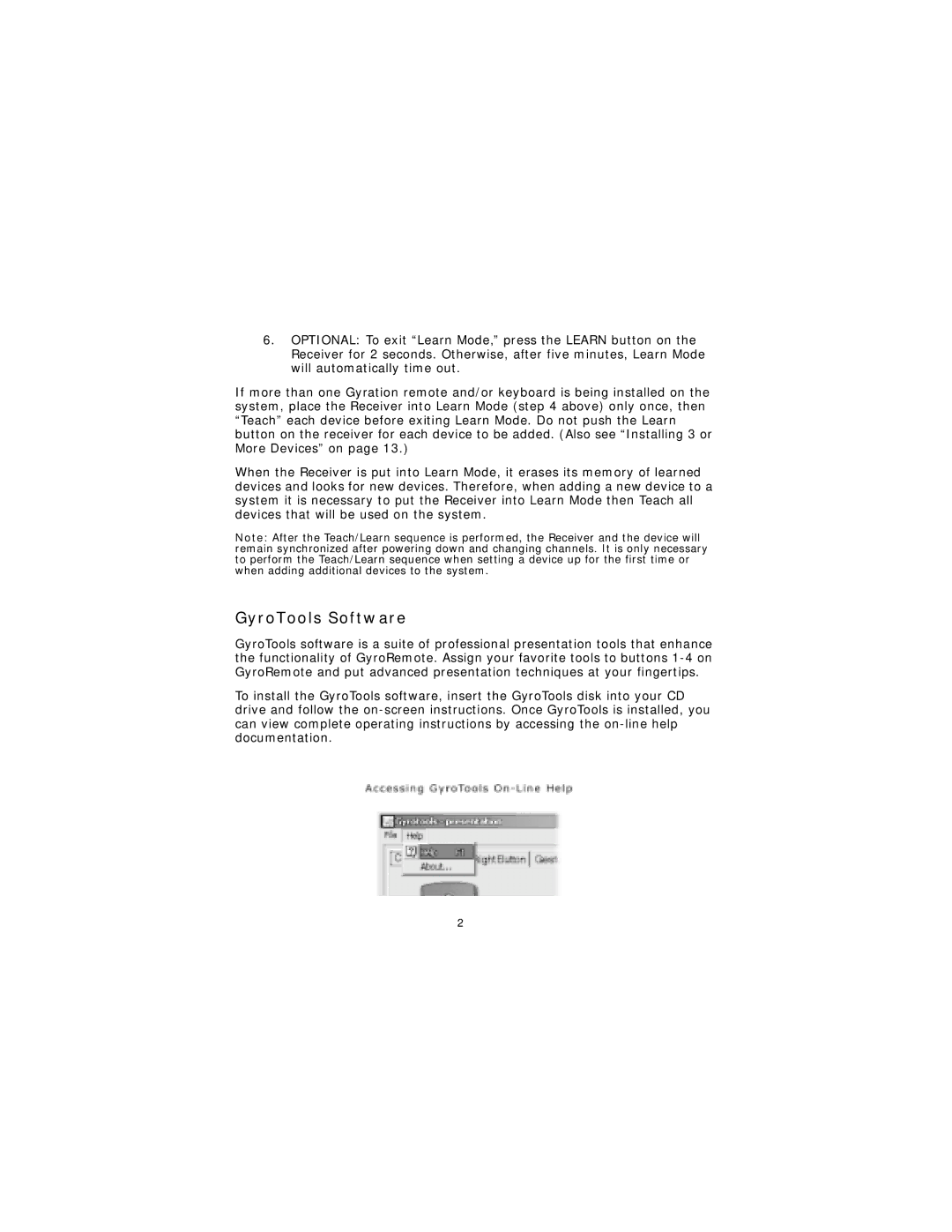6.OPTIONAL: To exit “Learn Mode,” press the LEARN button on the Receiver for 2 seconds. Otherwise, after five minutes, Learn Mode will automatically time out.
If more than one Gyration remote and/or keyboard is being installed on the system, place the Receiver into Learn Mode (step 4 above) only once, then “Teach” each device before exiting Learn Mode. Do not push the Learn button on the receiver for each device to be added. (Also see “Installing 3 or More Devices” on page 13.)
When the Receiver is put into Learn Mode, it erases its memory of learned devices and looks for new devices. Therefore, when adding a new device to a system it is necessary to put the Receiver into Learn Mode then Teach all devices that will be used on the system.
Note: After the Teach/Learn sequence is performed, the Receiver and the device will remain synchronized after powering down and changing channels. It is only necessary to perform the Teach/Learn sequence when setting a device up for the first time or when adding additional devices to the system.
GyroTools Software
GyroTools software is a suite of professional presentation tools that enhance the functionality of GyroRemote. Assign your favorite tools to buttons
To install the GyroTools software, insert the GyroTools disk into your CD drive and follow the
2