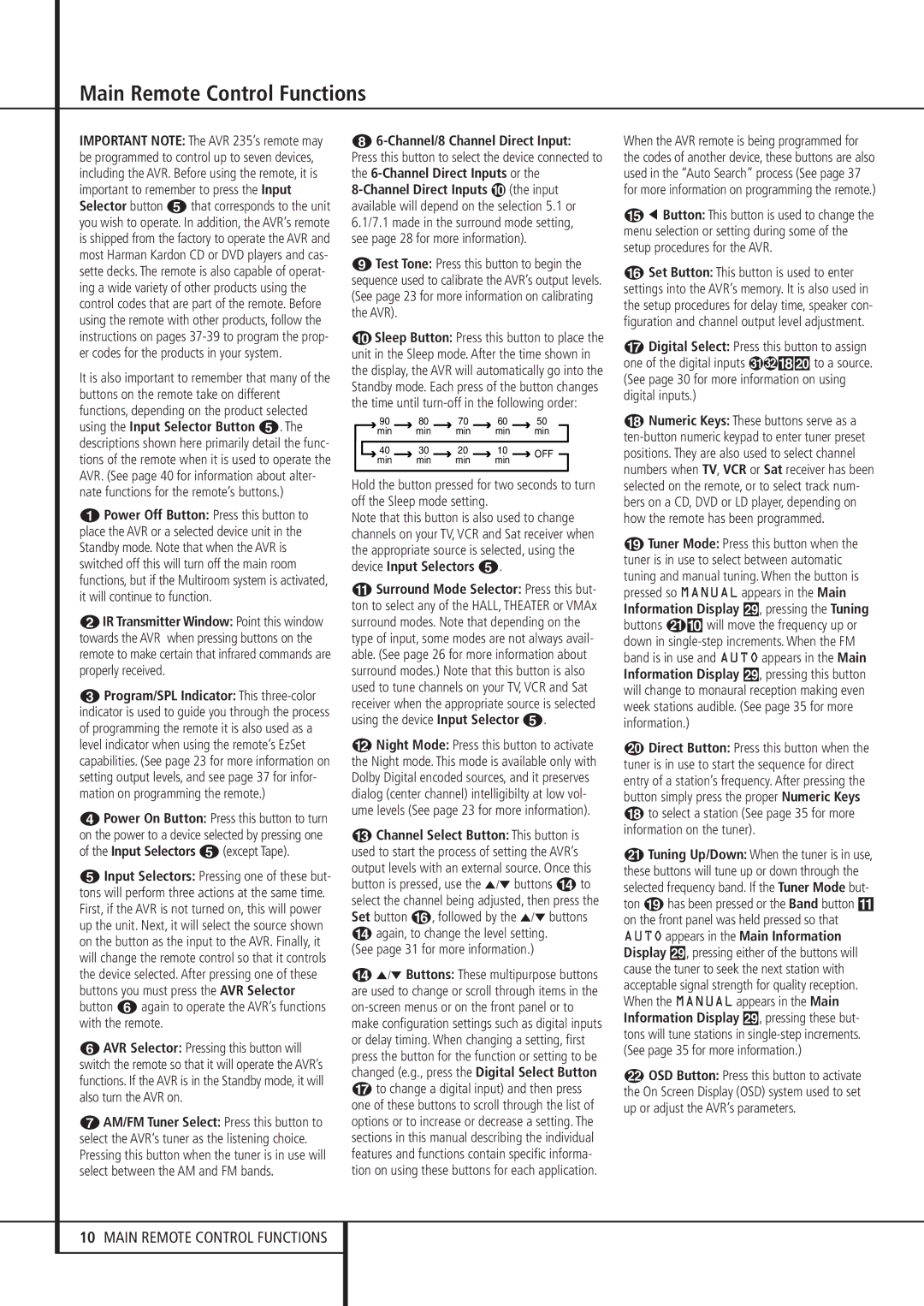IMPORTANT NOTE: The AVR 235’s remote may be programmed to control up to seven devices, including the AVR. Before using the remote, it is important to remember to press the Input Selector button 4that corresponds to the unit you wish to operate. In addition, the AVR’s remote is shipped from the factory to operate the AVR and most Harman Kardon CD or DVD players and cas- sette decks. The remote is also capable of operat- ing a wide variety of other products using the control codes that are part of the remote. Before using the remote with other products, follow the instructions on pages 37-39 to program the prop- er codes for the products in your system.
It is also important to remember that many of the buttons on the remote take on different functions, depending on the product selected using the Input Selector Button 4. The descriptions shown here primarily detail the func- tions of the remote when it is used to operate the AVR. (See page 40 for information about alter- nate functions for the remote’s buttons.)
0Power Off Button: Press this button to place the AVR or a selected device unit in the Standby mode. Note that when the AVR is switched off this will turn off the main room functions, but if the Multiroom system is activated, it will continue to function.
1IR Transmitter Window: Point this window towards the AVR when pressing buttons on the remote to make certain that infrared commands are properly received.
2Program/SPL Indicator: This three-color indicator is used to guide you through the process of programming the remote it is also used as a level indicator when using the remote’s EzSet capabilities. (See page 23 for more information on setting output levels, and see page 37 for infor- mation on programming the remote.)
3Power On Button: Press this button to turn on the power to a device selected by pressing one of the Input Selectors 4(except Tape).
4Input Selectors: Pressing one of these but- tons will perform three actions at the same time. First, if the AVR is not turned on, this will power up the unit. Next, it will select the source shown on the button as the input to the AVR. Finally, it will change the remote control so that it controls the device selected. After pressing one of these buttons you must press the AVR Selector button 5again to operate the AVR’s functions with the remote.
5AVR Selector: Pressing this button will switch the remote so that it will operate the AVR’s functions. If the AVR is in the Standby mode, it will also turn the AVR on.
6AM/FM Tuner Select: Press this button to select the AVR’s tuner as the listening choice. Pressing this button when the tuner is in use will select between the AM and FM bands.
76-Channel/8 Channel Direct Input:
Press this button to select the device connected to the 6-Channel Direct Inputs or the
8-Channel Direct Inputs (the input available will depend on the selection 5.1 or 6.1/7.1 made in the surround mode setting, see page 28 for more information).
8Test Tone: Press this button to begin the sequence used to calibrate the AVR’s output levels. (See page 23 for more information on calibrating the AVR).
9Sleep Button: Press this button to place the unit in the Sleep mode. After the time shown in the display, the AVR will automatically go into the Standby mode. Each press of the button changes the time until turn-off in the following order:
| | 90 | | 80 | | | 70 | | | 60 | | | 50 | |
| | min | | min | | min | | min | | | | min | |
| | | | | | | | | | | | | | | |
| 40 | | 30 | | | 20 | | | 10 | | | | OFF |
| | | | | | | | |
| | min | | min | | min | | min | | | |
| | | | | | | | | |
Hold the button pressed for two seconds to turn off the Sleep mode setting.
Note that this button is also used to change channels on your TV, VCR and Sat receiver when the appropriate source is selected, using the device Input Selectors 4.
ASurround Mode Selector: Press this but- ton to select any of the HALL, THEATER or VMAx surround modes. Note that depending on the type of input, some modes are not always avail- able. (See page 26 for more information about surround modes.) Note that this button is also used to tune channels on your TV, VCR and Sat receiver when the appropriate source is selected using the device Input Selector 4.
BNight Mode: Press this button to activate the Night mode. This mode is available only with Dolby Digital encoded sources, and it preserves dialog (center channel) intelligibilty at low vol- ume levels (See page 23 for more information).
CChannel Select Button: This button is used to start the process of setting the AVR’s output levels with an external source. Once this button is pressed, use the ⁄/¤ buttons Dto select the channel being adjusted, then press the Set button F, followed by the ⁄/¤ buttons Dagain, to change the level setting.
(See page 31 for more information.)
D⁄/¤ Buttons: These multipurpose buttons are used to change or scroll through items in the on-screen menus or on the front panel or to make configuration settings such as digital inputs or delay timing. When changing a setting, first press the button for the function or setting to be changed (e.g., press the Digital Select Button
Gto change a digital input) and then press one of these buttons to scroll through the list of options or to increase or decrease a setting. The sections in this manual describing the individual features and functions contain specific informa- tion on using these buttons for each application.
When the AVR remote is being programmed for the codes of another device, these buttons are also used in the “Auto Search” process (See page 37 for more information on programming the remote.)
E‹ Button: This button is used to change the menu selection or setting during some of the setup procedures for the AVR.
FSet Button: This button is used to enter settings into the AVR’s memory. It is also used in the setup procedures for delay time, speaker con- figuration and channel output level adjustment.
GDigital Select: Press this button to assign
one of the digital inputs *Óto a source. (See page 30 for more information on using digital inputs.)
HNumeric Keys: These buttons serve as a ten-button numeric keypad to enter tuner preset positions. They are also used to select channel numbers when TV, VCR or Sat receiver has been selected on the remote, or to select track num- bers on a CD, DVD or LD player, depending on how the remote has been programmed.
ITuner Mode: Press this button when the tuner is in use to select between automatic tuning and manual tuning. When the button is pressed so MANUAL appears in the Main Information Display ˜, pressing the Tuning buttons K)will move the frequency up or down in single-step increments. When the FM band is in use and AUTO appears in the Main Information Display ˜, pressing this button will change to monaural reception making even week stations audible. (See page 35 for more information.)
JDirect Button: Press this button when the tuner is in use to start the sequence for direct entry of a station’s frequency. After pressing the button simply press the proper Numeric Keys Hto select a station (See page 35 for more information on the tuner).
KTuning Up/Down: When the tuner is in use, these buttons will tune up or down through the selected frequency band. If the Tuner Mode but- ton Ihas been pressed or the Band button ! on the front panel was held pressed so that AUTO appears in the Main Information Display ˜, pressing either of the buttons will cause the tuner to seek the next station with acceptable signal strength for quality reception. When the MANUAL appears in the Main Information Display ˜, pressing these but- tons will tune stations in single-step increments. (See page 35 for more information.)
LOSD Button: Press this button to activate the On Screen Display (OSD) system used to set up or adjust the AVR’s parameters.