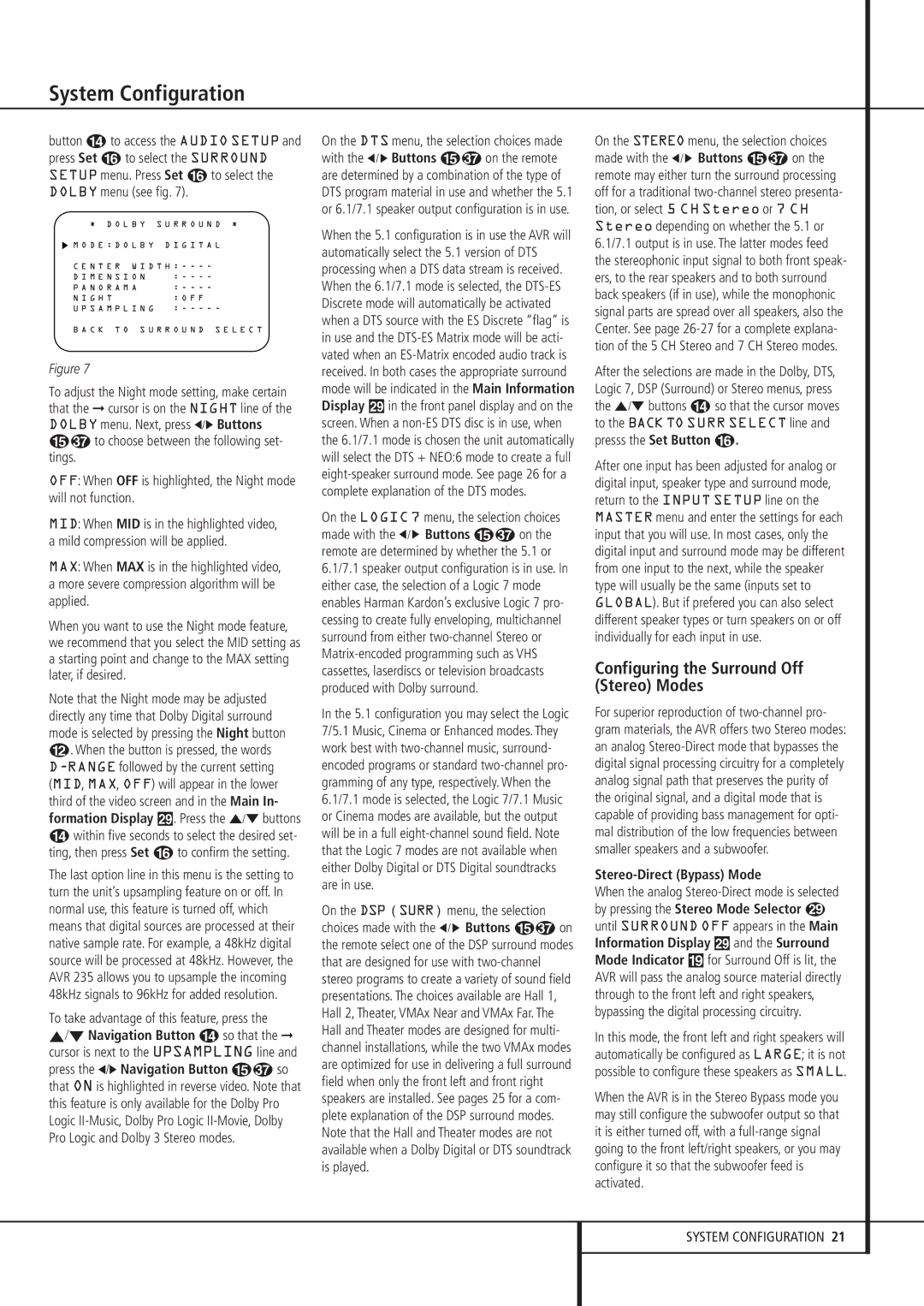System Configuration
button Dto access the AUDIO SETUP and press Set Fto select the SURROUND SETUP menu. Press Set Fto select the DOLBY menu (see fig. 7).
* D O L B Y S U R R O U N D *
M O D E : D O L B Y | D I G I T A L |
C E N T E R W I D T H : - - - - |
D I M E N S I O N | : - - - - |
P A N O R A M A | : - - - - |
N I G H T | : O F F | |
U P S A M P L I N G | : - - - - - |
B A C K T O S U R R O U N D | S E L E C T |
Figure 7
To adjust the Night mode setting, make certain that the ➞ cursor is on the NIGHT line of the DOLBY menu. Next, press ‹/› Buttons
Eto choose between the following set-
tings.
OFF: When OFF is highlighted, the Night mode will not function.
MID: When MID is in the highlighted video, a mild compression will be applied.
MAX: When MAX is in the highlighted video, a more severe compression algorithm will be applied.
When you want to use the Night mode feature, we recommend that you select the MID setting as a starting point and change to the MAX setting later, if desired.
Note that the Night mode may be adjusted directly any time that Dolby Digital surround mode is selected by pressing the Night button B. When the button is pressed, the words D-RANGEfollowed by the current setting (MID, MAX, OFF) will appear in the lower third of the video screen and in the Main In- formation Display ˜. Press the ⁄/¤ buttons
Dwithin five seconds to select the desired set- ting, then press Set Fto confirm the setting.
The last option line in this menu is the setting to turn the unit’s upsampling feature on or off. In normal use, this feature is turned off, which means that digital sources are processed at their native sample rate. For example, a 48kHz digital source will be processed at 48kHz. However, the AVR 235 allows you to upsample the incoming 48kHz signals to 96kHz for added resolution.
To take advantage of this feature, press the ⁄/¤ Navigation Button nso that the ➞ cursor is next to the UPSAMPLING line and press the ‹/› Navigation Button E so that ON is highlighted in reverse video. Note that this feature is only available for the Dolby Pro Logic II-Music, Dolby Pro Logic II-Movie, Dolby Pro Logic and Dolby 3 Stereo modes.
On the DTS menu, the selection choices made with the ‹/ › Buttons E on the remote are determined by a combination of the type of DTS program material in use and whether the 5.1 or 6.1/7.1 speaker output configuration is in use.
When the 5.1 configuration is in use the AVR will automatically select the 5.1 version of DTS processing when a DTS data stream is received. When the 6.1/7.1 mode is selected, the DTS-ES Discrete mode will automatically be activated when a DTS source with the ES Discrete “flag” is in use and the DTS-ES Matrix mode will be acti- vated when an ES-Matrix encoded audio track is received. In both cases the appropriate surround mode will be indicated in the Main Information Display ˜in the front panel display and on the screen. When a non-ES DTS disc is in use, when the 6.1/7.1 mode is chosen the unit automatically will select the DTS + NEO:6 mode to create a full eight-speaker surround mode. See page 26 for a complete explanation of the DTS modes.
On the LOGIC 7 menu, the selection choices made with the ‹/ › Buttons E on the remote are determined by whether the 5.1 or 6.1/7.1 speaker output configuration is in use. In either case, the selection of a Logic 7 mode enables Harman Kardon’s exclusive Logic 7 pro- cessing to create fully enveloping, multichannel surround from either two-channel Stereo or Matrix-encoded programming such as VHS cassettes, laserdiscs or television broadcasts produced with Dolby surround.
In the 5.1 configuration you may select the Logic 7/5.1 Music, Cinema or Enhanced modes. They work best with two-channel music, surround- encoded programs or standard two-channel pro- gramming of any type, respectively. When the 6.1/7.1 mode is selected, the Logic 7/7.1 Music or Cinema modes are available, but the output will be in a full eight-channel sound field. Note that the Logic 7 modes are not available when either Dolby Digital or DTS Digital soundtracks are in use.
On the DSP (SURR) menu, the selection choices made with the ‹/ › Buttons E on the remote select one of the DSP surround modes that are designed for use with two-channel stereo programs to create a variety of sound field presentations. The choices available are Hall 1, Hall 2, Theater, VMAx Near and VMAx Far. The Hall and Theater modes are designed for multi- channel installations, while the two VMAx modes are optimized for use in delivering a full surround field when only the front left and front right speakers are installed. See pages 25 for a com- plete explanation of the DSP surround modes. Note that the Hall and Theater modes are not available when a Dolby Digital or DTS soundtrack is played.
On the STEREO menu, the selection choices made with the ‹/ › Buttons E on the remote may either turn the surround processing off for a traditional two-channel stereo presenta- tion, or select 5 CH Stereo or 7 CH Stereo depending on whether the 5.1 or 6.1/7.1 output is in use. The latter modes feed the stereophonic input signal to both front speak- ers, to the rear speakers and to both surround back speakers (if in use), while the monophonic signal parts are spread over all speakers, also the Center. See page 26-27 for a complete explana- tion of the 5 CH Stereo and 7 CH Stereo modes.
After the selections are made in the Dolby, DTS, Logic 7, DSP (Surround) or Stereo menus, press the ⁄/¤ buttons Dso that the cursor moves to the BACK TO SURR SELECT line and presss the Set Button F.
After one input has been adjusted for analog or digital input, speaker type and surround mode, return to the INPUT SETUP line on the MASTER menu and enter the settings for each input that you will use. In most cases, only the digital input and surround mode may be different from one input to the next, while the speaker type will usually be the same (inputs set to GLOBAL). But if prefered you can also select different speaker types or turn speakers on or off individually for each input in use.
Configuring the Surround Off (Stereo) Modes
For superior reproduction of two-channel pro- gram materials, the AVR offers two Stereo modes: an analog Stereo-Direct mode that bypasses the digital signal processing circuitry for a completely analog signal path that preserves the purity of the original signal, and a digital mode that is capable of providing bass management for opti- mal distribution of the low frequencies between smaller speakers and a subwoofer.
Stereo-Direct (Bypass) Mode
When the analog Stereo-Direct mode is selected by pressing the Stereo Mode Selector
until SURROUND OFF appears in the Main Information Display ˜and the Surround Mode Indicator (for Surround Off is lit, the AVR will pass the analog source material directly through to the front left and right speakers, bypassing the digital processing circuitry.
In this mode, the front left and right speakers will automatically be configured as LARGE; it is not possible to configure these speakers as SMALL.
When the AVR is in the Stereo Bypass mode you may still configure the subwoofer output so that it is either turned off, with a full-range signal going to the front left/right speakers, or you may configure it so that the subwoofer feed is activated.