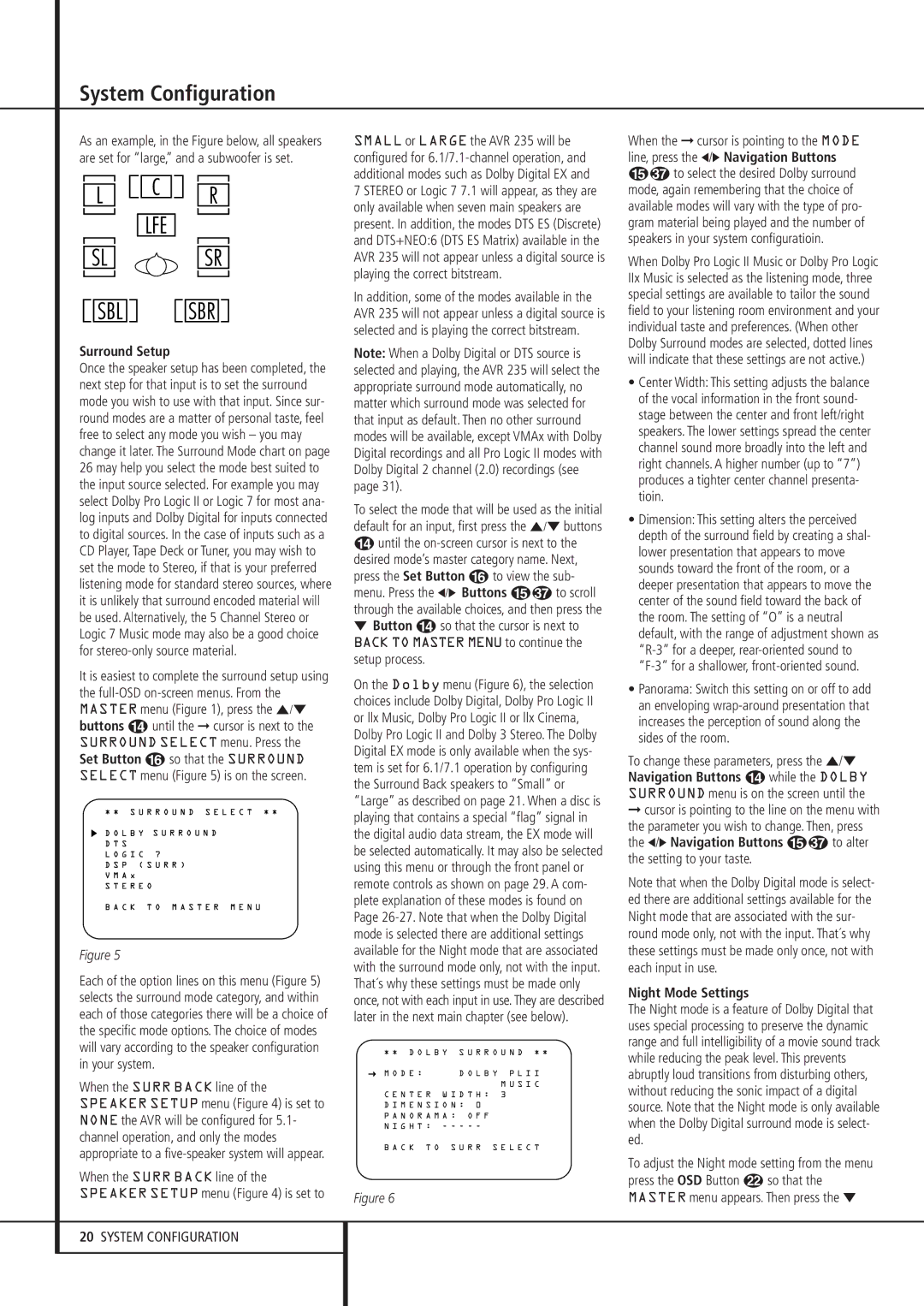System Configuration
As an example, in the Figure below, all speakers are set for “large,” and a subwoofer is set.
Surround Setup
Once the speaker setup has been completed, the next step for that input is to set the surround mode you wish to use with that input. Since sur- round modes are a matter of personal taste, feel free to select any mode you wish – you may change it later. The Surround Mode chart on page 26 may help you select the mode best suited to the input source selected. For example you may select Dolby Pro Logic II or Logic 7 for most ana- log inputs and Dolby Digital for inputs connected to digital sources. In the case of inputs such as a CD Player, Tape Deck or Tuner, you may wish to set the mode to Stereo, if that is your preferred listening mode for standard stereo sources, where it is unlikely that surround encoded material will be used. Alternatively, the 5 Channel Stereo or Logic 7 Music mode may also be a good choice for stereo-only source material.
It is easiest to complete the surround setup using the full-OSDon-screen menus. From the MASTER menu (Figure 1), press the ⁄/¤ buttons Duntil the ➞ cursor is next to the SURROUND SELECT menu. Press the Set Button Fso that the SURROUND SELECT menu (Figure 5) is on the screen.
Figure 5
Each of the option lines on this menu (Figure 5) selects the surround mode category, and within each of those categories there will be a choice of the specific mode options. The choice of modes will vary according to the speaker configuration in your system.
When the SURR BACK line of the SPEAKER SETUP menu (Figure 4) is set to NONE the AVR will be configured for 5.1- channel operation, and only the modes appropriate to a five-speaker system will appear.
When the SURR BACK line of the SPEAKER SETUP menu (Figure 4) is set to
SMALL or LARGE the AVR 235 will be configured for 6.1/7.1-channel operation, and additional modes such as Dolby Digital EX and
7 STEREO or Logic 7 7.1 will appear, as they are only available when seven main speakers are present. In addition, the modes DTS ES (Discrete) and DTS+NEO:6 (DTS ES Matrix) available in the AVR 235 will not appear unless a digital source is playing the correct bitstream.
In addition, some of the modes available in the AVR 235 will not appear unless a digital source is selected and is playing the correct bitstream.
Note: When a Dolby Digital or DTS source is selected and playing, the AVR 235 will select the appropriate surround mode automatically, no matter which surround mode was selected for that input as default. Then no other surround modes will be available, except VMAx with Dolby Digital recordings and all Pro Logic II modes with Dolby Digital 2 channel (2.0) recordings (see page 31).
To select the mode that will be used as the initial default for an input, first press the ⁄/¤ buttons
Duntil the on-screen cursor is next to the desired mode’s master category name. Next, press the Set Button Fto view the sub-
menu. Press the ‹/› Buttons E to scroll through the available choices, and then press the
¤Button Dso that the cursor is next to
BACK TO MASTER MENU to continue the setup process.
On the Dolby menu (Figure 6), the selection choices include Dolby Digital, Dolby Pro Logic II or llx Music, Dolby Pro Logic II or llx Cinema, Dolby Pro Logic II and Dolby 3 Stereo. The Dolby Digital EX mode is only available when the sys- tem is set for 6.1/7.1 operation by configuring the Surround Back speakers to “Small” or “Large” as described on page 21. When a disc is playing that contains a special “flag” signal in the digital audio data stream, the EX mode will be selected automatically. It may also be selected using this menu or through the front panel or remote controls as shown on page 29. A com- plete explanation of these modes is found on Page 26-27. Note that when the Dolby Digital mode is selected there are additional settings available for the Night mode that are associated with the surround mode only, not with the input. That´s why these settings must be made only once, not with each input in use. They are described later in the next main chapter (see below).
* * D O L B Y | S U R R O U N D * * |
→ M O D E : | D O L B Y P L I I |
| | M U S I C |
C E N T E R W I D T H : | 3 |
D I M E N S I O N : 0 | |
P A N O R A M A : O F F | |
N I G H T : - - - - - | |
B A C K T O S U R R S E L E C T
Figure 6
When the ➞ cursor is pointing to the MODE line, press the ‹/› Navigation Buttons
Eto select the desired Dolby surround mode, again remembering that the choice of available modes will vary with the type of pro- gram material being played and the number of speakers in your system configuratioin.
When Dolby Pro Logic II Music or Dolby Pro Logic IIx Music is selected as the listening mode, three special settings are available to tailor the sound field to your listening room environment and your individual taste and preferences. (When other Dolby Surround modes are selected, dotted lines will indicate that these settings are not active.)
•Center Width: This setting adjusts the balance of the vocal information in the front sound- stage between the center and front left/right speakers. The lower settings spread the center channel sound more broadly into the left and right channels. A higher number (up to “7”) produces a tighter center channel presenta- tioin.
•Dimension: This setting alters the perceived depth of the surround field by creating a shal- lower presentation that appears to move sounds toward the front of the room, or a deeper presentation that appears to move the center of the sound field toward the back of the room. The setting of “O” is a neutral default, with the range of adjustment shown as “R-3” for a deeper, rear-oriented sound to “F-3” for a shallower, front-oriented sound.
•Panorama: Switch this setting on or off to add an enveloping wrap-around presentation that increases the perception of sound along the sides of the room.
To change these parameters, press the ⁄/¤ Navigation Buttons Dwhile the DOLBY SURROUND menu is on the screen until the
➞cursor is pointing to the line on the menu with the parameter you wish to change. Then, press
the ‹/› Navigation Buttons E | to alter |
the setting to your taste. | |
Note that when the Dolby Digital mode is select- ed there are additional settings available for the Night mode that are associated with the sur- round mode only, not with the input. That´s why these settings must be made only once, not with each input in use.
Night Mode Settings
The Night mode is a feature of Dolby Digital that uses special processing to preserve the dynamic range and full intelligibility of a movie sound track while reducing the peak level. This prevents abruptly loud transitions from disturbing others, without reducing the sonic impact of a digital source. Note that the Night mode is only available when the Dolby Digital surround mode is select- ed.
To adjust the Night mode setting from the menu press the OSD Button Lso that the MASTER menu appears. Then press the ¤