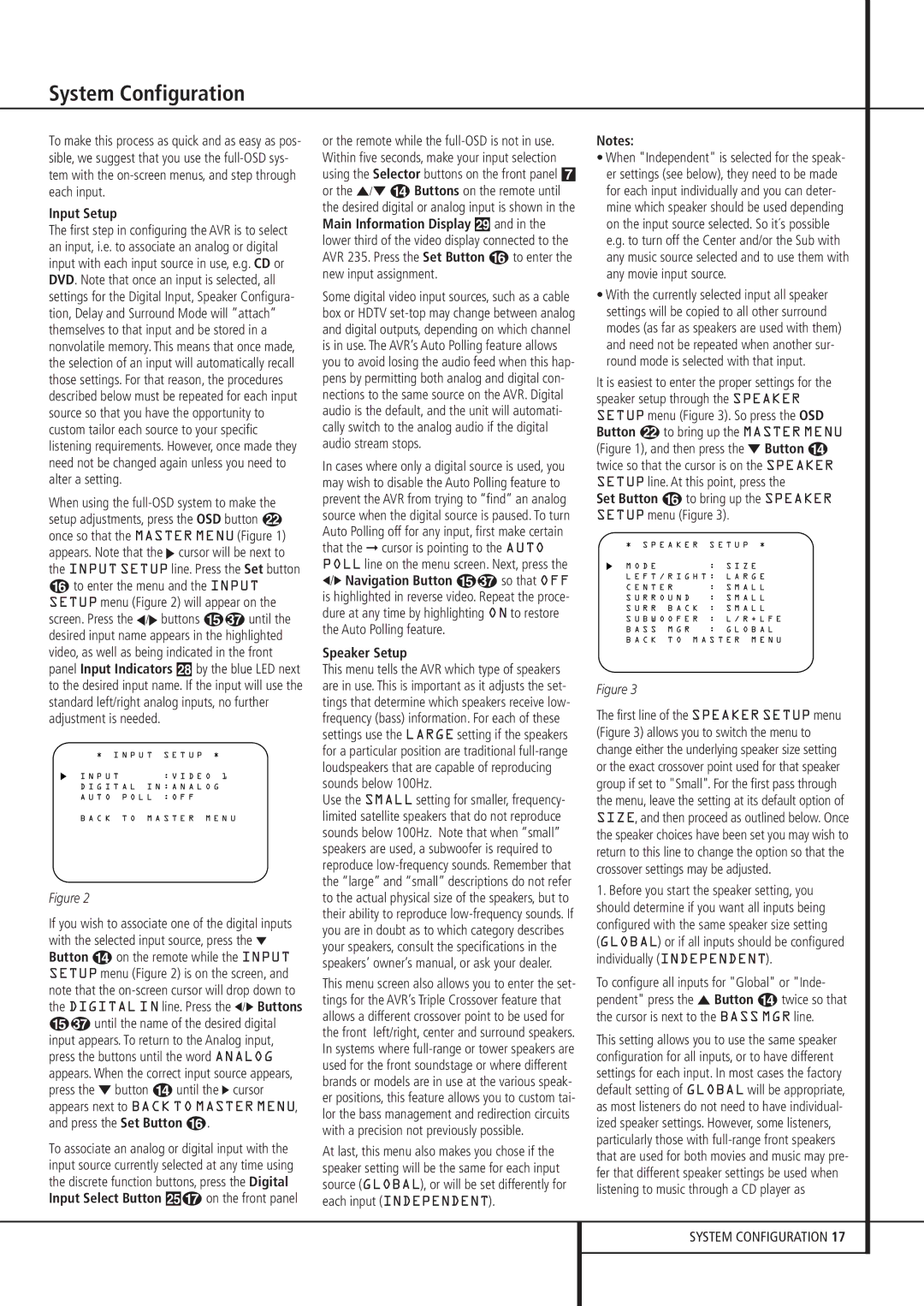System Configuration
To make this process as quick and as easy as pos- sible, we suggest that you use the full-OSD sys- tem with the on-screen menus, and step through each input.
Input Setup
The first step in configuring the AVR is to select an input, i.e. to associate an analog or digital input with each input source in use, e.g. CD or DVD. Note that once an input is selected, all settings for the Digital Input, Speaker Configura- tion, Delay and Surround Mode will ”attach” themselves to that input and be stored in a nonvolatile memory. This means that once made, the selection of an input will automatically recall those settings. For that reason, the procedures described below must be repeated for each input source so that you have the opportunity to custom tailor each source to your specific listening requirements. However, once made they need not be changed again unless you need to alter a setting.
When using the full-OSD system to make the setup adjustments, press the OSD button L once so that the MASTER MENU (Figure 1) appears. Note that the › cursor will be next to the INPUT SETUP line. Press the Set button
Fto enter the menu and the INPUT SETUP menu (Figure 2) will appear on the
screen. Press the ‹/› buttons E until the desired input name appears in the highlighted video, as well as being indicated in the front panel Input Indicators ˆby the blue LED next to the desired input name. If the input will use the standard left/right analog inputs, no further adjustment is needed.
* I N P U T | S E T U P * |
I N P U T | | : V I D E O 1 |
D I G I T A L | I N : A N A L O G |
A U T O | P O L L | : O F F | |
B A C K | T O | M A S T E R | M E N U |
| | | | |
Figure 2
If you wish to associate one of the digital inputs with the selected input source, press the ¤ Button Don the remote while the INPUT SETUP menu (Figure 2) is on the screen, and note that the on-screen cursor will drop down to the DIGITAL IN line. Press the ‹/› Buttons
Euntil the name of the desired digital input appears. To return to the Analog input, press the buttons until the word ANALOG appears. When the correct input source appears, press the ¤ button Duntil the › cursor appears next to BACK TO MASTER MENU, and press the Set Button F.
To associate an analog or digital input with the input source currently selected at any time using the discrete function buttons, press the Digital Input Select Button ÛGon the front panel
or the remote while the full-OSD is not in use. Within five seconds, make your input selection using the Selector buttons on the front panel 7 or the ⁄/¤ DButtons on the remote until the desired digital or analog input is shown in the Main Information Display ˜and in the lower third of the video display connected to the AVR 235. Press the Set Button Fto enter the new input assignment.
Some digital video input sources, such as a cable box or HDTV set-top may change between analog and digital outputs, depending on which channel is in use. The AVR’s Auto Polling feature allows you to avoid losing the audio feed when this hap- pens by permitting both analog and digital con- nections to the same source on the AVR. Digital audio is the default, and the unit will automati- cally switch to the analog audio if the digital audio stream stops.
In cases where only a digital source is used, you may wish to disable the Auto Polling feature to prevent the AVR from trying to “find” an analog source when the digital source is paused. To turn Auto Polling off for any input, first make certain that the ➞ cursor is pointing to the AUTO POLL line on the menu screen. Next, press the ‹/› Navigation Button E so that OFF is highlighted in reverse video. Repeat the proce- dure at any time by highlighting ON to restore the Auto Polling feature.
Speaker Setup
This menu tells the AVR which type of speakers are in use. This is important as it adjusts the set- tings that determine which speakers receive low- frequency (bass) information. For each of these settings use the LARGE setting if the speakers for a particular position are traditional full-range loudspeakers that are capable of reproducing sounds below 100Hz.
Use the SMALL setting for smaller, frequency- limited satellite speakers that do not reproduce sounds below 100Hz. Note that when “small” speakers are used, a subwoofer is required to reproduce low-frequency sounds. Remember that the “large” and “small” descriptions do not refer to the actual physical size of the speakers, but to their ability to reproduce low-frequency sounds. If you are in doubt as to which category describes your speakers, consult the specifications in the speakers’ owner’s manual, or ask your dealer.
This menu screen also allows you to enter the set- tings for the AVR’s Triple Crossover feature that allows a different crossover point to be used for the front left/right, center and surround speakers. In systems where full-range or tower speakers are used for the front soundstage or where different brands or models are in use at the various speak- er positions, this feature allows you to custom tai- lor the bass management and redirection circuits with a precision not previously possible.
At last, this menu also makes you chose if the speaker setting will be the same for each input source (GLOBAL), or will be set differently for each input (INDEPENDENT).
Notes:
•When "Independent" is selected for the speak- er settings (see below), they need to be made for each input individually and you can deter- mine which speaker should be used depending on the input source selected. So it´s possible e.g. to turn off the Center and/or the Sub with any music source selected and to use them with any movie input source.
•With the currently selected input all speaker settings will be copied to all other surround modes (as far as speakers are used with them) and need not be repeated when another sur- round mode is selected with that input.
It is easiest to enter the proper settings for the speaker setup through the SPEAKER SETUP menu (Figure 3). So press the OSD Button Lto bring up the MASTER MENU (Figure 1), and then press the ¤ Button D twice so that the cursor is on the SPEAKER SETUP line. At this point, press the
Set Button Fto bring up the SPEAKER SETUP menu (Figure 3).
* S P E A K E R | S E T U P * |
M O D E | : | S I Z E |
L E F T / R I G H T : | L A R G E E |
C E N T E R | : | S M A L L |
S U R R O U N D | : | S M A L L |
S U R R B A C K | : | S M A L L |
S U B W O O F E R | : | L / R + L F E |
B A S S M G R | : | G L O B A L |
B A C K T O M A S T E R M E N U
Figure 3
The first line of the SPEAKER SETUP menu (Figure 3) allows you to switch the menu to change either the underlying speaker size setting or the exact crossover point used for that speaker group if set to "Small". For the first pass through the menu, leave the setting at its default option of SIZE, and then proceed as outlined below. Once the speaker choices have been set you may wish to return to this line to change the option so that the crossover settings may be adjusted.
1.Before you start the speaker setting, you should determine if you want all inputs being configured with the same speaker size setting (GLOBAL) or if all inputs should be configured individually (INDEPENDENT).
To configure all inputs for "Global" or "Inde- pendent" press the ⁄ Button Dtwice so that the cursor is next to the BASS MGR line.
This setting allows you to use the same speaker configuration for all inputs, or to have different settings for each input. In most cases the factory default setting of GLOBAL will be appropriate, as most listeners do not need to have individual- ized speaker settings. However, some listeners, particularly those with full-range front speakers that are used for both movies and music may pre- fer that different speaker settings be used when listening to music through a CD player as