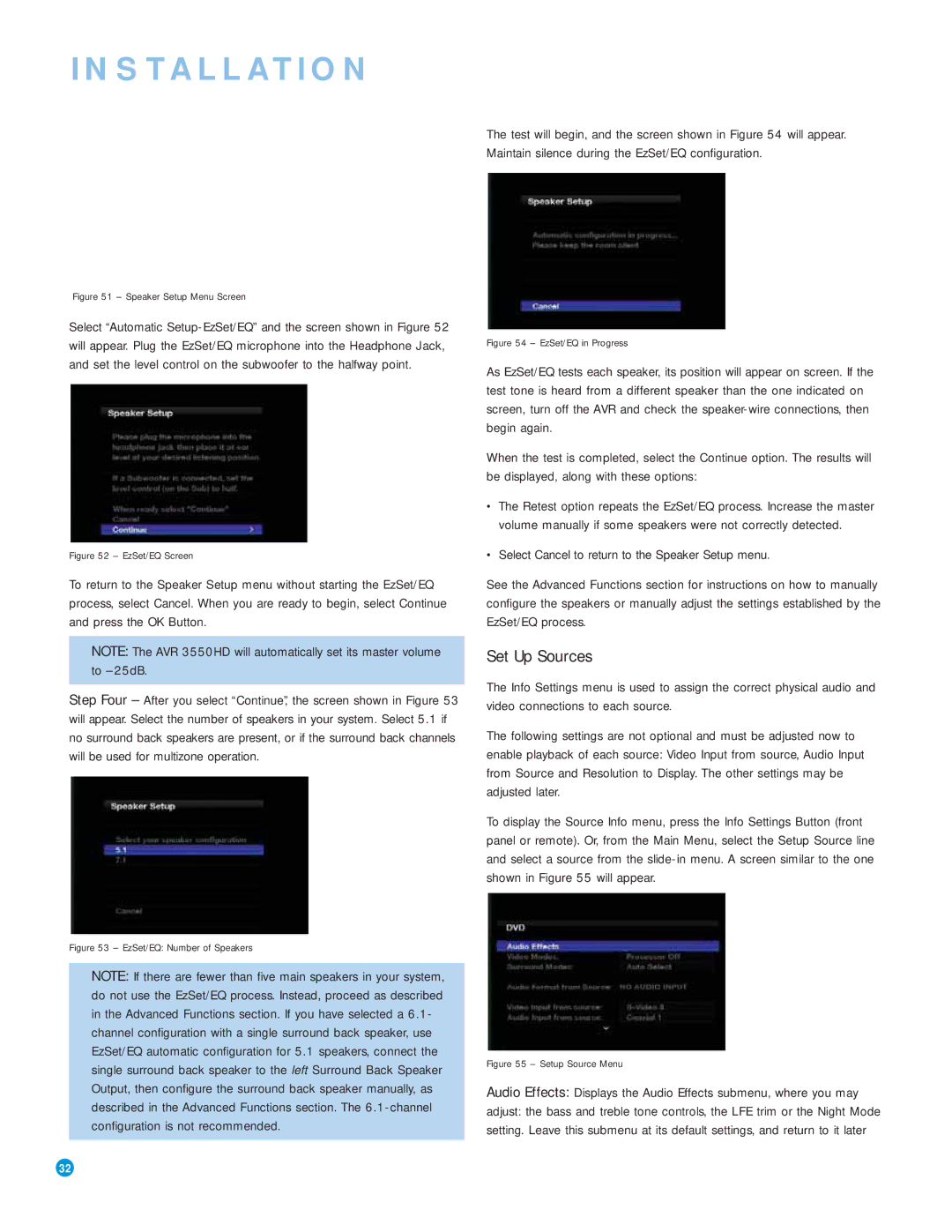AVR 3550HD
Safety Information
Important Safety Instructions
Important Safety Information
Do not place the unit directly on a carpeted surface
Table of Contents
Introduction
Harman Kardon AVR 3550HD 7.1-Channel Audio/Video Receiver
Thank you for choosing a Harman Kardon product
Audio Section
Supplied Accessories
Audio Inputs
Audio/Video Inputs
Digital Audio Inputs
FRONT-PANEL Controls
Volume Knob Turn this knob to raise or lower the volume
Power Indicator This LED has three possible modes
On When the AVR is turned on, this LED turns white
REAR-PANEL Connections
REAR-PANEL Connections
REAR-PANEL Connections
Main Remote Control Functions
Main Remote Control Functions
Main Remote Control Functions
Zone 2 Remote Control Functions
Zone 2 Remote Control Functions
Introduction to Home Theater
Surround Modes
Typical Home Theater System
Multichannel Audio
Connecting Source Devices to the AVR
Connections
Speaker Connections
Subwoofer
Video Connections
Digital Video
Analog Video
Hdmi cable runs are limited to about 10 feet
RS-232 Serial Port
FM antenna uses a 75-ohm F-connector. See Figure
Antennas
Speaker Placement
Front Speaker Placement
Placement of Surround Speakers in a 5.1-Channel System
Placement of Surround Speakers in a 7.1-Channel System
Installation
Step One Connect the Speakers
Step Two Connect the Subwoofer
Step Three Connect the Antennas
Audio Connections for non-HDMI sources
Video Connections for non-HDMI sources
Choose one digital audio connection Optical or Coaxial
Hdmi Video Connect the player as shown in Figure
Connect an Audio/Video Recorder PVD, DVR or TiVo
Hdmi Video Connect the recorder as shown in Figure
Connect an iPod Using Docking Station
Connecting a Game Console, Camera or Other Device
Connect a CD Player or Any Audio-Only Device
Connect a Tape Deck or Any Audio-Only Recorder
Step Six Plug in AC Power
Step Five Connect the Video Display
Satisfactory code set that operates most functions
Step Seven Insert Batteries in Remote
Enter a code from , above
Step Ten Install a Multizone System Optional
Learning
Step Eleven Turn On the AVR 3550HD
Zone 2 Audio Outputs
AVR Power On and Source Selectors
Configure the AVR 3550HD Using EzSet/EQ Technology
Initial Setup
Using the On-Screen Menu System
Set Up Sources
Select Cancel to return to the Speaker Setup menu
HDMI-Equipped Multichannel Disc Player
Audio and Video Input Selection
Channel Direct Inputs
‹ / › Buttons to delay the audio by up to 180ms. See Figure
You are now ready to begin enjoying your new receiver
Operation
XM Radio Operation
Using the Tuner
Source Selection
Using Docking Station
To store a channel in one of the 40 preset locations
Press the OK Button to store the new preset
Recording
Music Navigates the audio materials stored on the iPod
Selecting a Surround Mode
Press the Menu Button to view the slide-out menu
CH Stereo plays the left-channel signal through the front
Auto SELECT, Surr VIRTUAL, Surr STEREO, Surr MOVIE, Surr
Analog Audio Signals
Digital Audio Signals
Advanced Functions
Audio Processing and Surround Sound
Dolby Surround Settings
Indicates that no surround information is present
Manual Setup
Step Three Manual Setup Menu
Night Mode
Step Two Measure Speaker Distances
Number of Speakers
Adjust Crossover Frequencies Menu
Sub Mode
Step Four Setting Channel Output Levels Manually
Adjust Speaker Distance Menu
Video Adjustments
Tone Control Determines whether the treble and bass
How to Adjust the Custom Picture Settings
Brightness Adjustment
Nature For programs shot outdoors, in a natural setting
Sports For sporting events
Multizone Operation
System Settings
General AVR Settings
Operating the Multizone System
Menu Appearance
Advanced Remote Control Functions
Resetting the Remote
Punch-Through Programming
Activities Macros
Processor Reset
Memory
Troubleshooting Guide
Appendix Default settings, worksheets, remote product codes
Table A2 Source Setting Defaults
Appendix
Table A1 Recommended Source Component Connections
Table A3 Speaker/Channel Setting Defaults
Table A4 Delay Setting Defaults
Table A7 Video Modes Settings
Table A5 Source Settings
Table A6 Audio Effects Settings
Table A8 Surround Modes
Table A9 Remote Control Codes
Table A10 System Settings
Table A11 Zone 2 Settings
Table A12 Surround Modes
Mode Group Enveloping sound field is desired
Experience Tuner
Movie Back channel 0 or .1, EX Analog 2-channel Tuner
Music adds a surround back channel Analog 2-channel Tuner
Surround Mode Description Incoming Bitstream or Signal
Rate used on DVD-Video discs
Performance Via Hdmi DTS-ES Matrix
DTS Stereo
Appropriate when a subwoofer is used
Channel Stereo
Channels Tuner PCM 32kHz, 44.1kHz or 48kHz Channel Stereo
Analog Bypass
41 42
DMC1000
Table A13 Remote Control Function List
Radio
Power Off
Table A13
Button Name
Game
Aiwa
Table A16 Remote Control Product Codes AUX-VCR
Table A15 Remote Control Product Codes AUX-HDTV
Table A14
Table A16
Table A18 Remote Control Product Codes DVD
Table A17
Table A21 Remote Control Product Codes CBL
Table A19 Remote Control Product Codes SAT
Table A20 Remote Control Product Codes Game
Table A22 Remote Control Product Codes
Table A23 Remote Control Product Codes
Table A24 Remote Control Product Codes AUX- TiVo
Table A21
General Power Requirement AC 120V/60Hz Power Consumption
Channels driven Dimensions Product Shipping Width
Product Shipping Weight 31.5 lb 14.3kg 36.7 lb 16.7kg
Linear High-Level 200mV/47k ohms