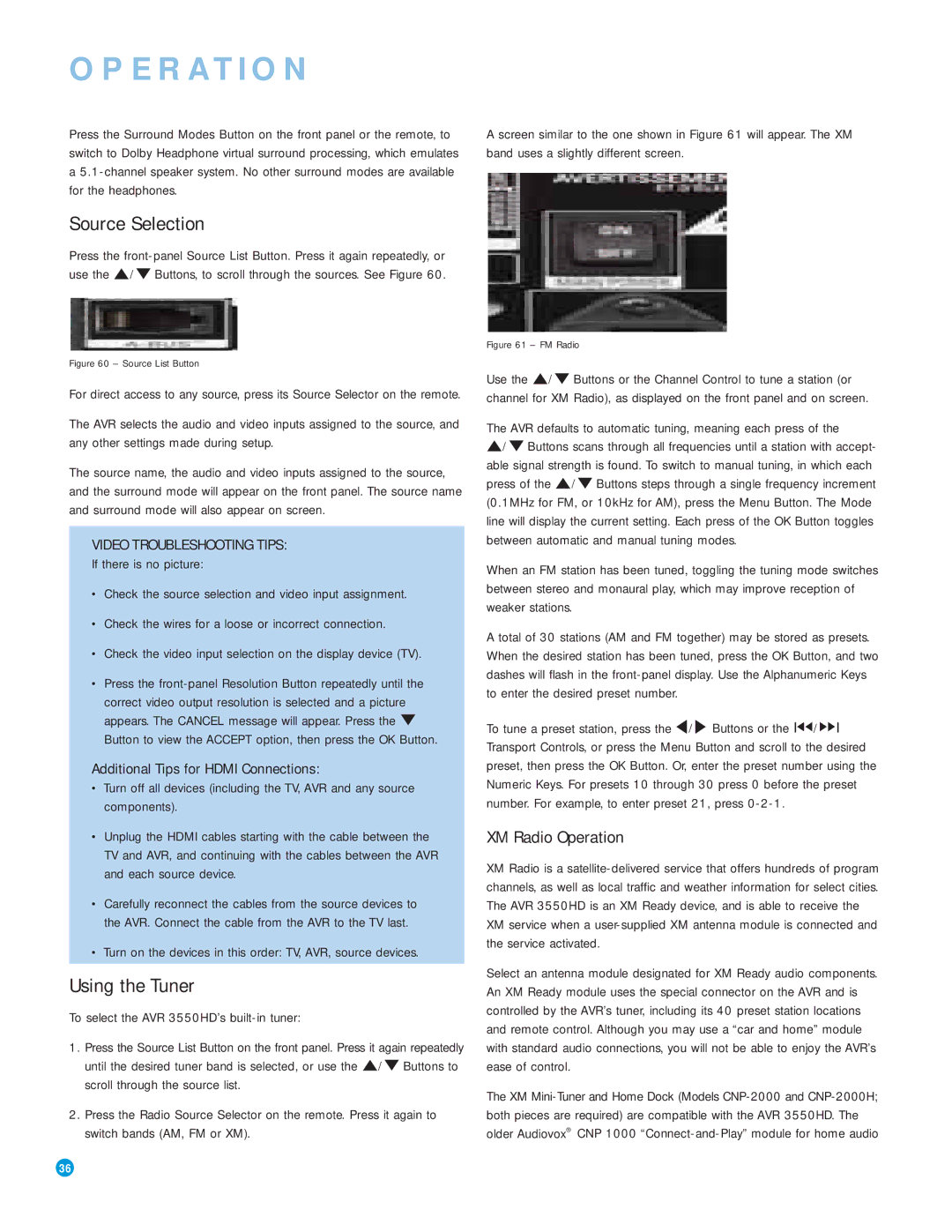OPERATION
Press the Surround Modes Button on the front panel or the remote, to switch to Dolby Headphone virtual surround processing, which emulates a
Source Selection
Press the
Figure 60 – Source List Button
For direct access to any source, press its Source Selector on the remote.
The AVR selects the audio and video inputs assigned to the source, and any other settings made during setup.
The source name, the audio and video inputs assigned to the source, and the surround mode will appear on the front panel. The source name and surround mode will also appear on screen.
VIDEO TROUBLESHOOTING TIPS:
If there is no picture:
•Check the source selection and video input assignment.
•Check the wires for a loose or incorrect connection.
•Check the video input selection on the display device (TV).
•Press the
Additional Tips for HDMI Connections:
•Turn off all devices (including the TV, AVR and any source components).
•Unplug the HDMI cables starting with the cable between the TV and AVR, and continuing with the cables between the AVR and each source device.
•Carefully reconnect the cables from the source devices to the AVR. Connect the cable from the AVR to the TV last.
•Turn on the devices in this order: TV, AVR, source devices.
Using the Tuner
To select the AVR 3550HD’s built-in tuner:
1.Press the Source List Button on the front panel. Press it again repeatedly until the desired tuner band is selected, or use the ⁄/¤ Buttons to scroll through the source list.
2.Press the Radio Source Selector on the remote. Press it again to switch bands (AM, FM or XM).
A screen similar to the one shown in Figure 61 will appear. The XM band uses a slightly different screen.
Figure 61 – FM Radio
Use the ⁄/¤ Buttons or the Channel Control to tune a station (or channel for XM Radio), as displayed on the front panel and on screen.
The AVR defaults to automatic tuning, meaning each press of the
⁄/¤ Buttons scans through all frequencies until a station with accept- able signal strength is found. To switch to manual tuning, in which each press of the ⁄/¤ Buttons steps through a single frequency increment (0.1MHz for FM, or 10kHz for AM), press the Menu Button. The Mode line will display the current setting. Each press of the OK Button toggles between automatic and manual tuning modes.
When an FM station has been tuned, toggling the tuning mode switches between stereo and monaural play, which may improve reception of weaker stations.
A total of 30 stations (AM and FM together) may be stored as presets. When the desired station has been tuned, press the OK Button, and two dashes will flash in the
To tune a preset station, press the ‹ / › Buttons or the I‹‹ / ››I Transport Controls, or press the Menu Button and scroll to the desired preset, then press the OK Button. Or, enter the preset number using the Numeric Keys. For presets 10 through 30 press 0 before the preset number. For example, to enter preset 21, press
XM Radio Operation
XM Radio is a
Select an antenna module designated for XM Ready audio components. An XM Ready module uses the special connector on the AVR and is controlled by the AVR’s tuner, including its 40 preset station locations and remote control. Although you may use a “car and home” module with standard audio connections, you will not be able to enjoy the AVR’s ease of control.
The XM
36 | 36 |