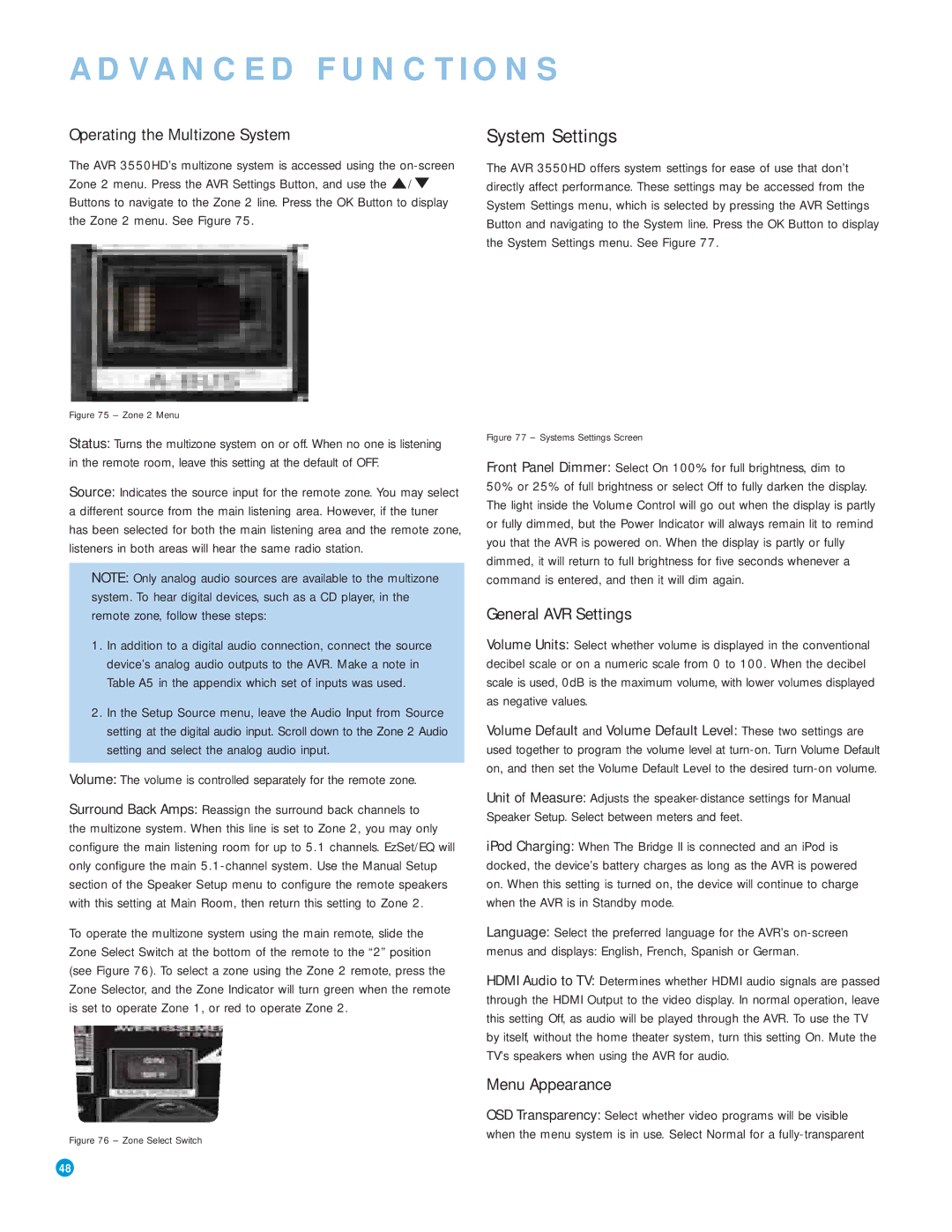ADVANCED FUNCTIONS
Operating the Multizone System
The AVR 3550HD’s multizone system is accessed using the
System Settings
The AVR 3550HD offers system settings for ease of use that don’t directly affect performance. These settings may be accessed from the System Settings menu, which is selected by pressing the AVR Settings Button and navigating to the System line. Press the OK Button to display the System Settings menu. See Figure 77.
Figure 75 – Zone 2 Menu
Status: Turns the multizone system on or off. When no one is listening in the remote room, leave this setting at the default of OFF.
Source: Indicates the source input for the remote zone. You may select a different source from the main listening area. However, if the tuner has been selected for both the main listening area and the remote zone, listeners in both areas will hear the same radio station.
NOTE: Only analog audio sources are available to the multizone system. To hear digital devices, such as a CD player, in the remote zone, follow these steps:
1.In addition to a digital audio connection, connect the source device’s analog audio outputs to the AVR. Make a note in Table A5 in the appendix which set of inputs was used.
2.In the Setup Source menu, leave the Audio Input from Source setting at the digital audio input. Scroll down to the Zone 2 Audio setting and select the analog audio input.
Volume: The volume is controlled separately for the remote zone.
Surround Back Amps: Reassign the surround back channels to the multizone system. When this line is set to Zone 2, you may only configure the main listening room for up to 5.1 channels. EzSet/EQ will only configure the main
To operate the multizone system using the main remote, slide the Zone Select Switch at the bottom of the remote to the “2” position (see Figure 76). To select a zone using the Zone 2 remote, press the Zone Selector, and the Zone Indicator will turn green when the remote is set to operate Zone 1, or red to operate Zone 2.
Figure 76 – Zone Select Switch
Figure 77 – Systems Settings Screen
Front Panel Dimmer: Select On 100% for full brightness, dim to
50% or 25% of full brightness or select Off to fully darken the display. The light inside the Volume Control will go out when the display is partly or fully dimmed, but the Power Indicator will always remain lit to remind you that the AVR is powered on. When the display is partly or fully dimmed, it will return to full brightness for five seconds whenever a command is entered, and then it will dim again.
General AVR Settings
Volume Units: Select whether volume is displayed in the conventional decibel scale or on a numeric scale from 0 to 100. When the decibel scale is used, 0dB is the maximum volume, with lower volumes displayed as negative values.
Volume Default and Volume Default Level: These two settings are used together to program the volume level at
Unit of Measure: Adjusts the
iPod Charging: When The Bridge II is connected and an iPod is docked, the device’s battery charges as long as the AVR is powered on. When this setting is turned on, the device will continue to charge when the AVR is in Standby mode.
Language: Select the preferred language for the AVR’s
menus and displays: English, French, Spanish or German.
HDMI Audio to TV: Determines whether HDMI audio signals are passed through the HDMI Output to the video display. In normal operation, leave this setting Off, as audio will be played through the AVR. To use the TV by itself, without the home theater system, turn this setting On. Mute the TV’s speakers when using the AVR for audio.
Menu Appearance
OSD Transparency: Select whether video programs will be visible when the menu system is in use. Select Normal for a
48 | 48 |