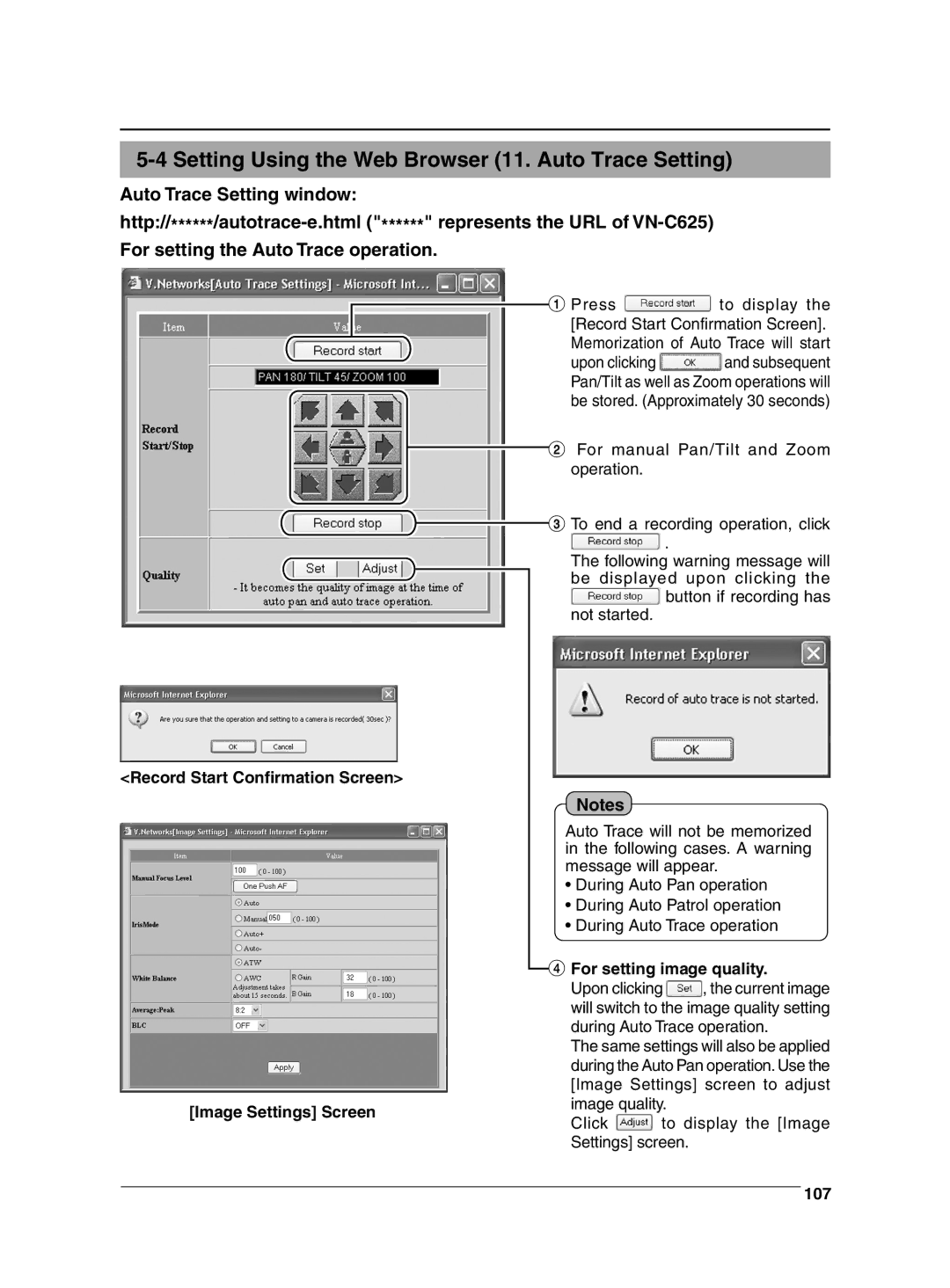5-4 Setting Using the Web Browser (11. Auto Trace Setting)
Auto Trace Setting window:
<Record Start Confirmation Screen>
[Image Settings] Screen
1Press ![]() to display the [Record Start Confirmation Screen].
to display the [Record Start Confirmation Screen].
Memorization of Auto Trace will start
upon clicking ![]() and subsequent Pan/Tilt as well as Zoom operations will be stored. (Approximately 30 seconds)
and subsequent Pan/Tilt as well as Zoom operations will be stored. (Approximately 30 seconds)
2For manual Pan/Tilt and Zoom operation.
3To end a recording operation, click ![]() .
.
The following warning message will be displayed upon clicking the ![]() button if recording has not started.
button if recording has not started.
Notes
Auto Trace will not be memorized in the following cases. A warning message will appear.
•During Auto Pan operation
•During Auto Patrol operation
•During Auto Trace operation
4For setting image quality.
Upon clicking ![]() , the current image will switch to the image quality setting during Auto Trace operation.
, the current image will switch to the image quality setting during Auto Trace operation.
The same settings will also be applied during the Auto Pan operation. Use the [Image Settings] screen to adjust
image quality.
Click ![]() to display the [Image Settings] screen.
to display the [Image Settings] screen.