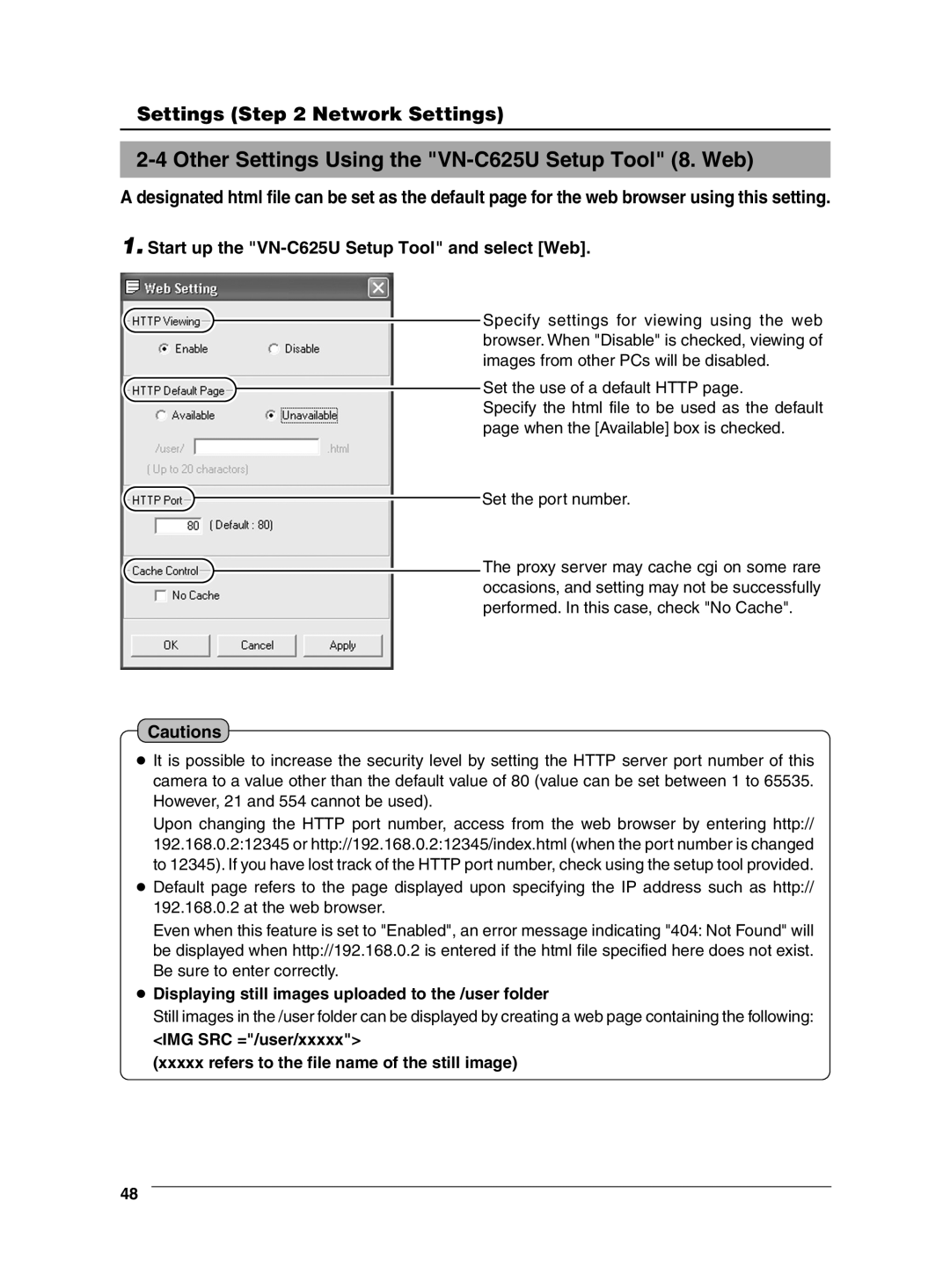Settings (Step 2 Network Settings)
2-4 Other Settings Using the "VN-C625U Setup Tool" (8. Web)
A designated html file can be set as the default page for the web browser using this setting.
1.Start up the
![]() Specify settings for viewing using the web browser. When "Disable" is checked, viewing of images from other PCs will be disabled.
Specify settings for viewing using the web browser. When "Disable" is checked, viewing of images from other PCs will be disabled.
Set the use of a default HTTP page.
Specify the html file to be used as the default page when the [Available] box is checked.
![]() Set the port number.
Set the port number.
The proxy server may cache cgi on some rare occasions, and setting may not be successfully performed. In this case, check "No Cache".
Cautions
●It is possible to increase the security level by setting the HTTP server port number of this camera to a value other than the default value of 80 (value can be set between 1 to 65535. However, 21 and 554 cannot be used).
Upon changing the HTTP port number, access from the web browser by entering http:// 192.168.0.2:12345 or http://192.168.0.2:12345/index.html (when the port number is changed to 12345). If you have lost track of the HTTP port number, check using the setup tool provided.
●Default page refers to the page displayed upon specifying the IP address such as http:// 192.168.0.2 at the web browser.
Even when this feature is set to "Enabled", an error message indicating "404: Not Found" will be displayed when http://192.168.0.2 is entered if the html file specified here does not exist. Be sure to enter correctly.
●Displaying still images uploaded to the /user folder
Still images in the /user folder can be displayed by creating a web page containing the following:
<IMG SRC ="/user/xxxxx">
(xxxxx refers to the file name of the still image)
48