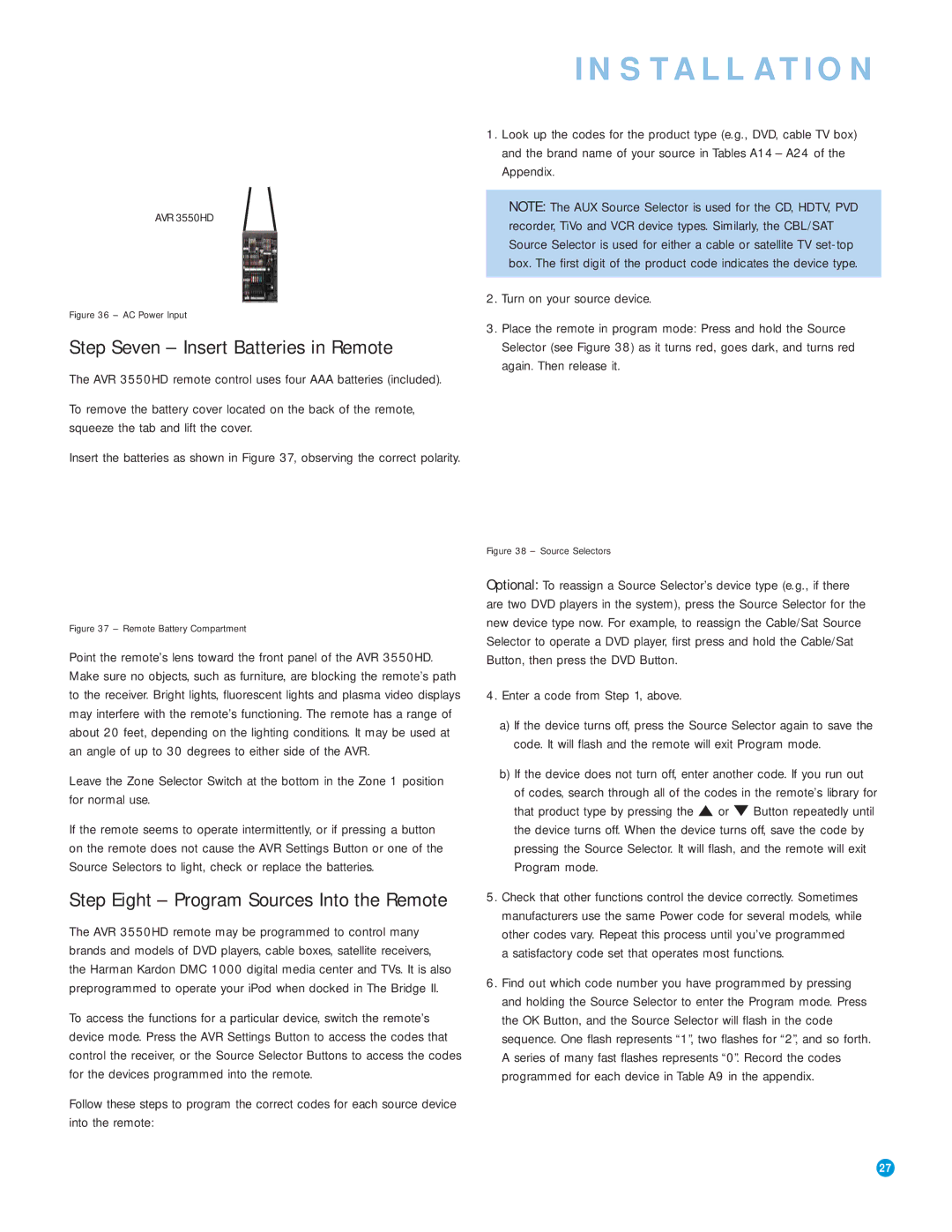AVR 3550HD
Figure 36 – AC Power Input
Step Seven – Insert Batteries in Remote
The AVR 3550HD remote control uses four AAA batteries (included).
To remove the battery cover located on the back of the remote, squeeze the tab and lift the cover.
Insert the batteries as shown in Figure 37, observing the correct polarity.
INSTALLATION
1.Look up the codes for the product type (e.g., DVD, cable TV box) and the brand name of your source in Tables A14 – A24 of the Appendix.
NOTE: The AUX Source Selector is used for the CD, HDTV, PVD recorder, TiVo and VCR device types. Similarly, the CBL/SAT Source Selector is used for either a cable or satellite TV
2.Turn on your source device.
3.Place the remote in program mode: Press and hold the Source Selector (see Figure 38) as it turns red, goes dark, and turns red again. Then release it.
Figure 37 – Remote Battery Compartment
Point the remote’s lens toward the front panel of the AVR 3550HD. Make sure no objects, such as furniture, are blocking the remote’s path to the receiver. Bright lights, fluorescent lights and plasma video displays may interfere with the remote’s functioning. The remote has a range of about 20 feet, depending on the lighting conditions. It may be used at an angle of up to 30 degrees to either side of the AVR.
Leave the Zone Selector Switch at the bottom in the Zone 1 position for normal use.
If the remote seems to operate intermittently, or if pressing a button on the remote does not cause the AVR Settings Button or one of the Source Selectors to light, check or replace the batteries.
Step Eight – Program Sources Into the Remote
The AVR 3550HD remote may be programmed to control many brands and models of DVD players, cable boxes, satellite receivers, the Harman Kardon DMC 1000 digital media center and TVs. It is also preprogrammed to operate your iPod when docked in The Bridge II.
To access the functions for a particular device, switch the remote’s device mode. Press the AVR Settings Button to access the codes that control the receiver, or the Source Selector Buttons to access the codes for the devices programmed into the remote.
Follow these steps to program the correct codes for each source device into the remote:
Figure 38 – Source Selectors
Optional: To reassign a Source Selector’s device type (e.g., if there are two DVD players in the system), press the Source Selector for the new device type now. For example, to reassign the Cable/Sat Source Selector to operate a DVD player, first press and hold the Cable/Sat Button, then press the DVD Button.
4.Enter a code from Step 1, above.
a)If the device turns off, press the Source Selector again to save the code. It will flash and the remote will exit Program mode.
b)If the device does not turn off, enter another code. If you run out of codes, search through all of the codes in the remote’s library for that product type by pressing the ⁄ or ¤ Button repeatedly until the device turns off. When the device turns off, save the code by pressing the Source Selector. It will flash, and the remote will exit Program mode.
5.Check that other functions control the device correctly. Sometimes manufacturers use the same Power code for several models, while other codes vary. Repeat this process until you’ve programmed
a satisfactory code set that operates most functions.
6.Find out which code number you have programmed by pressing and holding the Source Selector to enter the Program mode. Press the OK Button, and the Source Selector will flash in the code sequence. One flash represents “1”, two flashes for “2”, and so forth. A series of many fast flashes represents “0”. Record the codes programmed for each device in Table A9 in the appendix.
27