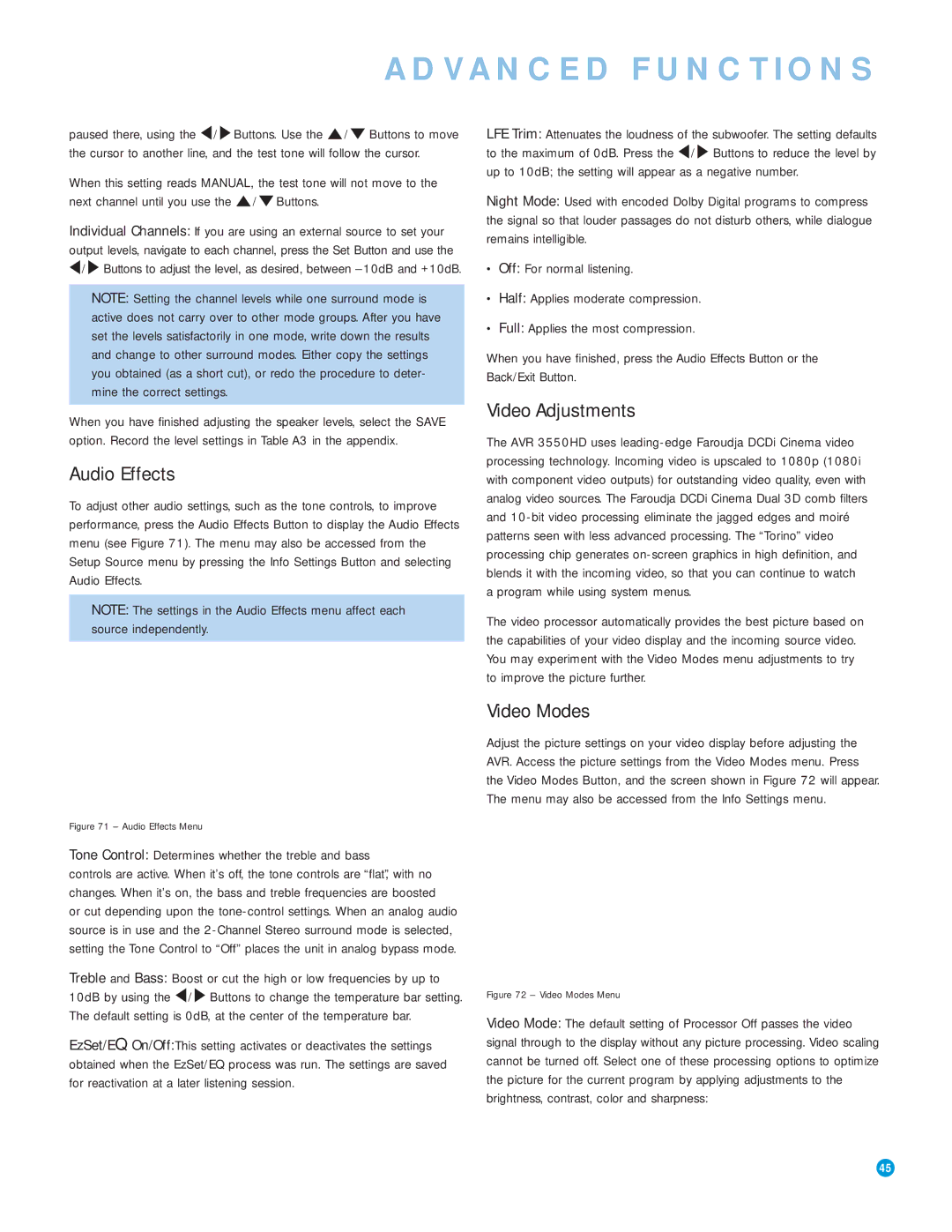ADVANCED FUNCTIONS
paused there, using the ‹ / › Buttons. Use the ⁄ /¤ Buttons to move the cursor to another line, and the test tone will follow the cursor.
When this setting reads MANUAL, the test tone will not move to the next channel until you use the ⁄ /¤ Buttons.
Individual Channels: If you are using an external source to set your output levels, navigate to each channel, press the Set Button and use the
‹/› Buttons to adjust the level, as desired, between
NOTE: Setting the channel levels while one surround mode is active does not carry over to other mode groups. After you have set the levels satisfactorily in one mode, write down the results and change to other surround modes. Either copy the settings you obtained (as a short cut), or redo the procedure to deter- mine the correct settings.
When you have finished adjusting the speaker levels, select the SAVE option. Record the level settings in Table A3 in the appendix.
Audio Effects
To adjust other audio settings, such as the tone controls, to improve performance, press the Audio Effects Button to display the Audio Effects menu (see Figure 71). The menu may also be accessed from the Setup Source menu by pressing the Info Settings Button and selecting Audio Effects.
NOTE: The settings in the Audio Effects menu affect each source independently.
Figure 71 – Audio Effects Menu
Tone Control: Determines whether the treble and bass
controls are active. When it’s off, the tone controls are “flat”, with no changes. When it’s on, the bass and treble frequencies are boosted
or cut depending upon the
Treble and Bass: Boost or cut the high or low frequencies by up to 10dB by using the ‹ / › Buttons to change the temperature bar setting. The default setting is 0dB, at the center of the temperature bar.
EzSet/EQ On/Off: This setting activates or deactivates the settings obtained when the EzSet/EQ process was run. The settings are saved for reactivation at a later listening session.
LFE Trim: Attenuates the loudness of the subwoofer. The setting defaults to the maximum of 0dB. Press the ‹ / › Buttons to reduce the level by up to 10dB; the setting will appear as a negative number.
Night Mode: Used with encoded Dolby Digital programs to compress the signal so that louder passages do not disturb others, while dialogue remains intelligible.
•Off: For normal listening.
•Half: Applies moderate compression.
•Full: Applies the most compression.
When you have finished, press the Audio Effects Button or the Back/Exit Button.
Video Adjustments
The AVR 3550HD uses
The video processor automatically provides the best picture based on the capabilities of your video display and the incoming source video. You may experiment with the Video Modes menu adjustments to try to improve the picture further.
Video Modes
Adjust the picture settings on your video display before adjusting the AVR. Access the picture settings from the Video Modes menu. Press the Video Modes Button, and the screen shown in Figure 72 will appear. The menu may also be accessed from the Info Settings menu.
Figure 72 – Video Modes Menu
Video Mode: The default setting of Processor Off passes the video signal through to the display without any picture processing. Video scaling cannot be turned off. Select one of these processing options to optimize the picture for the current program by applying adjustments to the brightness, contrast, color and sharpness:
45 | 45 |