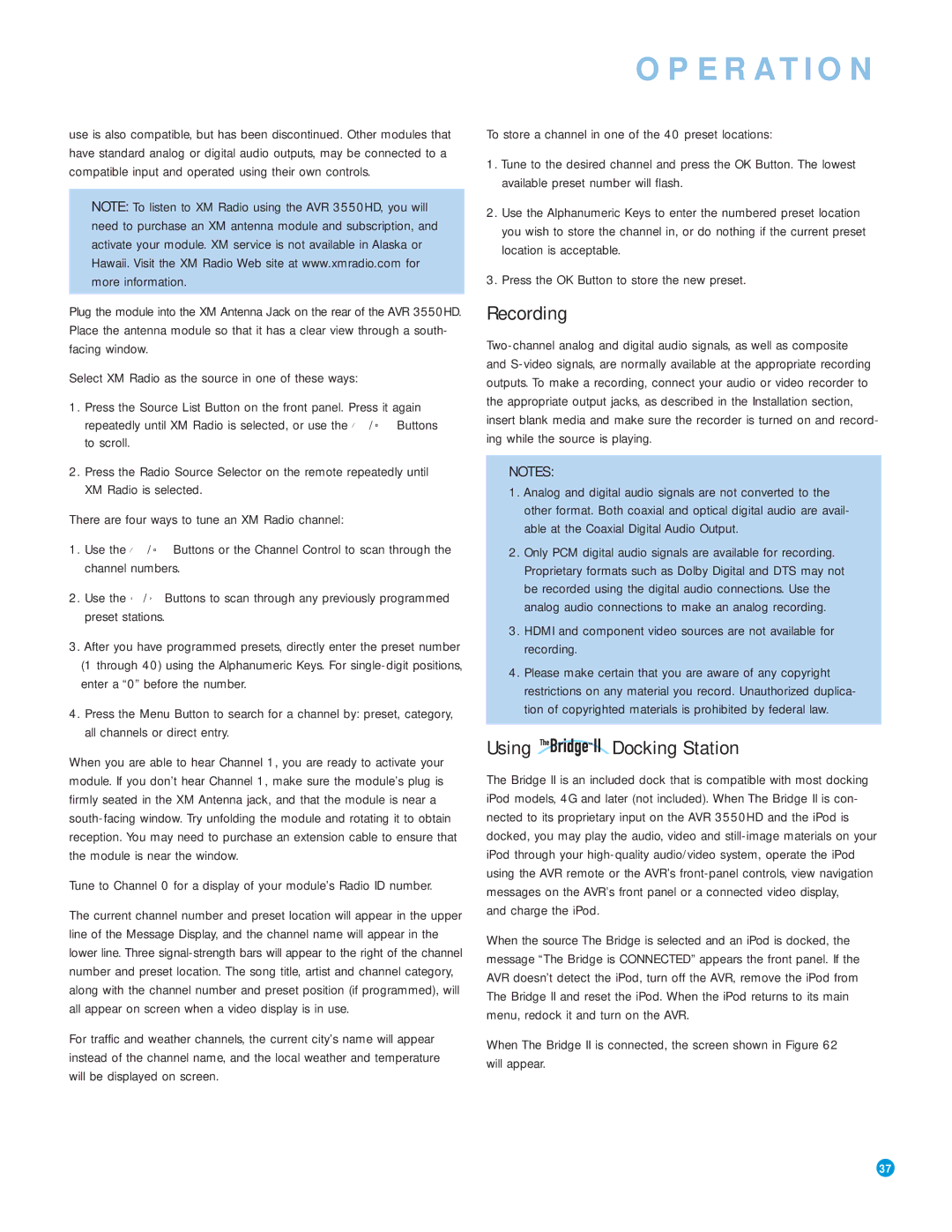OPERATION
use is also compatible, but has been discontinued. Other modules that have standard analog or digital audio outputs, may be connected to a compatible input and operated using their own controls.
NOTE: To listen to XM Radio using the AVR 3550HD, you will need to purchase an XM antenna module and subscription, and activate your module. XM service is not available in Alaska or Hawaii. Visit the XM Radio Web site at www.xmradio.com for more information.
Plug the module into the XM Antenna Jack on the rear of the AVR 3550HD. Place the antenna module so that it has a clear view through a south- facing window.
Select XM Radio as the source in one of these ways:
1.Press the Source List Button on the front panel. Press it again repeatedly until XM Radio is selected, or use the ⁄ /¤ Buttons to scroll.
2.Press the Radio Source Selector on the remote repeatedly until XM Radio is selected.
There are four ways to tune an XM Radio channel:
1.Use the ⁄ /¤ Buttons or the Channel Control to scan through the channel numbers.
2.Use the ‹ / › Buttons to scan through any previously programmed preset stations.
3.After you have programmed presets, directly enter the preset number (1 through 40) using the Alphanumeric Keys. For
4.Press the Menu Button to search for a channel by: preset, category, all channels or direct entry.
When you are able to hear Channel 1, you are ready to activate your module. If you don’t hear Channel 1, make sure the module’s plug is firmly seated in the XM Antenna jack, and that the module is near a
Tune to Channel 0 for a display of your module’s Radio ID number.
The current channel number and preset location will appear in the upper line of the Message Display, and the channel name will appear in the lower line. Three
For traffic and weather channels, the current city’s name will appear instead of the channel name, and the local weather and temperature will be displayed on screen.
To store a channel in one of the 40 preset locations:
1.Tune to the desired channel and press the OK Button. The lowest available preset number will flash.
2.Use the Alphanumeric Keys to enter the numbered preset location you wish to store the channel in, or do nothing if the current preset location is acceptable.
3.Press the OK Button to store the new preset.
Recording
NOTES:
1.Analog and digital audio signals are not converted to the other format. Both coaxial and optical digital audio are avail- able at the Coaxial Digital Audio Output.
2.Only PCM digital audio signals are available for recording. Proprietary formats such as Dolby Digital and DTS may not be recorded using the digital audio connections. Use the analog audio connections to make an analog recording.
3.HDMI and component video sources are not available for recording.
4.Please make certain that you are aware of any copyright restrictions on any material you record. Unauthorized duplica- tion of copyrighted materials is prohibited by federal law.
Using  Docking Station
Docking Station
The Bridge II is an included dock that is compatible with most docking iPod models, 4G and later (not included). When The Bridge II is con- nected to its proprietary input on the AVR 3550HD and the iPod is docked, you may play the audio, video and
and charge the iPod.
When the source The Bridge is selected and an iPod is docked, the message “The Bridge is CONNECTED” appears the front panel. If the AVR doesn’t detect the iPod, turn off the AVR, remove the iPod from The Bridge II and reset the iPod. When the iPod returns to its main menu, redock it and turn on the AVR.
When The Bridge II is connected, the screen shown in Figure 62 will appear.
37