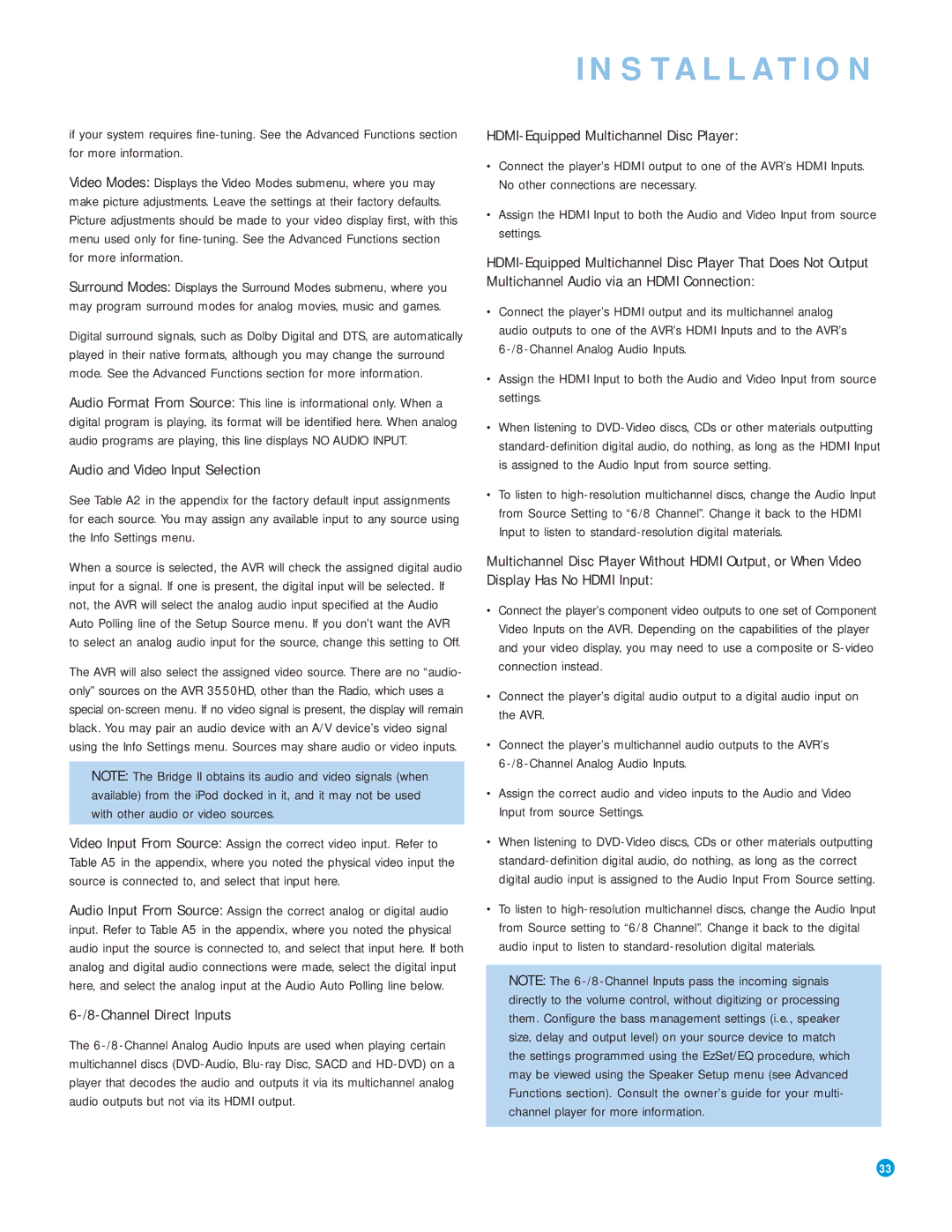INSTALLATION
if your system requires
Video Modes: Displays the Video Modes submenu, where you may make picture adjustments. Leave the settings at their factory defaults. Picture adjustments should be made to your video display first, with this menu used only for
Surround Modes: Displays the Surround Modes submenu, where you may program surround modes for analog movies, music and games.
Digital surround signals, such as Dolby Digital and DTS, are automatically played in their native formats, although you may change the surround mode. See the Advanced Functions section for more information.
Audio Format From Source: This line is informational only. When a digital program is playing, its format will be identified here. When analog audio programs are playing, this line displays NO AUDIO INPUT.
Audio and Video Input Selection
See Table A2 in the appendix for the factory default input assignments for each source. You may assign any available input to any source using the Info Settings menu.
When a source is selected, the AVR will check the assigned digital audio input for a signal. If one is present, the digital input will be selected. If not, the AVR will select the analog audio input specified at the Audio Auto Polling line of the Setup Source menu. If you don’t want the AVR to select an analog audio input for the source, change this setting to Off.
The AVR will also select the assigned video source. There are no “audio- only” sources on the AVR 3550HD, other than the Radio, which uses a special
NOTE: The Bridge II obtains its audio and video signals (when available) from the iPod docked in it, and it may not be used with other audio or video sources.
Video Input From Source: Assign the correct video input. Refer to Table A5 in the appendix, where you noted the physical video input the source is connected to, and select that input here.
Audio Input From Source: Assign the correct analog or digital audio input. Refer to Table A5 in the appendix, where you noted the physical audio input the source is connected to, and select that input here. If both analog and digital audio connections were made, select the digital input here, and select the analog input at the Audio Auto Polling line below.
6-/8-Channel Direct Inputs
The
HDMI-Equipped Multichannel Disc Player:
•Connect the player’s HDMI output to one of the AVR’s HDMI Inputs. No other connections are necessary.
•Assign the HDMI Input to both the Audio and Video Input from source settings.
•Connect the player’s HDMI output and its multichannel analog audio outputs to one of the AVR’s HDMI Inputs and to the AVR’s
•Assign the HDMI Input to both the Audio and Video Input from source settings.
•When listening to
•To listen to
Multichannel Disc Player Without HDMI Output, or When Video Display Has No HDMI Input:
•Connect the player’s component video outputs to one set of Component Video Inputs on the AVR. Depending on the capabilities of the player and your video display, you may need to use a composite or
•Connect the player’s digital audio output to a digital audio input on the AVR.
•Connect the player’s multichannel audio outputs to the AVR’s
•Assign the correct audio and video inputs to the Audio and Video Input from source Settings.
•When listening to
•To listen to
NOTE: The
33