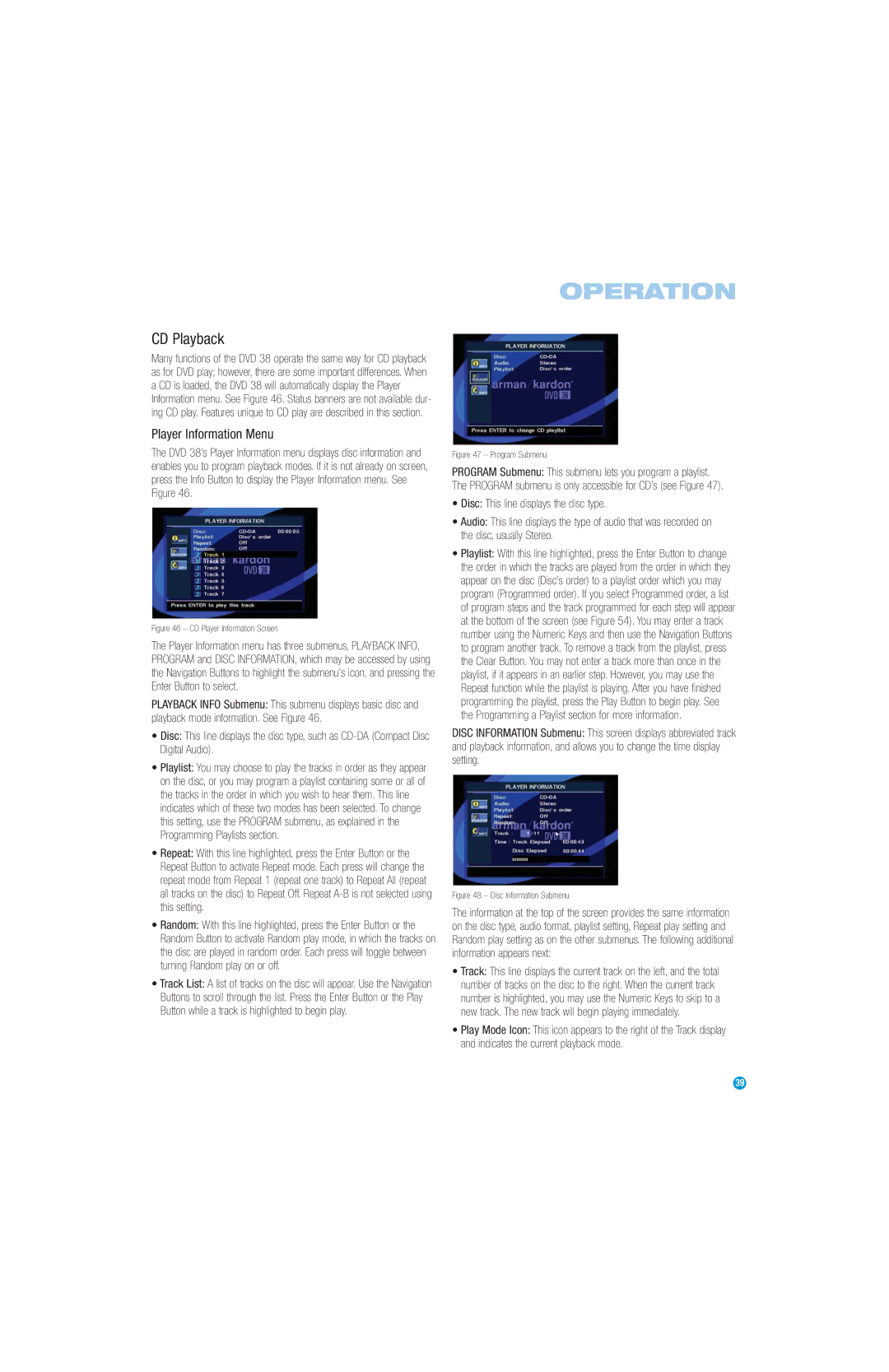OPERATION
CD Playback
Many functions of the DVD 38 operate the same way for CD playback as for DVD play; however, there are some important differences. When a CD is loaded, the DVD 38 will automatically display the Player Information menu. See Figure 46. Status banners are not available dur- ing CD play. Features unique to CD play are described in this section.
Player Information Menu
The DVD 38’s Player Information menu displays disc information and enables you to program playback modes. If it is not already on screen, press the Info Button to display the Player Information menu. See Figure 46.
Figure 46 – CD Player Information Screen
The Player Information menu has three submenus, PLAYBACK INFO, PROGRAM and DISC INFORMATION, which may be accessed by using the Navigation Buttons to highlight the submenu’s icon, and pressing the Enter Button to select.
PLAYBACK INFO Submenu: This submenu displays basic disc and playback mode information. See Figure 46.
•Disc: This line displays the disc type, such as
•Playlist: You may choose to play the tracks in order as they appear on the disc, or you may program a playlist containing some or all of the tracks in the order in which you wish to hear them. This line indicates which of these two modes has been selected. To change this setting, use the PROGRAM submenu, as explained in the Programming Playlists section.
•Repeat: With this line highlighted, press the Enter Button or the Repeat Button to activate Repeat mode. Each press will change the repeat mode from Repeat 1 (repeat one track) to Repeat All (repeat all tracks on the disc) to Repeat Off. Repeat
•Random: With this line highlighted, press the Enter Button or the Random Button to activate Random play mode, in which the tracks on the disc are played in random order. Each press will toggle between turning Random play on or off.
•Track List: A list of tracks on the disc will appear. Use the Navigation Buttons to scroll through the list. Press the Enter Button or the Play Button while a track is highlighted to begin play.
Figure 47 – Program Submenu
PROGRAM Submenu: This submenu lets you program a playlist. The PROGRAM submenu is only accessible for CD’s (see Figure 47).
•Disc: This line displays the disc type.
•Audio: This line displays the type of audio that was recorded on the disc, usually Stereo.
•Playlist: With this line highlighted, press the Enter Button to change the order in which the tracks are played from the order in which they appear on the disc (Disc’s order) to a playlist order which you may program (Programmed order). If you select Programmed order, a list of program steps and the track programmed for each step will appear at the bottom of the screen (see Figure 54). You may enter a track number using the Numeric Keys and then use the Navigation Buttons to program another track. To remove a track from the playlist, press the Clear Button. You may not enter a track more than once in the playlist, if it appears in an earlier step. However, you may use the Repeat function while the playlist is playing. After you have finished programming the playlist, press the Play Button to begin play. See the Programming a Playlist section for more information.
DISC INFORMATION Submenu: This screen displays abbreviated track and playback information, and allows you to change the time display setting.
Figure 48 – Disc Information Submenu
The information at the top of the screen provides the same information on the disc type, audio format, playlist setting, Repeat play setting and Random play setting as on the other submenus. The following additional information appears next:
•Track: This line displays the current track on the left, and the total number of tracks on the disc to the right. When the current track number is highlighted, you may use the Numeric Keys to skip to a new track. The new track will begin playing immediately.
•Play Mode Icon: This icon appears to the right of the Track display and indicates the current playback mode.
39