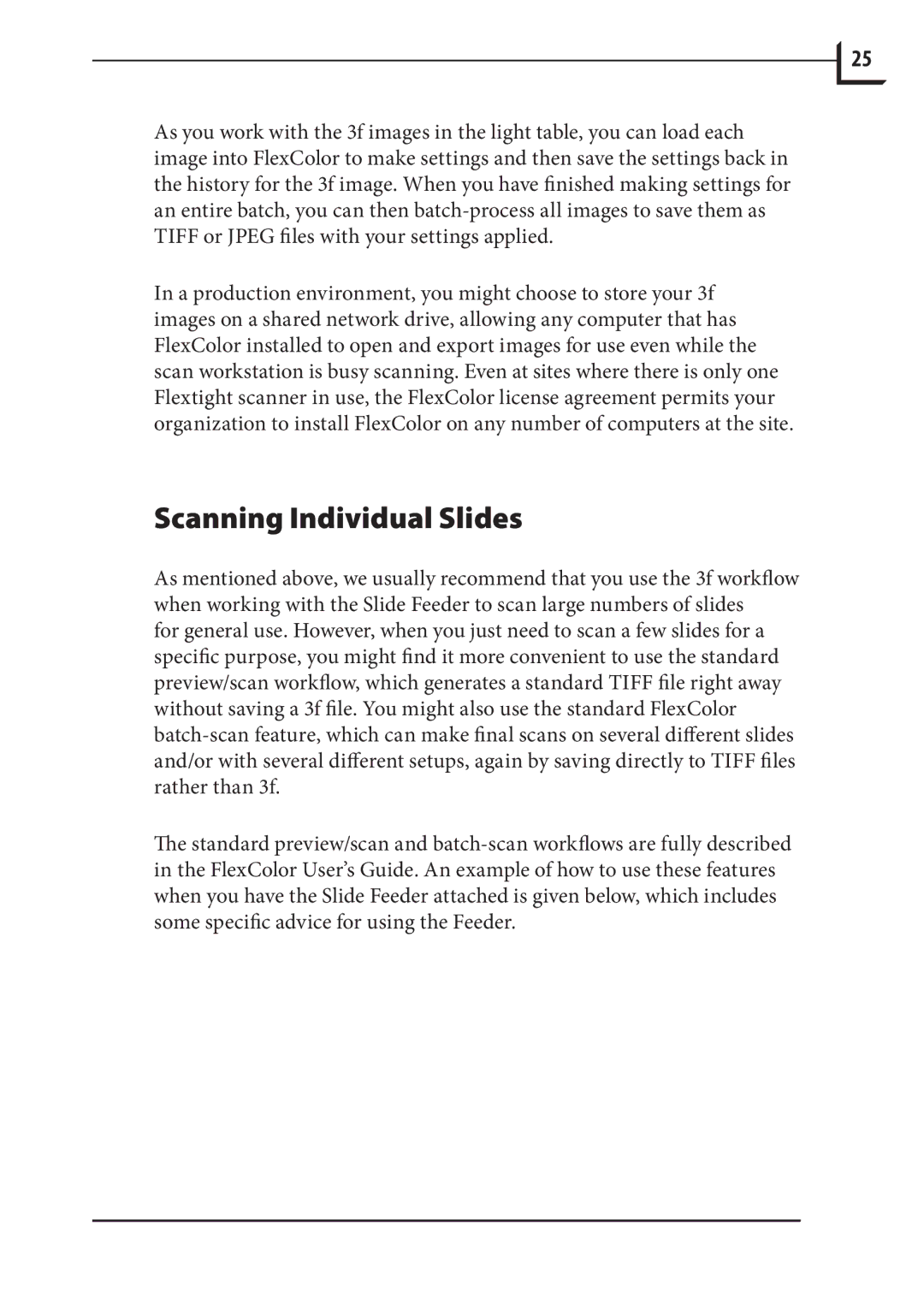949 specifications
The Hasselblad 949 represents a significant evolution in medium format photography, combining the rich heritage of the Hasselblad brand with modern technological advancements. Known for its superb build quality and precision engineering, the 949 is designed for professional photographers who demand excellence in every frame.At the heart of the Hasselblad 949 is its large medium format sensor, which captures images at an impressive resolution that allows for exceptional detail and dynamic range. This sensor, combined with Hasselblad’s proprietary imaging technology, ensures that photographers can achieve stunning results even in challenging lighting conditions. The camera’s ISO range is broad, providing versatility for shooting in both bright daylight and low-light environments.
One of the standout features of the 949 is its outstanding image quality. The large sensor size not only improves resolution but also enhances depth of field control, allowing for beautifully blurred backgrounds while keeping the subject in sharp focus. The color reproduction is exceptional, with rich, vibrant colors that reflect the accuracy Hasselblad is known for throughout its history.
The camera is equipped with a robust autofocus system that handles subject tracking efficiently, making it easier for photographers to capture fast-moving subjects without compromising sharpness. Additionally, the Hasselblad 949 features advanced connectivity options, including Wi-Fi and Bluetooth, enabling seamless sharing and remote control via mobile devices.
Ergonomically designed, the 949 emphasizes user comfort during extended shooting sessions. The intuitive interface ensures that users can quickly access essential settings without distraction, fostering a more immersive photography experience. The high-resolution electronic viewfinder provides a clear and detailed preview of the shot, crucial for precise framing and composition.
Another notable aspect of the Hasselblad 949 is its modular design, which allows users to customize their setup with various lenses and accessories tailored to specific shooting styles. This versatility can be particularly beneficial for photographers working in diverse environments—from fashion to landscape photography.
In summary, the Hasselblad 949 is a state-of-the-art medium format camera that encapsulates the brand’s commitment to quality and innovation. With its superior image quality, advanced autofocus system, and user-friendly design, it caters to the needs of discerning professional photographers, making it an invaluable tool for artistic expression. Whether capturing stunning landscapes, intricate portraits, or dynamic action shots, the Hasselblad 949 stands out as a top choice in the world of professional photography.