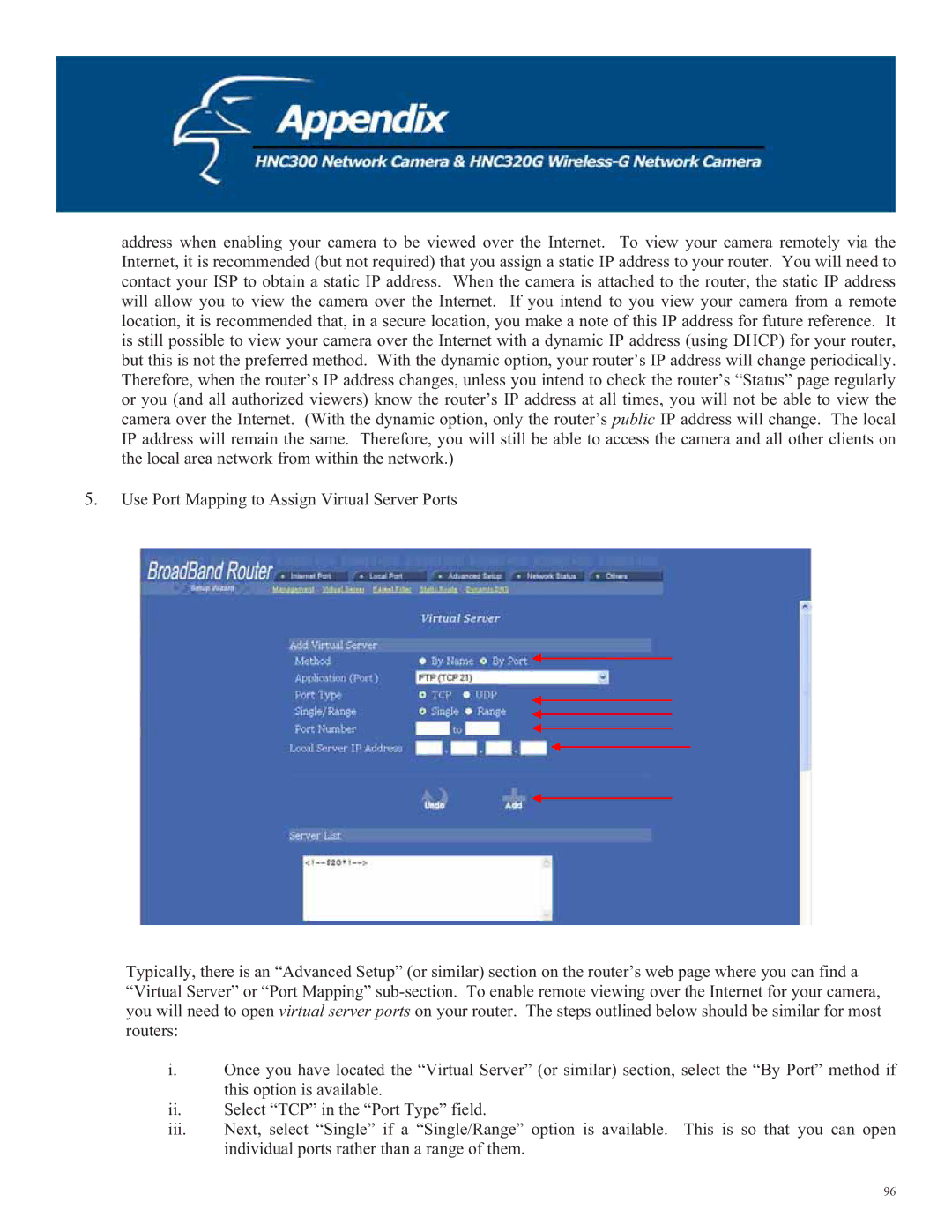address when enabling your camera to be viewed over the Internet. To view your camera remotely via the Internet, it is recommended (but not required) that you assign a static IP address to your router. You will need to contact your ISP to obtain a static IP address. When the camera is attached to the router, the static IP address will allow you to view the camera over the Internet. If you intend to you view your camera from a remote location, it is recommended that, in a secure location, you make a note of this IP address for future reference. It is still possible to view your camera over the Internet with a dynamic IP address (using DHCP) for your router, but this is not the preferred method. With the dynamic option, your router’s IP address will change periodically. Therefore, when the router’s IP address changes, unless you intend to check the router’s “Status” page regularly or you (and all authorized viewers) know the router’s IP address at all times, you will not be able to view the camera over the Internet. (With the dynamic option, only the router’s public IP address will change. The local IP address will remain the same. Therefore, you will still be able to access the camera and all other clients on the local area network from within the network.)
5.Use Port Mapping to Assign Virtual Server Ports
Typically, there is an “Advanced Setup” (or similar) section on the router’s web page where you can find a “Virtual Server” or “Port Mapping”
i.Once you have located the “Virtual Server” (or similar) section, select the “By Port” method if this option is available.
ii.Select “TCP” in the “Port Type” field.
iii.Next, select “Single” if a “Single/Range” option is available. This is so that you can open individual ports rather than a range of them.
96