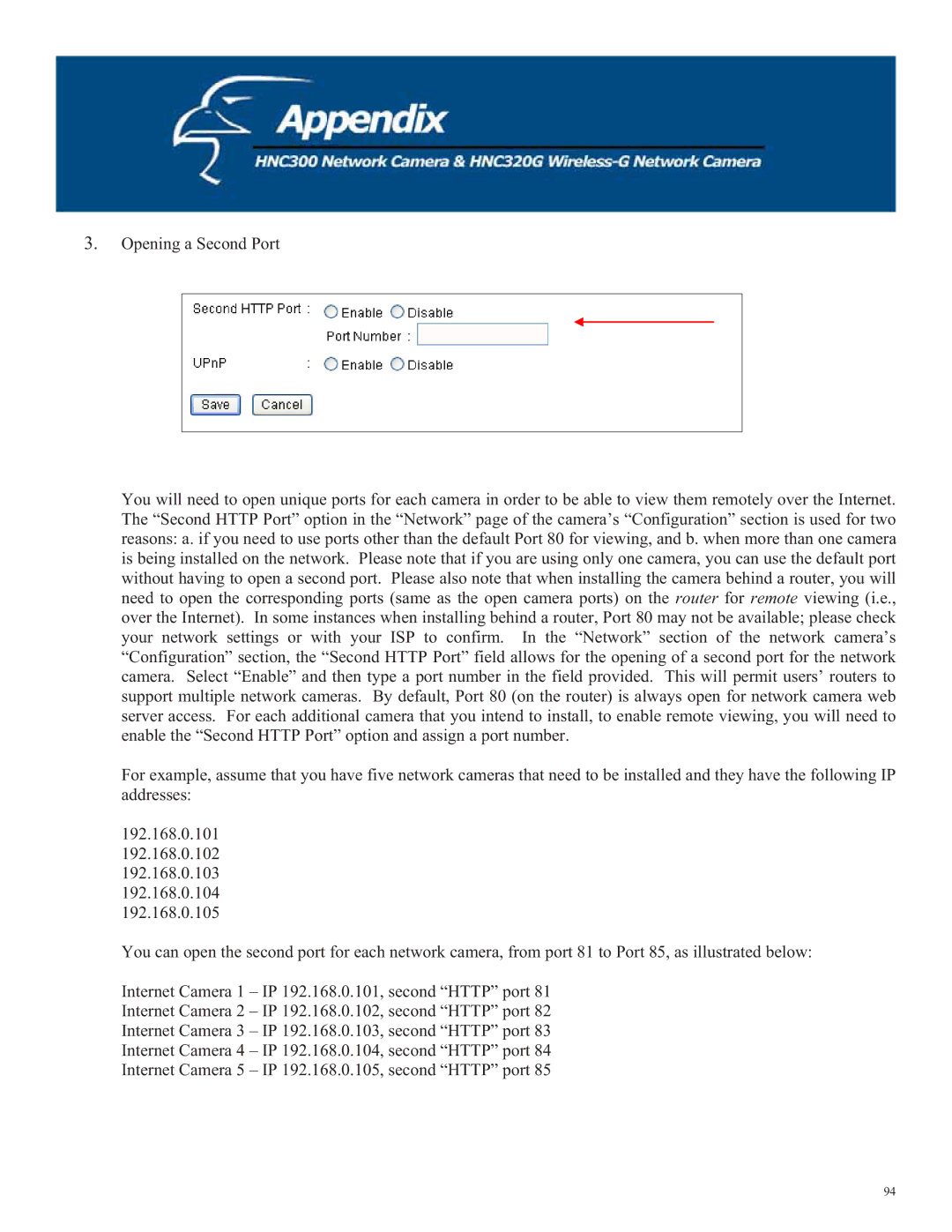3.Opening a Second Port
You will need to open unique ports for each camera in order to be able to view them remotely over the Internet. The “Second HTTP Port” option in the “Network” page of the camera’s “Configuration” section is used for two reasons: a. if you need to use ports other than the default Port 80 for viewing, and b. when more than one camera is being installed on the network. Please note that if you are using only one camera, you can use the default port without having to open a second port. Please also note that when installing the camera behind a router, you will need to open the corresponding ports (same as the open camera ports) on the router for remote viewing (i.e., over the Internet). In some instances when installing behind a router, Port 80 may not be available; please check your network settings or with your ISP to confirm. In the “Network” section of the network camera’s “Configuration” section, the “Second HTTP Port” field allows for the opening of a second port for the network camera. Select “Enable” and then type a port number in the field provided. This will permit users’ routers to support multiple network cameras. By default, Port 80 (on the router) is always open for network camera web server access. For each additional camera that you intend to install, to enable remote viewing, you will need to enable the “Second HTTP Port” option and assign a port number.
For example, assume that you have five network cameras that need to be installed and they have the following IP addresses:
192.168.0.101
192.168.0.102
192.168.0.103
192.168.0.104
192.168.0.105
You can open the second port for each network camera, from port 81 to Port 85, as illustrated below:
Internet Camera 1 – IP 192.168.0.101, second “HTTP” port 81
Internet Camera 2 – IP 192.168.0.102, second “HTTP” port 82
Internet Camera 3 – IP 192.168.0.103, second “HTTP” port 83
Internet Camera 4 – IP 192.168.0.104, second “HTTP” port 84
Internet Camera 5 – IP 192.168.0.105, second “HTTP” port 85
94