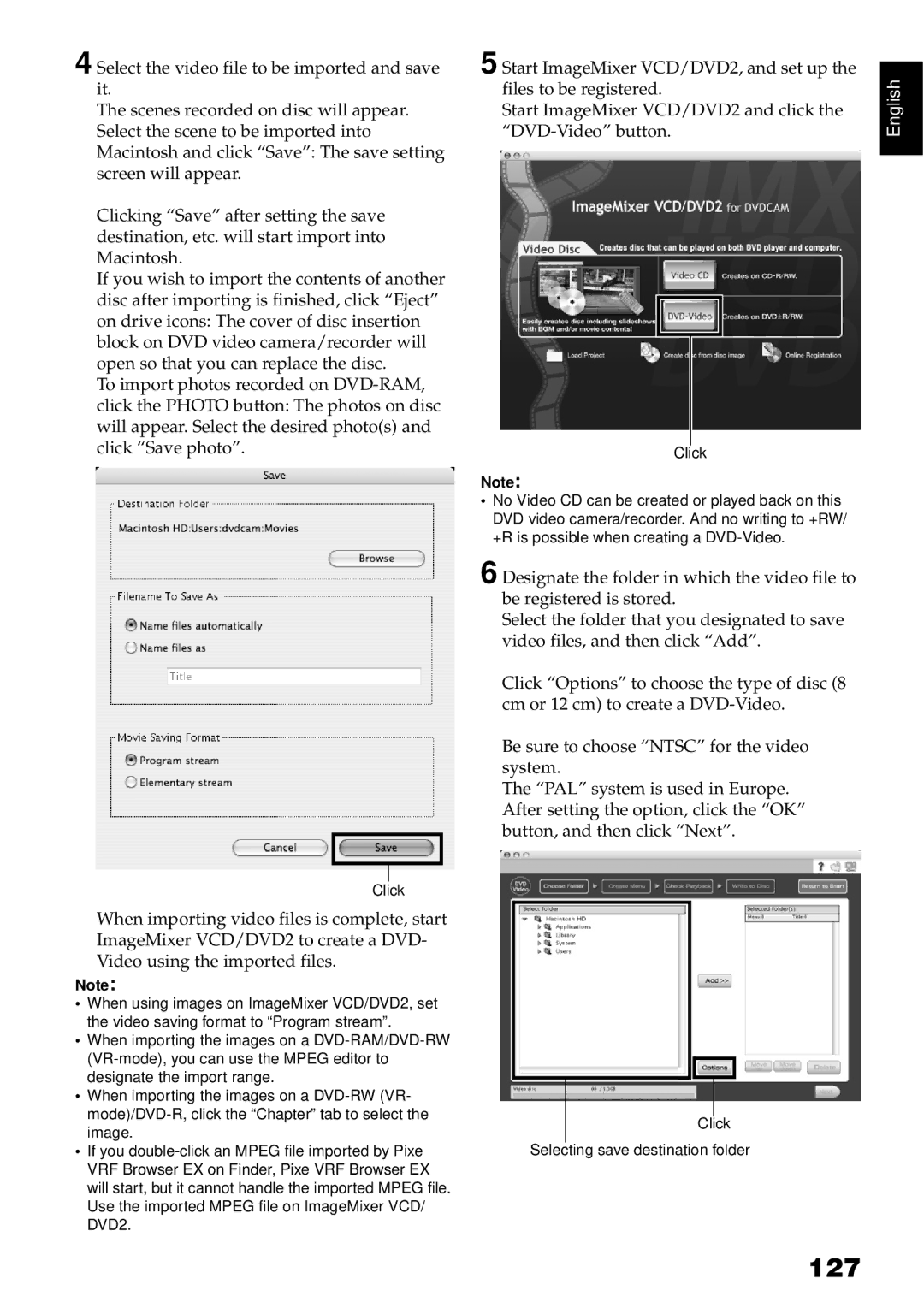4 Select the video file to be imported and save it.
The scenes recorded on disc will appear. Select the scene to be imported into Macintosh and click “Save”: The save setting screen will appear.
Clicking “Save” after setting the save destination, etc. will start import into Macintosh.
If you wish to import the contents of another disc after importing is finished, click “Eject” on drive icons: The cover of disc insertion block on DVD video camera/recorder will open so that you can replace the disc.
To import photos recorded on
5 Start ImageMixer VCD/DVD2, and set up the files to be registered.
Start ImageMixer VCD/DVD2 and click the
Click
Note:
•No Video CD can be created or played back on this DVD video camera/recorder. And no writing to +RW/ +R is possible when creating a
6 Designate the folder in which the video file to be registered is stored.
Select the folder that you designated to save video files, and then click “Add”.
Click “Options” to choose the type of disc (8 cm or 12 cm) to create a
Be sure to choose “NTSC” for the video system.
The “PAL” system is used in Europe. After setting the option, click the “OK” button, and then click “Next”.
English
Click
When importing video files is complete, start ImageMixer VCD/DVD2 to create a DVD- Video using the imported files.
Note:
•When using images on ImageMixer VCD/DVD2, set the video saving format to “Program stream”.
•When importing the images on a
•When importing the images on a
•If you
Click
Selecting save destination folder