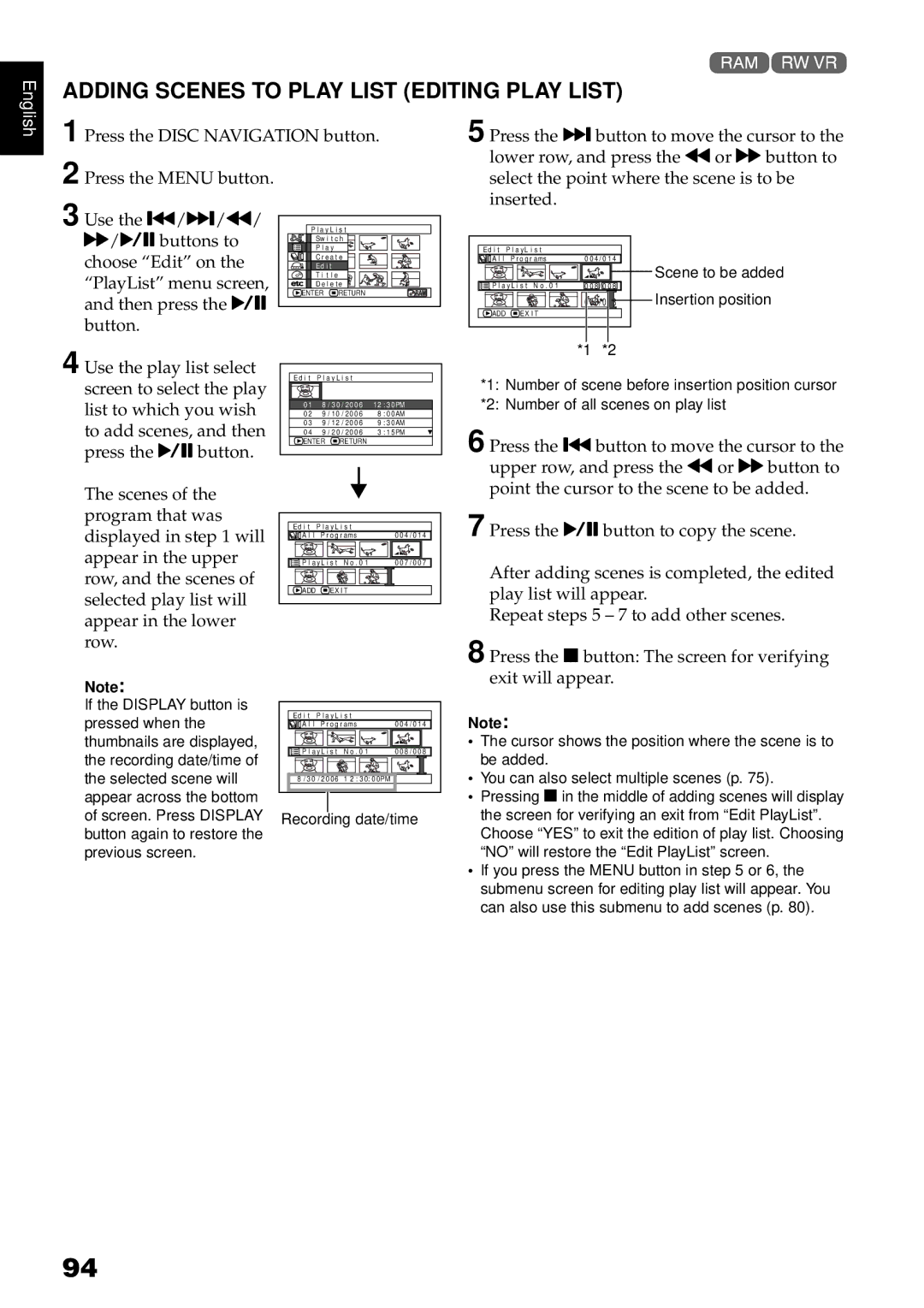English
1<
ADDING SCENES TO PLAY LIST (EDITING PLAY LIST)
1 Press the DISC NAVIGATION button.
2 Press the MENU button.
3 Use the f/e/d/ c/Abuttons to choose “Edit” on the
“PlayList” menu screen, ![]()
![]()
![]()
![]()
![]()
![]()
![]()
![]()
![]() and then press the A
and then press the A ![]() ENTER
ENTER ![]() RETURN
RETURN![]()
![]()
![]()
button.
5 Press the ebutton to move the cursor to the lower row, and press the dor cbutton to select the point where the scene is to be inserted.
Ed i t P l a yL i s t |
|
| |
A l l | P r o g r ams | 0 0 4 / 0 1 4 |
|
|
|
| Scene to be added |
P l a y L i s t N o . 0 1 | 0 0 8 / 0 0 8 |
| |
|
| 0 0 8 / 0 0 8 | Insertion position |
ADD | EX I T |
|
|
4 Use the play list select screen to select the play list to which you wish to add scenes, and then press the Abutton.
The scenes of the
Ed i t P l a y L i s t
|
|
|
|
|
0 1 | 8 / 3 0 / 2 0 0 6 | 12 | : 3 0PM | |
02 | 9 / 10 / 2 0 0 6 | 8 | : 00AM | |
03 | 9 / 12 / 2 0 0 6 | 9 | : 30AM | |
0 4 | 9 / 2 0 / 2 0 0 6 | 3 | : 1 5PM | |
ENTER | RETURN |
|
| |
*1 *2
*1: Number of scene before insertion position cursor
*2: Number of all scenes on play list
6 Press the fbutton to move the cursor to the upper row, and press the dor cbutton to point the cursor to the scene to be added.
program that was displayed in step 1 will appear in the upper row, and the scenes of selected play list will appear in the lower
A l l | P r o g r ams | 0 0 4 / 0 1 4 | 7 Press the Abutton to copy the scene. |
Ed i t P l a yL i s t |
|
| |
P l a y L i s t N o . 0 1 | 0 0 7 / 0 0 7 | After adding scenes is completed, the edited | |
|
|
| |
ADD | EX I T |
| play list will appear. |
|
|
| Repeat steps 5 – 7 to add other scenes. |
row.
Note:
If the DISPLAY button is pressed when the thumbnails are displayed, the recording date/time of the selected scene will appear across the bottom of screen. Press DISPLAY button again to restore the previous screen.
Ed i t P l a yL i s t |
|
A l l P r o g r ams | 0 0 4 / 0 1 4 |
P l a y L i s t N o . 0 1 | 0 0 8 / 0 0 8 |
8 / 3 0 / 2 0 0 6 1 2 : 3 0: 0 0PM |
|
Recording date/time
8 Press the Cbutton: The screen for verifying exit will appear.
Note:
•The cursor shows the position where the scene is to be added.
•You can also select multiple scenes (p. 75).
•Pressing Cin the middle of adding scenes will display the screen for verifying an exit from “Edit PlayList”. Choose “YES” to exit the edition of play list. Choosing “NO” will restore the “Edit PlayList” screen.
•If you press the MENU button in step 5 or 6, the submenu screen for editing play list will appear. You can also use this submenu to add scenes (p. 80).
94