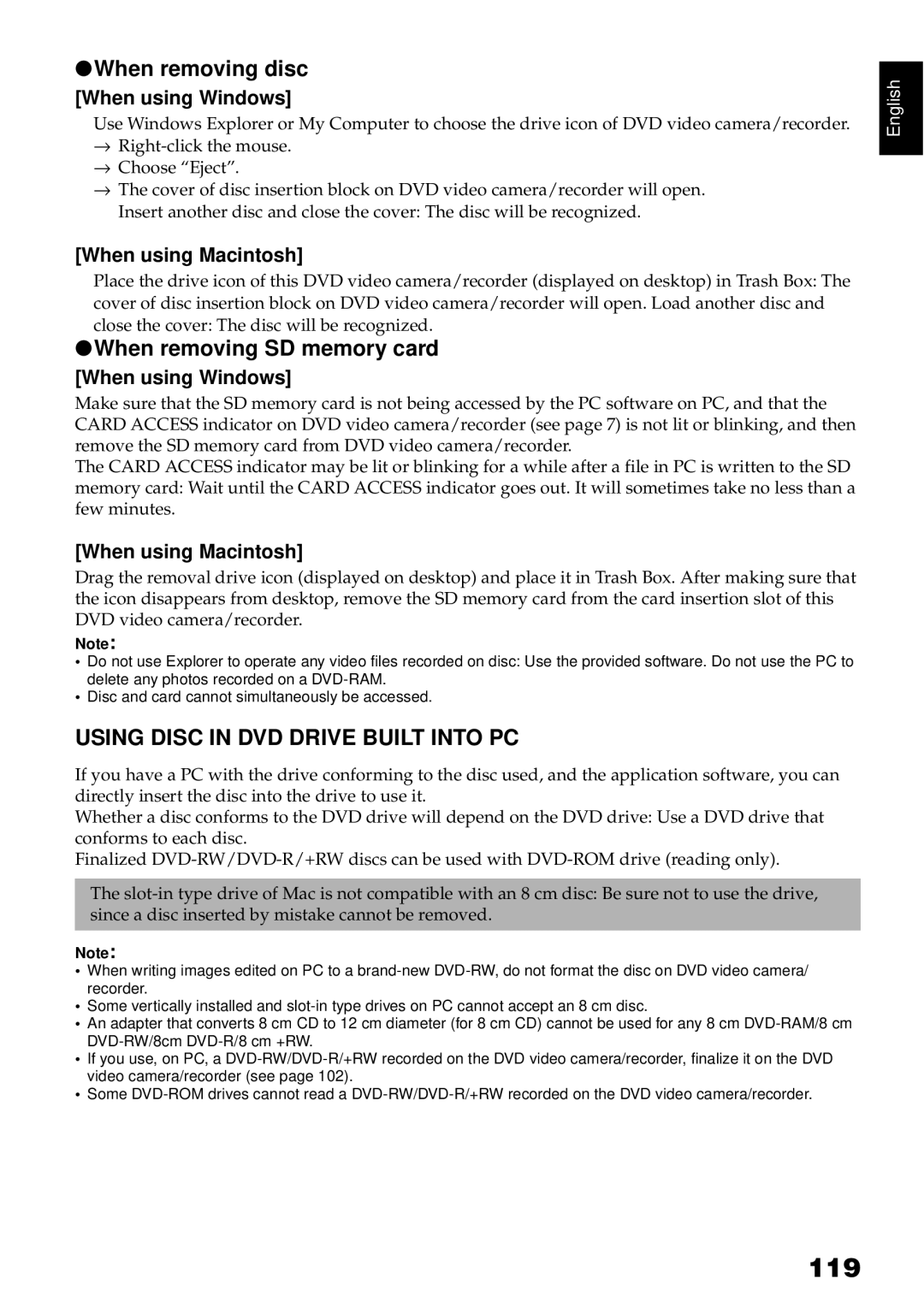●When removing disc
[When using Windows]
Use Windows Explorer or My Computer to choose the drive icon of DVD video camera/recorder.
→
→Choose “Eject”.
→The cover of disc insertion block on DVD video camera/recorder will open. Insert another disc and close the cover: The disc will be recognized.
[When using Macintosh]
Place the drive icon of this DVD video camera/recorder (displayed on desktop) in Trash Box: The cover of disc insertion block on DVD video camera/recorder will open. Load another disc and close the cover: The disc will be recognized.
●When removing SD memory card
[When using Windows]
Make sure that the SD memory card is not being accessed by the PC software on PC, and that the CARD ACCESS indicator on DVD video camera/recorder (see page 7) is not lit or blinking, and then remove the SD memory card from DVD video camera/recorder.
The CARD ACCESS indicator may be lit or blinking for a while after a file in PC is written to the SD memory card: Wait until the CARD ACCESS indicator goes out. It will sometimes take no less than a few minutes.
[When using Macintosh]
Drag the removal drive icon (displayed on desktop) and place it in Trash Box. After making sure that the icon disappears from desktop, remove the SD memory card from the card insertion slot of this DVD video camera/recorder.
Note:
•Do not use Explorer to operate any video files recorded on disc: Use the provided software. Do not use the PC to delete any photos recorded on a
•Disc and card cannot simultaneously be accessed.
USING DISC IN DVD DRIVE BUILT INTO PC
If you have a PC with the drive conforming to the disc used, and the application software, you can directly insert the disc into the drive to use it.
Whether a disc conforms to the DVD drive will depend on the DVD drive: Use a DVD drive that conforms to each disc.
Finalized
The
Note:
•When writing images edited on PC to a
•Some vertically installed and
•An adapter that converts 8 cm CD to 12 cm diameter (for 8 cm CD) cannot be used for any 8 cm
•If you use, on PC, a
•Some