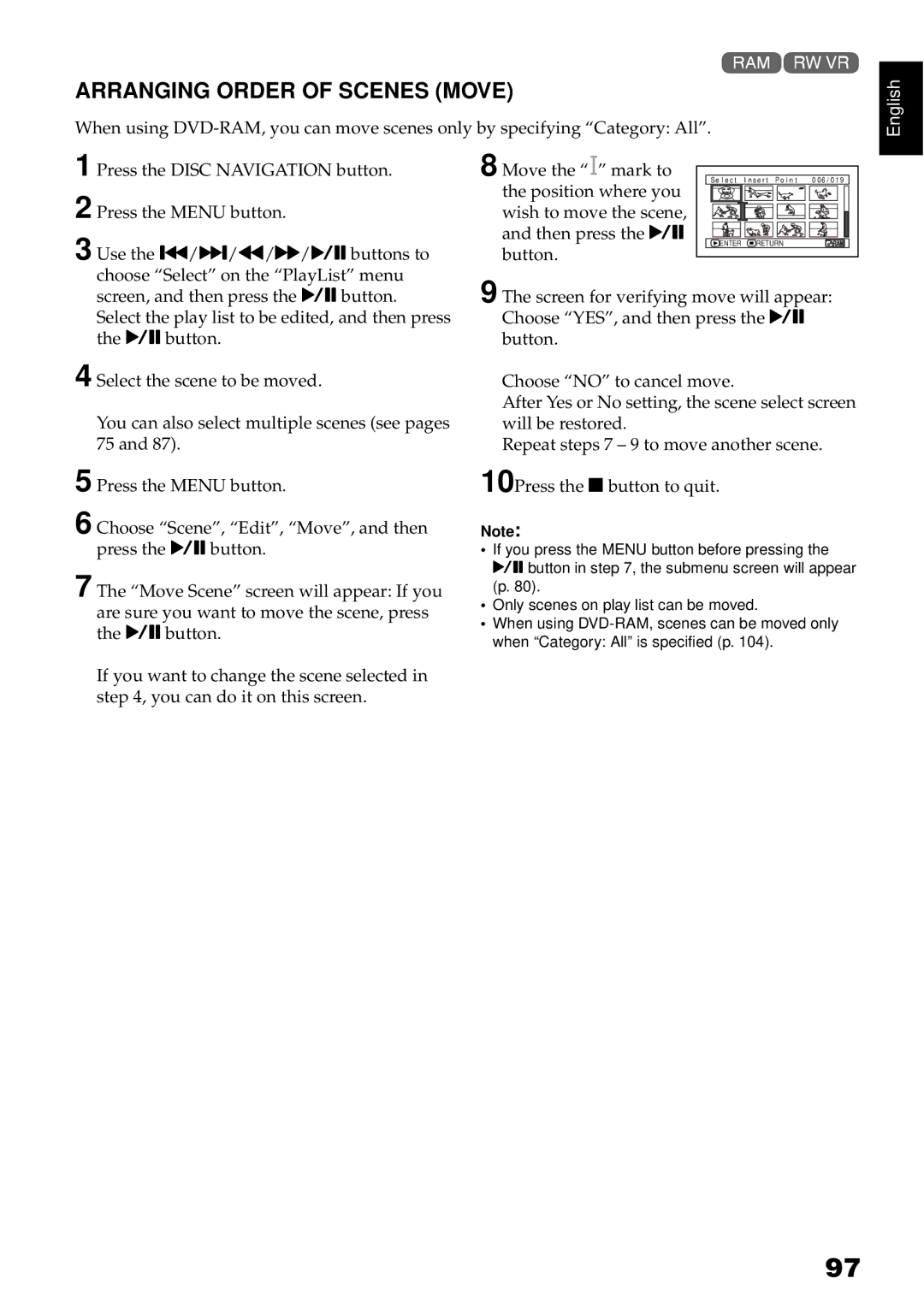1<
ARRANGING ORDER OF SCENES (MOVE)
When using
1 Press the DISC NAVIGATION button. | 8 Move the “ ” mark to | Se l e c t | I n s e r t P o i n t | 0 0 6 / 0 1 9 |
2 Press the MENU button. | the position where you |
|
|
|
wish to move the scene, |
|
|
| |
3 Use the f/e/d/c/Abuttons to | and then press the A ENTER | RETURN |
| |
button. |
|
|
| |
choose “Select” on the “PlayList” menu | 9 The screen for verifying move will appear: | |||
screen, and then press the Abutton. | ||||
Select the play list to be edited, and then press | Choose “YES”, and then press the A |
| ||
the Abutton. | button. |
|
|
|
4 Select the scene to be moved. | Choose “NO” to cancel move. | |
You can also select multiple scenes (see pages | After Yes or No setting, the scene select screen | |
will be restored. | ||
75 and 87). | Repeat steps 7 – 9 to move another scene. | |
5 Press the MENU button. | 10Press the Cbutton to quit. | |
6 Choose “Scene”, “Edit”, “Move”, and then | Note: | |
press the Abutton. | • If you press the MENU button before pressing the | |
7 The “Move Scene” screen will appear: If you | Abutton in step 7, the submenu screen will appear | |
(p. 80). | ||
are sure you want to move the scene, press | • Only scenes on play list can be moved. | |
• When using | ||
the Abutton. | ||
when “Category: All” is specified (p. 104). | ||
|
English
97