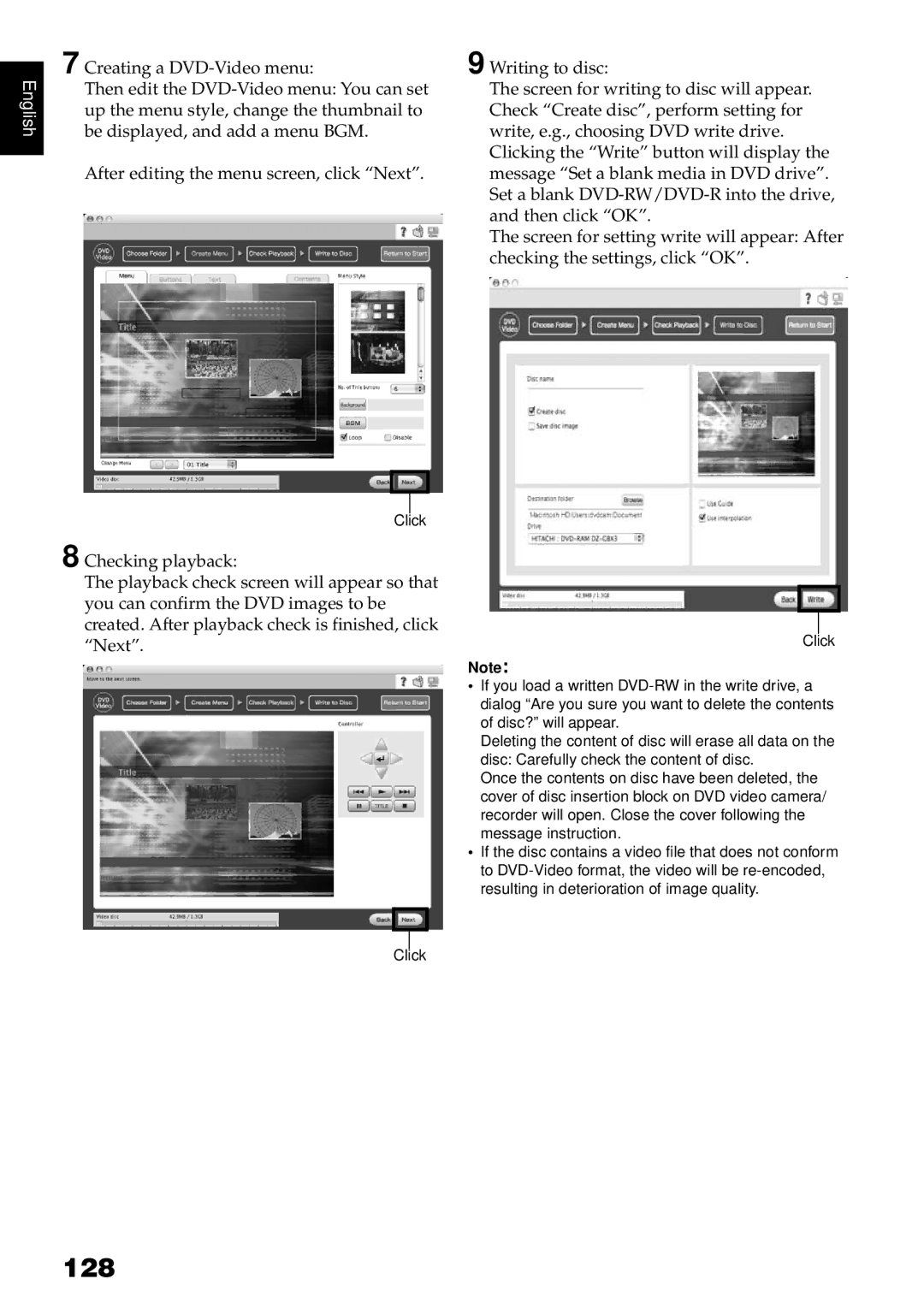English
7 Creating a
Then edit the
After editing the menu screen, click “Next”.
9 Writing to disc:
The screen for writing to disc will appear. Check “Create disc”, perform setting for write, e.g., choosing DVD write drive. Clicking the “Write” button will display the message “Set a blank media in DVD drive”. Set a blank
The screen for setting write will appear: After checking the settings, click “OK”.
Click
8 Checking playback:
The playback check screen will appear so that you can confirm the DVD images to be created. After playback check is finished, click “Next”.
Click
Click
Note:
•If you load a written
Deleting the content of disc will erase all data on the disc: Carefully check the content of disc.
Once the contents on disc have been deleted, the cover of disc insertion block on DVD video camera/ recorder will open. Close the cover following the message instruction.
•If the disc contains a video file that does not conform to