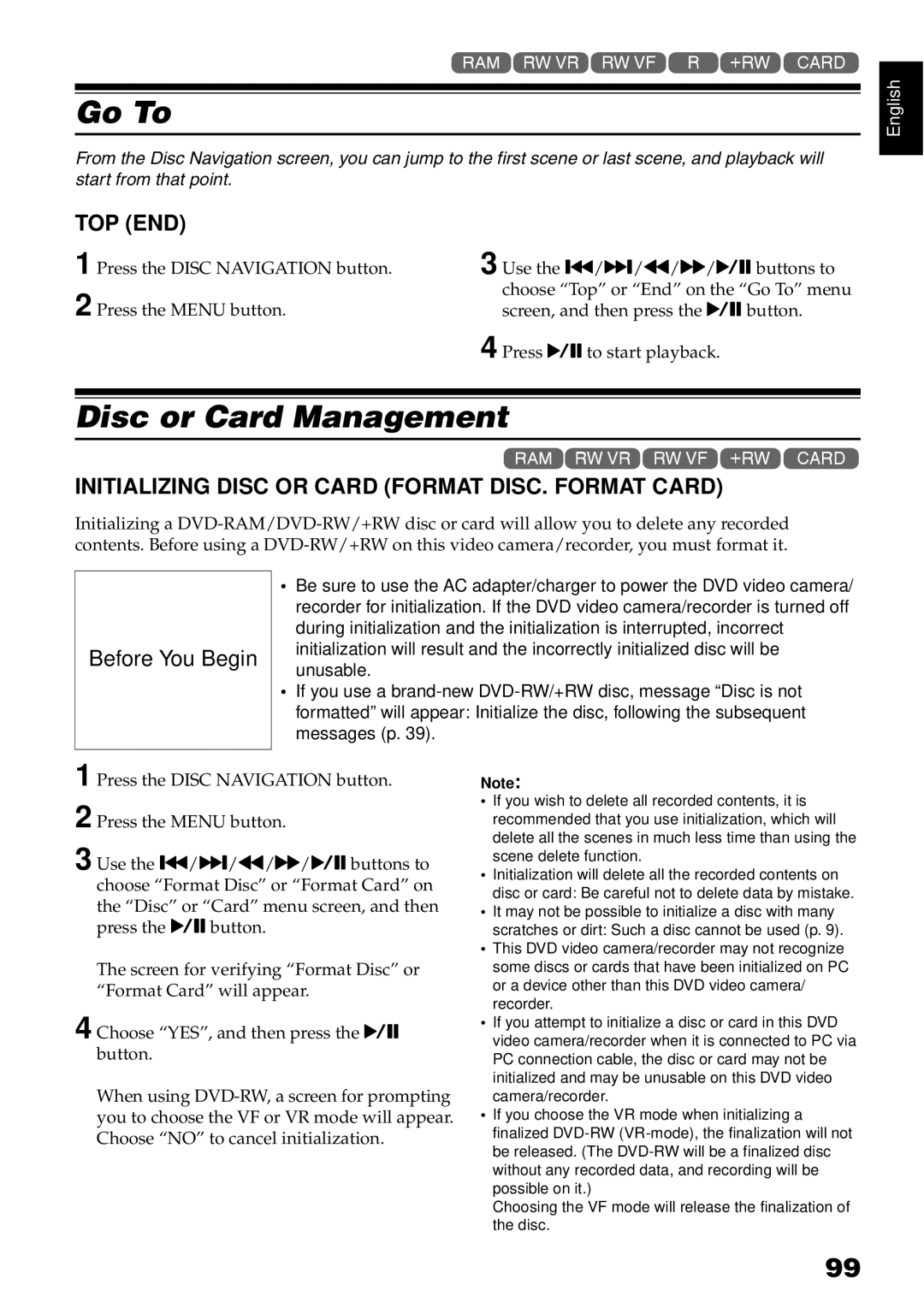1<>2/3
Go To
From the Disc Navigation screen, you can jump to the first scene or last scene, and playback will start from that point.
TOP (END)
1 Press the DISC NAVIGATION button. | 3 Use the f/e/d/c/Abuttons to |
2 Press the MENU button. | choose “Top” or “End” on the “Go To” menu |
screen, and then press the Abutton. | |
| 4 Press Ato start playback. |
Disc or Card Management
1<>/3
INITIALIZING DISC OR CARD (FORMAT DISC. FORMAT CARD)
Initializing a
English
Before You Begin
•Be sure to use the AC adapter/charger to power the DVD video camera/ recorder for initialization. If the DVD video camera/recorder is turned off during initialization and the initialization is interrupted, incorrect initialization will result and the incorrectly initialized disc will be unusable.
•If you use a
1
2
3 Use the f/e/d/c/Abuttons to choose “Format Disc” or “Format Card” on the “Disc” or “Card” menu screen, and then press the Abutton.
The screen for verifying “Format Disc” or “Format Card” will appear.
4 Choose “YES”, and then press the A button.
When using
Note:
•If you wish to delete all recorded contents, it is recommended that you use initialization, which will delete all the scenes in much less time than using the scene delete function.
•Initialization will delete all the recorded contents on disc or card: Be careful not to delete data by mistake.
•It may not be possible to initialize a disc with many scratches or dirt: Such a disc cannot be used (p. 9).
•This DVD video camera/recorder may not recognize some discs or cards that have been initialized on PC or a device other than this DVD video camera/ recorder.
•If you attempt to initialize a disc or card in this DVD video camera/recorder when it is connected to PC via PC connection cable, the disc or card may not be initialized and may be unusable on this DVD video camera/recorder.
•If you choose the VR mode when initializing a finalized
Choosing the VF mode will release the finalization of the disc.
99