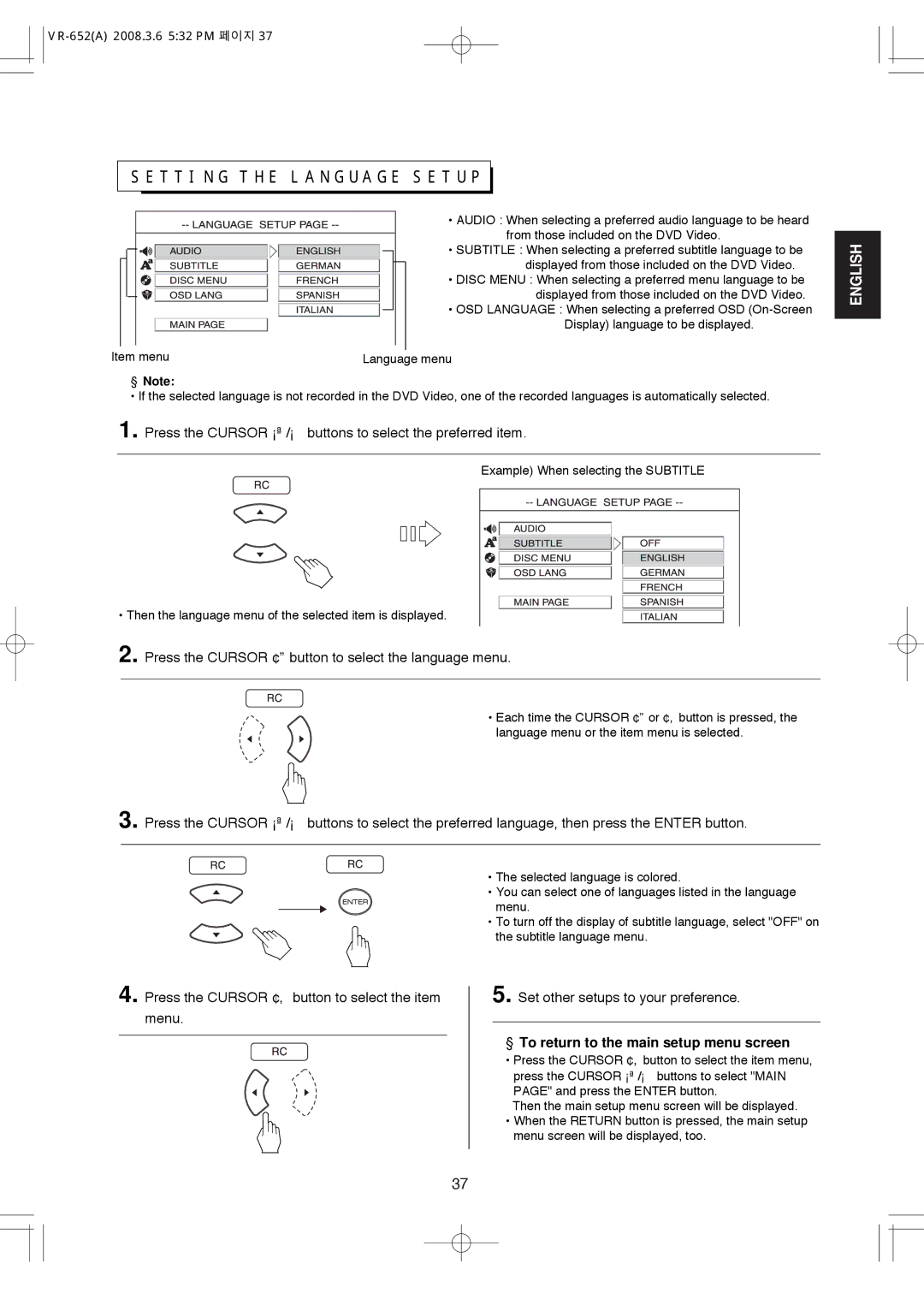VR-652 specifications
Hollywood VR-652 is a groundbreaking virtual reality headset that has captured the attention of tech enthusiasts and gamers alike. Specifically designed for immersive experiences, the VR-652 stands out in the crowded VR market by blending advanced technology with user-centric features.One of the main highlights of the Hollywood VR-652 is its high-resolution display. Boasting a staggering 4K resolution across dual OLED screens, users experience stunning visuals that enhance immersion and realism. This sharp display ensures that even the finest details in games and applications come to life, making the user feel truly part of the action.
Additionally, the Hollywood VR-652 incorporates state-of-the-art motion tracking technology. With a combination of external cameras and internal sensors, the headset can track head movements with precision. This enables a fluid experience where users can look around and interact with virtual environments seamlessly. The inclusion of six degrees of freedom (6DoF) enhances this experience, allowing users to move not just their heads but their entire bodies, which adds a layer of realism that is often lacking in entry-level devices.
Comfort is a critical aspect of the Hollywood VR-652's design. It features adjustable straps and breathable padding that ensure a snug fit, allowing for extended use without discomfort. This is particularly significant for users who may spend hours exploring virtual worlds. Furthermore, the headset is designed to minimize weight, further enhancing comfort and usability.
In terms of connectivity, the Hollywood VR-652 is equipped with both wired and wireless options. The wired connection allows for a stable and high-quality performance, particularly important for demanding gaming applications. On the other hand, the wireless capability offers unrivaled freedom of movement, liberating users from being tethered to a computer. This dual-functionality makes it versatile for both casual users and serious gamers.
Another standout feature is the headset's integration with advanced audio systems. The Hollywood VR-652 comes with spatial audio technology that creates an immersive soundscape, making users feel as if sound is coming from various directions. This feature significantly enhances the overall experience, especially in gaming scenarios where audio cues are crucial for gameplay.
Compatibility is also broad, with the Hollywood VR-652 supporting a wide range of applications, from gaming to educational tools, making it accessible to a diverse audience. With ongoing updates and developer support, users can expect a continually evolving platform that keeps the device relevant and engaging.
Overall, the Hollywood VR-652 represents a significant leap forward in virtual reality technology. Its high-resolution display, advanced motion tracking, comfortable design, versatile connectivity, and immersive audio create a compelling package for anyone looking to dive into the world of VR. As the technology continues to mature, the Hollywood VR-652 positions itself as a leading option for both casual and dedicated users in the ever-expanding realm of virtual reality.